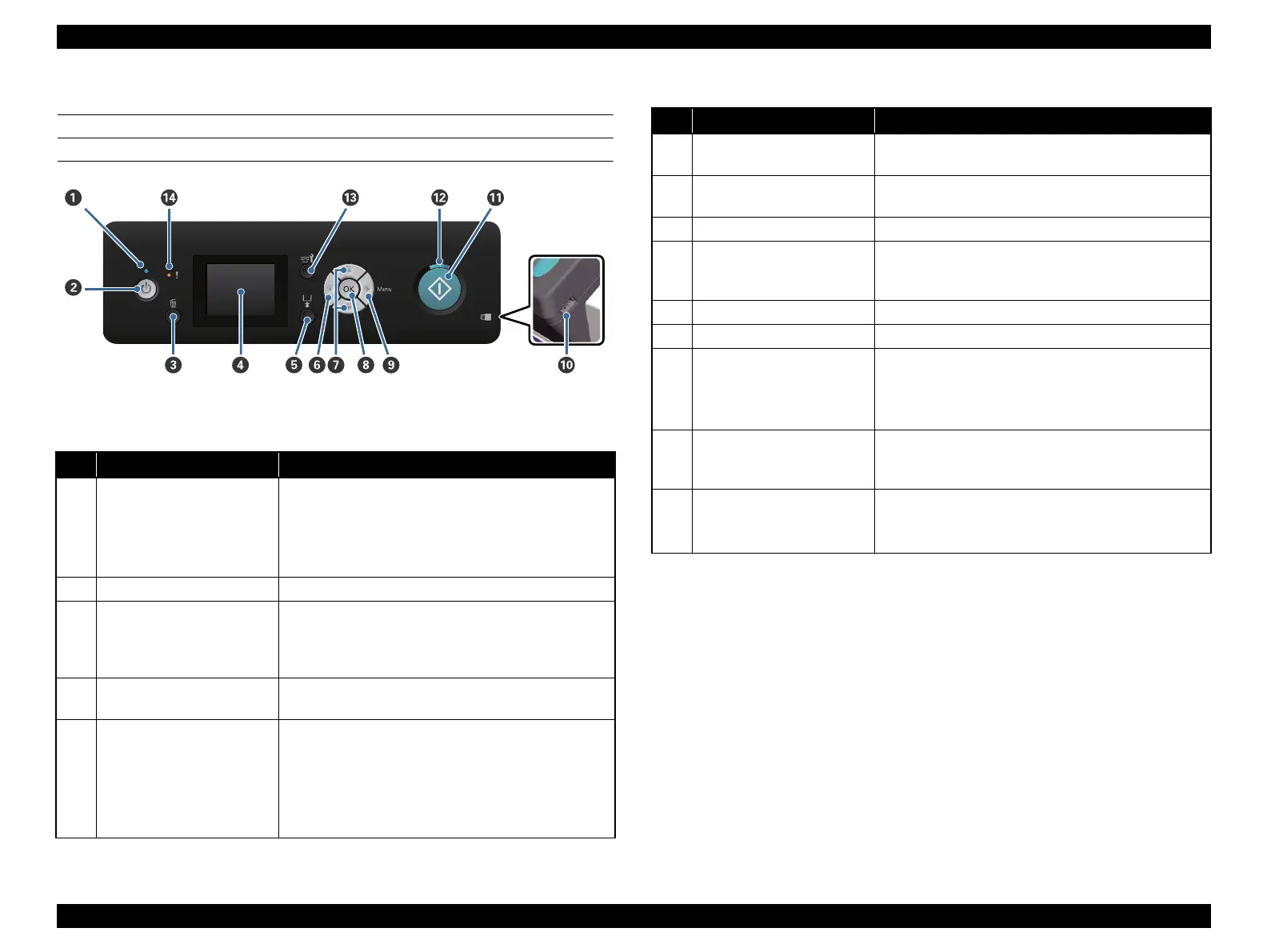SC-F2000 Revision C
PRODUCT DESCRIPTION Operation panel specifications 20
Confidential
1.5 Operation panel specifications
OPERATION PANEL
Figure 1-9. Operation panel
Table 1-13. Operation panel
No. Name Function
1Power Lamp
On: The power is on.
Blink: Receiving data or processing the operation
such as shutting the power down or moving the
movable base.
Off: The power is off.
2 Power button Turns the power on or off.
3 Cancel button
If it is pressed when the printing data has already been
sent, the job can be cancelled. When it is pressed while
the message or the menu is displayed, the message or the
menu will be closed and return to a state during standby.
4Screen
The state of this machine, a menu, a message, etc. are
displayed.
5 Movable base button
Movable base moves forwards and backwards. The
movement direction differs depending on the position of
the base before the button is pressed.
If the base is on the near side: Moves to the back
If the base is at the back: Moves to the near side
If the base is in the middle: Moves to the near side
6 Left button
Returns one level higher when it is pressed while the
menu is displayed.
7 Up/Down button
When menus are displayed, these buttons can be used to
choose items or options.
8 OK button Press this button to choose or execute the item.
9 Right button
Set up menu will be displayed on the screen. Goes one
level lower when it is pressed while the menu is
displayed.
10 USB memory port Connects USB memory.
11 Start button Starts printing.
12 Start Lamp
Lights or blinks to show whether printing can be started
or not.
On: Able to print
Blink: Printing
13 Maintenance button
Maintenance menu is displayed on the screen. [Nozzle
Check], [Cleaning], [Tube Washing], [Head Cleaning
Set] or [Caps Cleaning] can be done.
14 Error Lamp
Lights or blinks if an error has been occurred.
Lights or blinks: Error is occurred
Off: No error is occurred
Table 1-13. Operation panel
No. Name Function