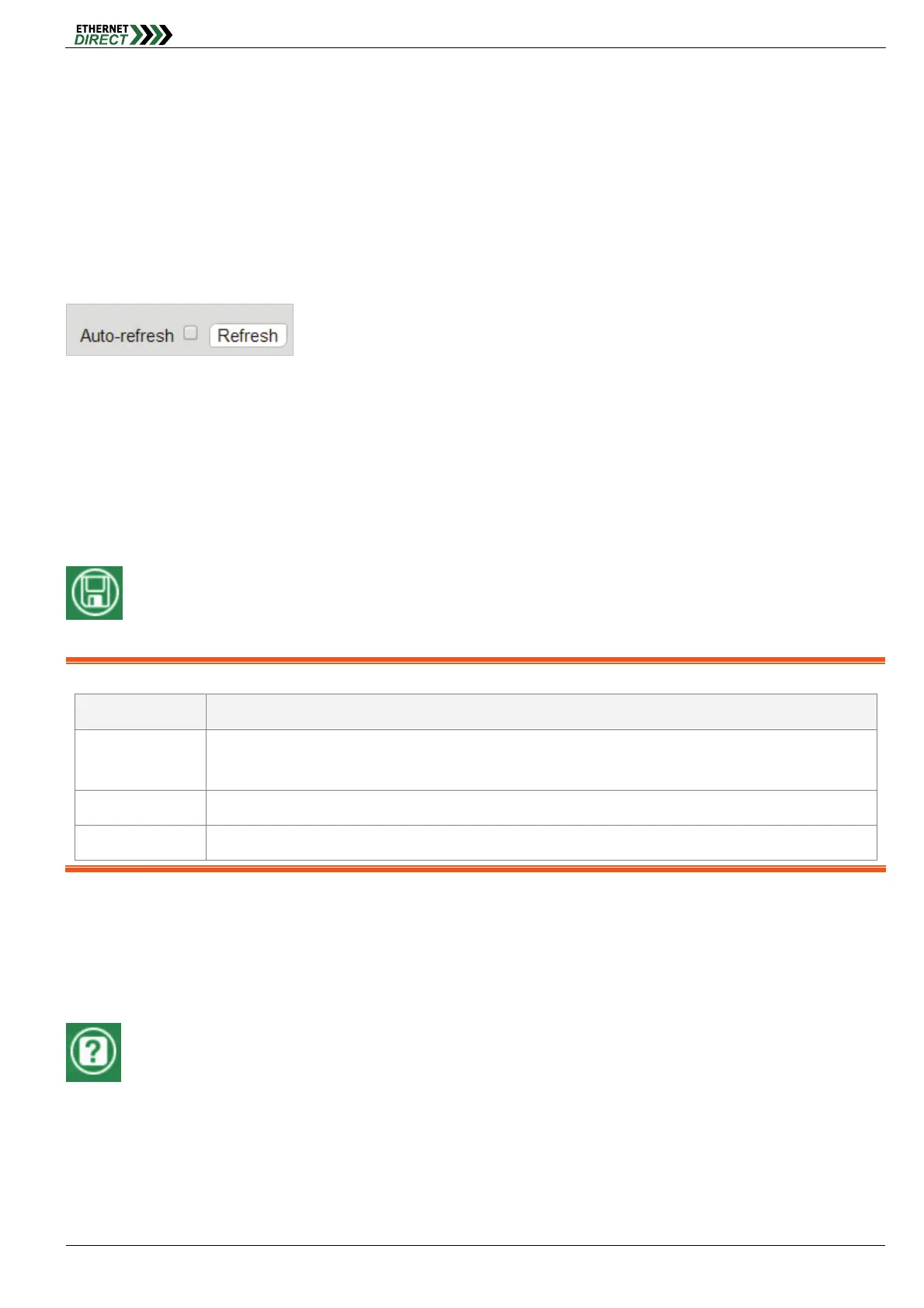Web Configuration Home
HMG-838PT & HMG-838EPT Web Configuration 1-2
"Green" port indicates a LAN connection with a speed of 100M. The "Amber" colored port indicates a LAN connection
speed of 1000M.
The status display can be reached by using the left side menu, and return to Ports > State.
1-3 Refresh
To update the screen, click the "Refresh" button. For automatic updating of the screen, the "Auto-refresh" tick box may
be ticked. The screen will be auto refreshed every 3 seconds.
Unless connected directly on a local LAN, we recommend not using the auto-refresh function as it does generate a bit
of traffic.
1-4 Save
When there is configuration change in the switch, please do remember to click “Save” bottom to save the Running
Configuration (running-config) to Startup Configuration (startup-config), so those changes you make in the switch will be
save into the switch memory even there is power on/off.
Note: The difference between system configuration files:
File Name Definitions
running-config The current configuration, if do not use “Save” button to save this current configuration to system, it will be
lost after power on/off.
startup-config The current system startup configuration, it will not be affect by power on/off.
default-config The factory default configuration.
1-5 Help
The managed switch series has an online "help" system to aid the engineer when setting the parameters of the device.
Each functional setting page is accompanied by a specific "help" for that functional page. The user can display this help
"pop up" at any time by clicking the "help" icon.
1-6 Logout
After completing configuration, we recommend logging out of the web GUI. This is easily accomplished by clicking the
logout icon.