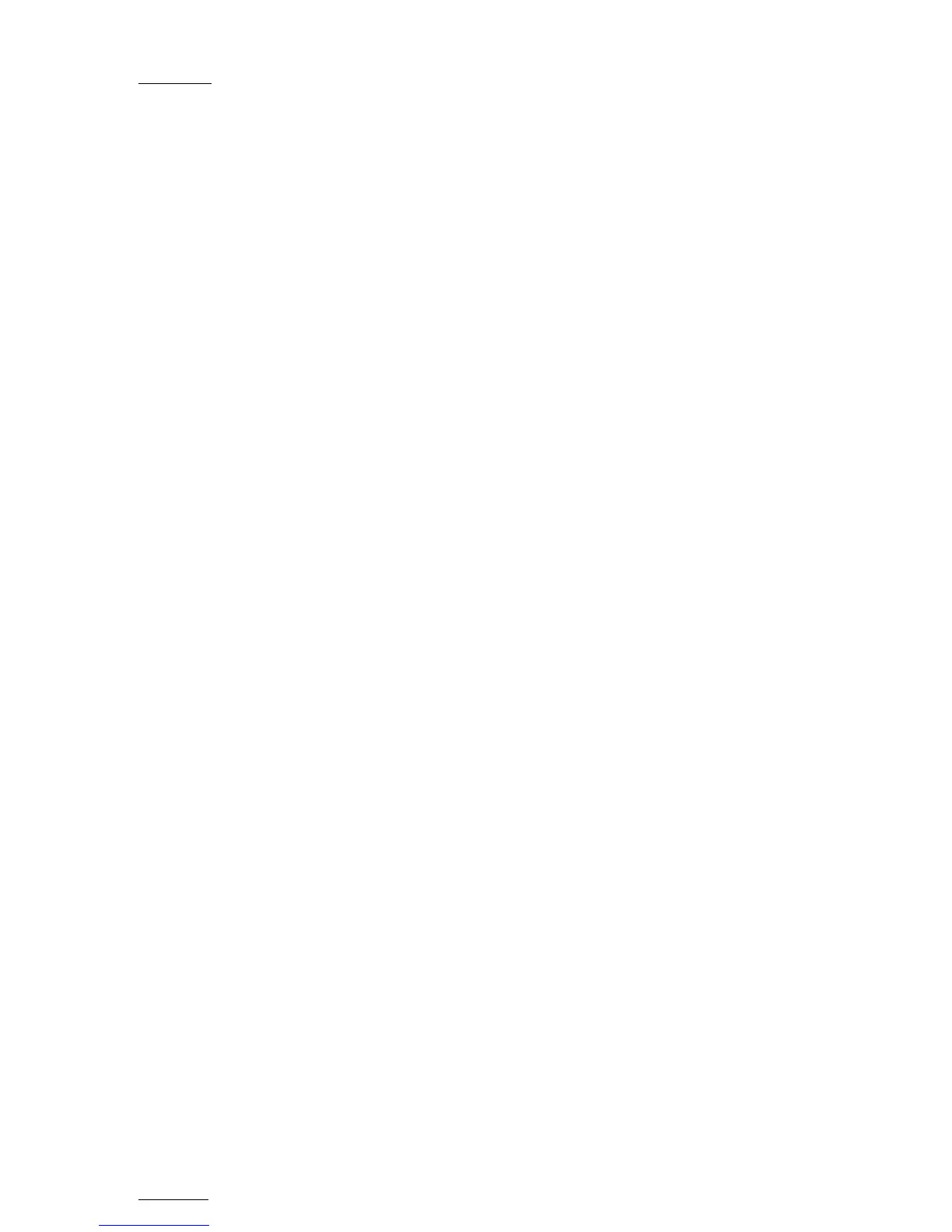Issue
10.01.F
EVS Multicam Version 10.01 – Operating Manual
EVS Broadcast Equipment SA – July 2009
48
4. If requested, press SHIFT+D to define a date to which the search
should be applied:
1. Type the date in dd/mm/yy format with the F1 to F10 keys.
2. Press ENTER to confirm and exit the field.
5. Press the B key to specify whether to search for clips (Clip), train
(Rec) or both (Clip+Rec).
Press several times the B key to select the requested value.
6. Press the C key to specify whether to search for the LTC (LTC), the
user-defined time code type (USER) or whatever TC type
(LTC+USER).
Press several times the C soft key to select the requested value.
7. Press the D key to specify whether to search only for local clips (Srch
Loc) or on the entire XNet Network (Srch Net).
Press several times the D key to select the requested value.
8. Press ENTER to launch the search.
Results
If matching clips are found, the Remote Panel will automatically be in
Browse mode (the BROWSE key is red), allowing the operator to quickly
view the frame of each clip corresponding to the requested time code by
rotating the jog dial.
To be able to jog inside a clip, disable the Browse mode by pressing on the
BROWSE key and move the jog dial. To return to the Browse mode inside
the search results, press the BROWSE key again.
Search results are reset when going by to LIVE mode, or when a new search
is performed.
Examples
• You have loaded the picture of an interesting event, and you want to see
all clips that contain that same event. Call the Sort ->TC function, select
the network/local search option and launch the search. Move the jog dial
and you will see the same event on the same time code from all
available camera angles that have been clipped.
• You know the time code of a particular event and you want to see all
clips containing that event. Call the Sort ->TC function, edit the time
code to the desired value, select the network/local search option and
press ENTER: you will obtain the same result as above if the time code
belongs to the same type as the one previously mentioned.
9.2.11.7 SET TC
The Set TC function is only available in SHIFT+B on the Sort->TC menu. It
allows the operator to restripe the time code of a clip. This function is
explained in details in the Section 9.3.12 ‘How to Restripe the Time code of
t
he Current Clip’, on page 58.
De
pending on the mode selected with the D key (CLIP/CAM), the new time
code value is assigned only to the camera angle of the clip loaded on the
primary channel (CAM mode), or to all camera angles of the clip (CLIP
mode).