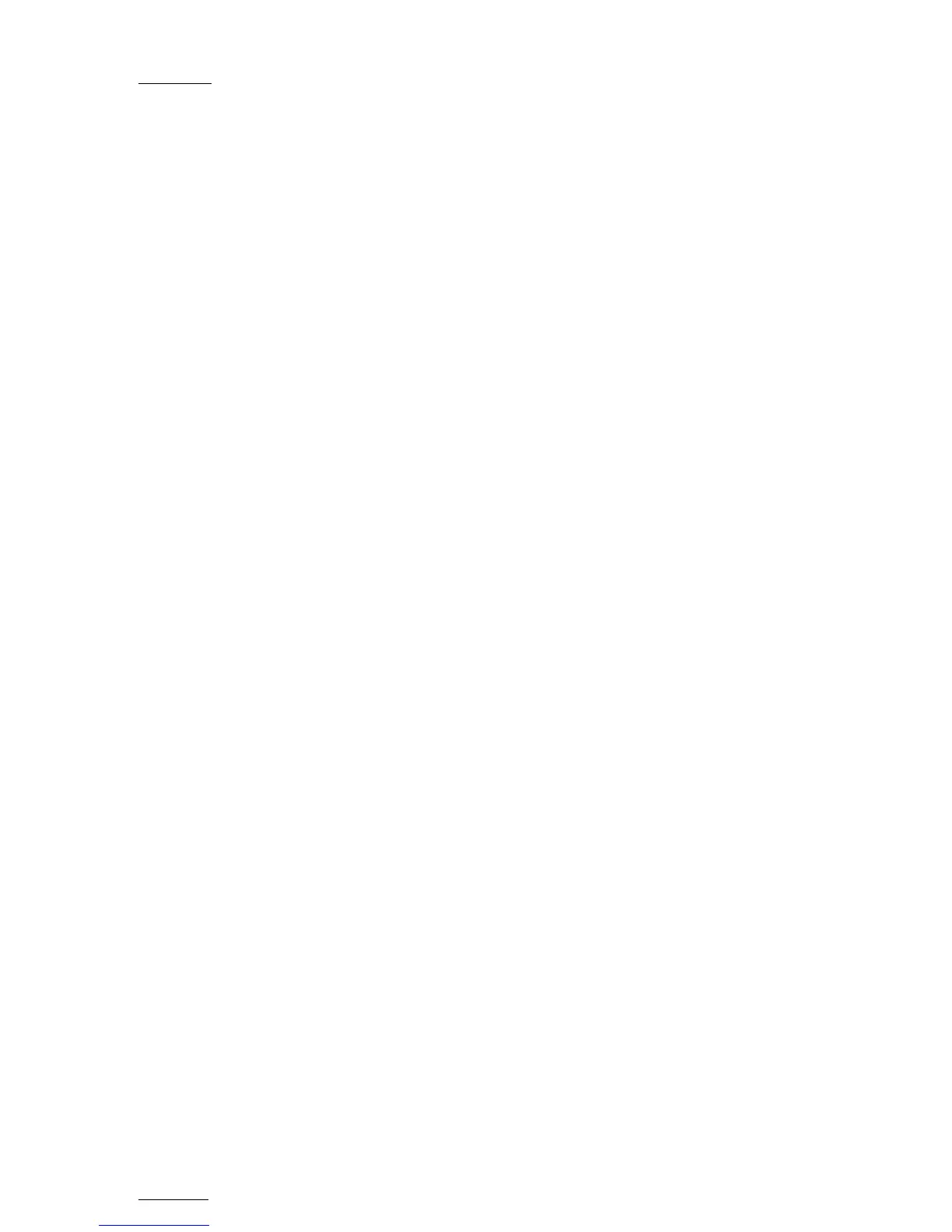Issue
10.01.F
EVS Multicam Version 10.01 – Operating Manual
EVS Broadcast Equipment SA – July 2009
78
10.3.2.2 SEARCH OPTIONS
In addition to the search criteria available at the bottom of the screen, two
search options are accessible from the Function keys F2 and F4:
Consider Record trains and / or clips in the Search
This option allows the inclusion of record trains in the results in searches
with time code criteria. Press F2 to toggle between CLIP / CLIP+REC / REC.
Consider time codes from the LTC and/or USER TC tables in the
Search
This option makes it possible to take into account the time codes from the
LTC and/or the USER TC tables in searches with time code criteria. Press
F4 to toggle between LTC / USER / LTC+USER.
10.3.3 CLEARING KEYWORDS IN THE SEARCH CRITERIA
10.3.3.1 HOW TO CLEAR A KEYWORD WITH THE KEYBOARD
Press <TAB> to move the arrow cursor to the lower area of the screen. Use
the ←/→ arrows to move the cursor to the keyword to remove, and press
CTRL+DEL. Press the <TAB> key again to move the arrow cursor back to
the keywords list.
10.3.3.2 HOW TO CLEAR A KEYWORD WITH THE STYLUS
Click on the keyword to remove on the last line, the click on the
CTRL+DEL:CLR KWD area on the screen, or press CTRL+DEL.
10.3.3.3 HOW TO CLEAR ALL CRITERIA AT ONCE
Press ALT+DEL or click on ALT+DEL:CLR ALL: all keywords, time code,
Date from and Date to fields assigned as search criteria will be removed,
and the ranking will be reset to the lowest level (“-“).
When performing the search, only the clips matching all criteria defined by
the operator will be included in the search results. Press CTRL+S (or click
on the corresponding area) to search the local database, or press ALT+S (or
click on the corresponding area) to search the entire network database.