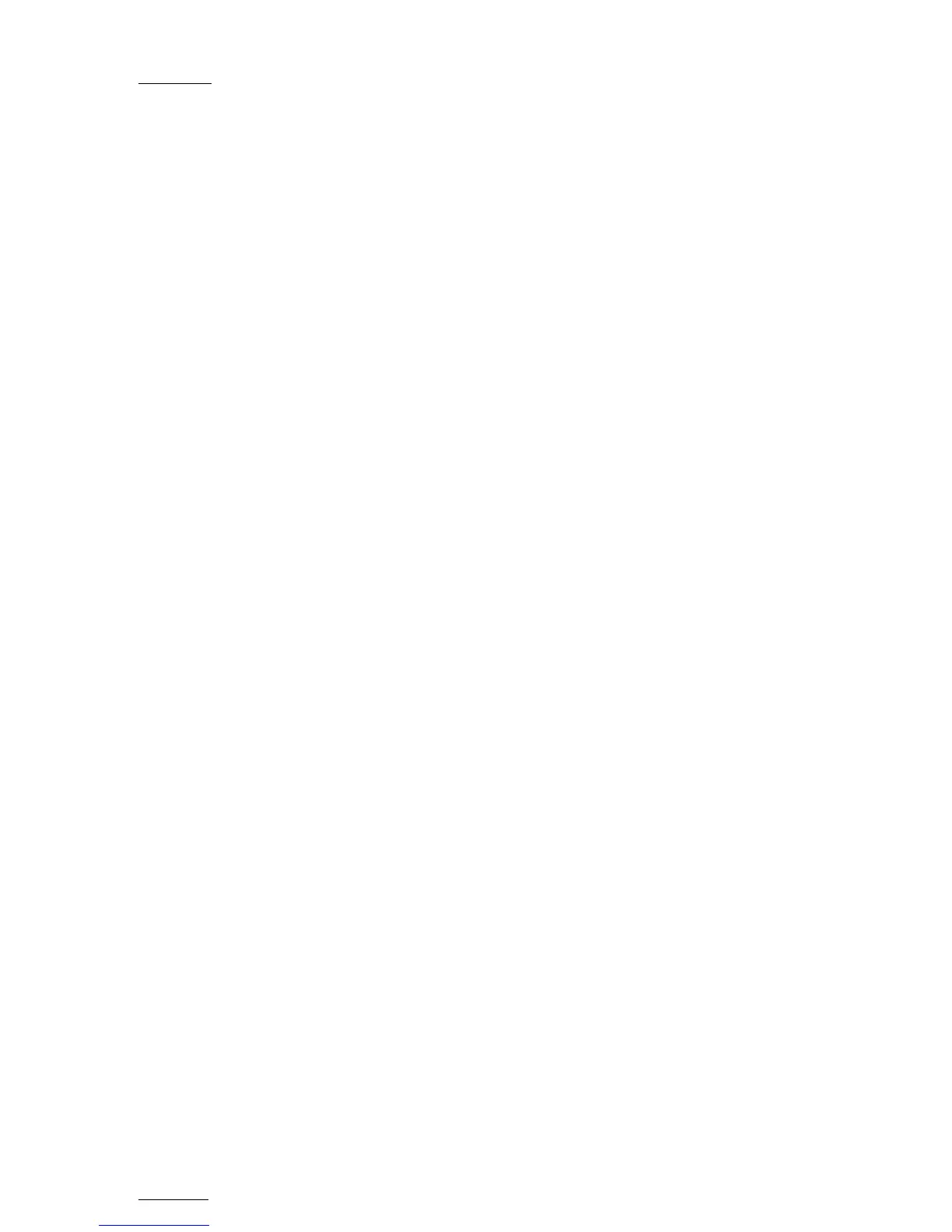Issue
10.01.F
EVS Multicam Version 10.01 – Operating Manual
EVS Broadcast Equipment SA – July 2009
108
11.11 THE AUXILIARY AUDIO CLIP
This option allows adding a new stereo audio track (e.g. sport comments,
music, jingles, ambient sound) to the original video clips. This stereo audio
track is available on the PVW output and on analogue outputs 7/8 or on
digital outputs 15/16. The selection of the track output is done via the Setup
menu – Page 5.1 - F5. The original audio tracks are still available on outputs
1/2 (3/4). The auxiliary audio clip selected is always played back with
normal speed (100%), whatever the selected playback speed for the video.
When the playback of the playlist is not started from the beginning, the
system calculates the offset between the current position and the beginning
of the playlist, and applies the same offset to the Aux. Clip, so that it can
remain synchronized with the playlist. If the duration of the Aux Clip is
longer than the playlist duration, the auxiliary audio clip keeps playing even
after the video has stopped. Otherwise, the audio clip ends itself before the
end of the playlist, when the audio clip reaches its OUT point.
11.11.1 HOW TO ADD/REMOVE AN AUXILIARY AUDIO CLIP
TO A
PLAYLIST
1. Make the Aux. Clip button active by selecting a clip from the clip bank.
This can be done outside of the PLST EDIT mode, or in PLST EDIT mode
with PRV CTRL ON. You will see the Aux Clip option appearing in the
secondary menu on the LCD of the Remote Panel.
2. Then press MENU to call the secondary menu, then Aux Clip button
(SHIFT+B): the ID of the Aux Clip appears in the title bar of the Playlist
screen (F10)
3. To remove the current aux. clip, load the aux clip, call the secondary
menu by pressing MENU, then press CLEAR + SHIFT + (B) (Aux. Clip)
on the Remote.
