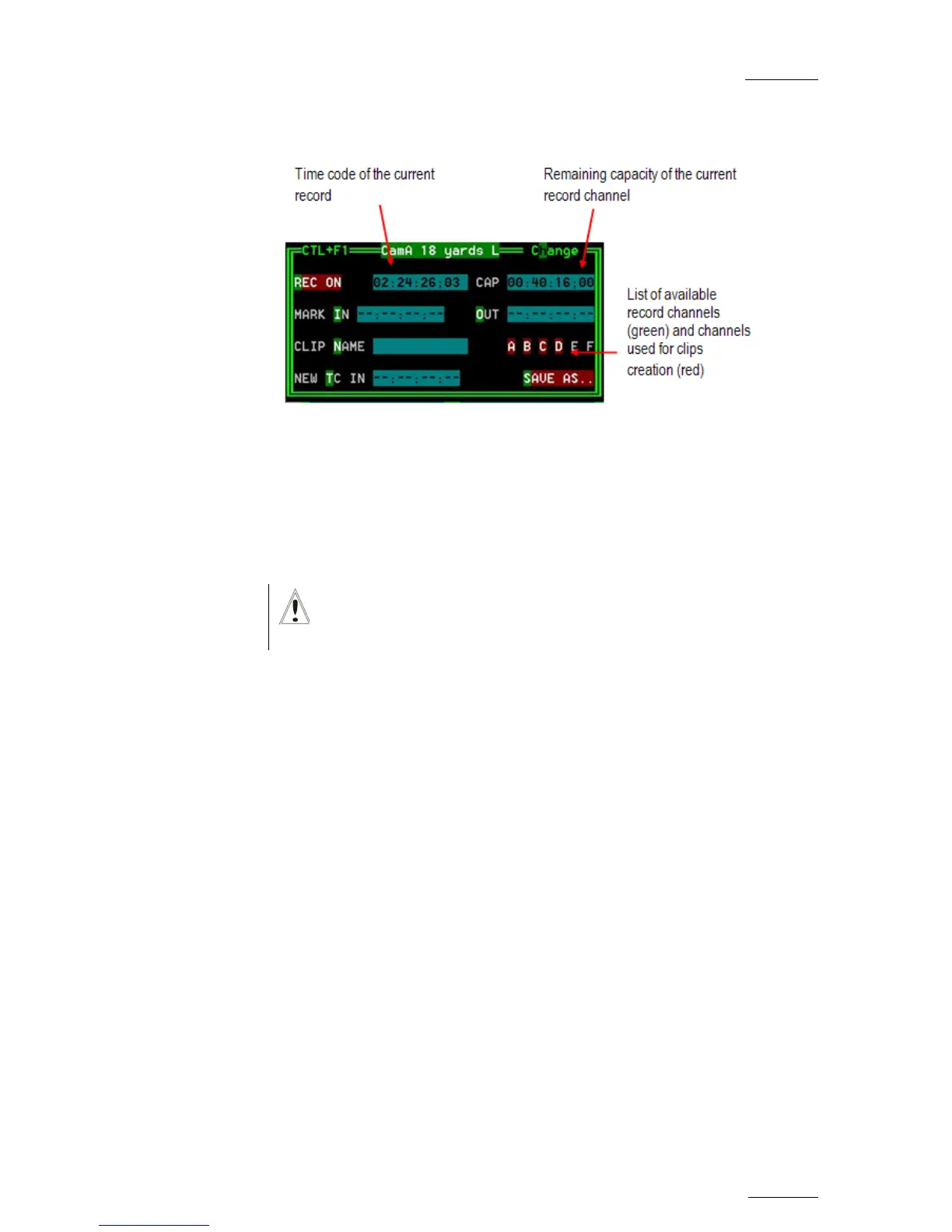EVS Multicam Version 10.01 – Operating Manual
EVS Broadcast Equipment SA – July 2009
Issue
10.01.F
67
9.4.4 VDR PANEL – RECORDER WINDOW
The VDR Panel Recorder can be used to start/stop the record, and to create
clips from the local record trains. For example, it allows the creation of clips
on a server that has no Play channel.
9.4.4.1 HOW TO START/STOP THE RECORD
Press ALT+R to start or stop the record on the record channel assigned to
the window. No confirmation is required.
Important
In LSM mode, all recorders will be stopped at once to keep the
synchronization between all record channels.
9.4.4.2 CREATING CLIPS WITH THE VDR PANEL RECORDER
1. Press ALT+I / ALT+O to mark a Short IN / Short OUT point on the last
recorded picture. The time code appears in the adjacent field, and the
cursor is automatically placed on that field to allow the operator to edit
the time code of the Short IN / Short OUT point if desired. Press ENTER
to confirm or ESC to cancel.
2. Repeat this operation for the complementary Short IN / OUT point. This
is not mandatory. If only a Short IN or a Short OUT point is marked, the
Default Clip Duration defined in the Setup (p.2.2 F2) will be used to
define the missing point.
3. Select from which record train(s) the clip(s) must be created: press ALT
+ the letter (A/B/C/D/E/F) of a record train to select / de-select it.
Letters highlighted in RED means that a clip will be created from the
corresponding record train ; letters highlighted in green means that the
corresponding record train is available but will not be used to create a
clip.
4. To define the name of the clip before saving it, press ALT+N, type the
desired name and validate with ENTER.
5. The operator can also restripe the time code of the IN point of the clip to
a new value. Press ALT+T, type the desired value and confirm with
enter. When creating the clip, this time code will replace the original