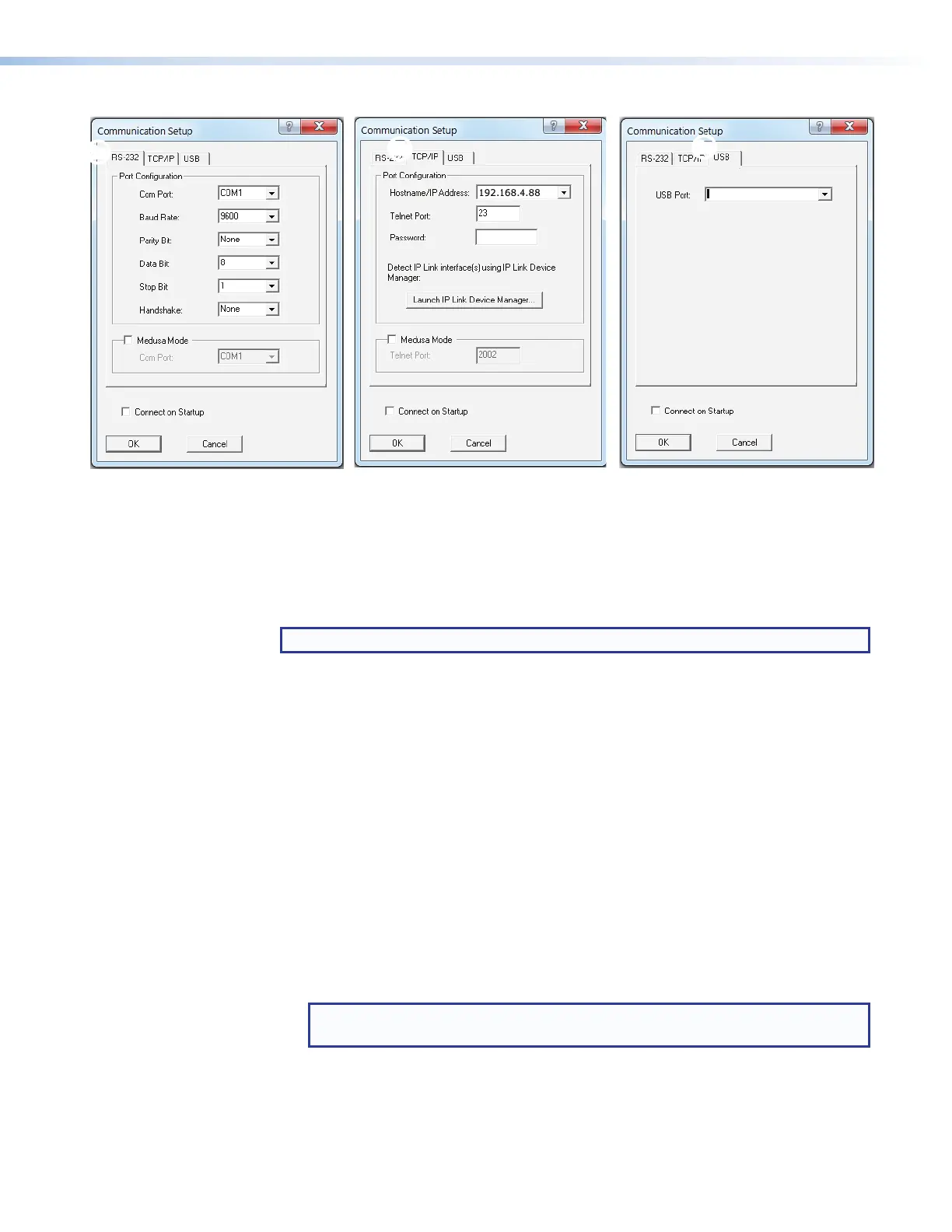SMP111 • Reference Information 93
Extron USB Device
××
ÖÖ
ÕÕ
Figure 64. Communications Dialogs
3. Select the startup options:
a. If RS‑232 is selected (
Õ
), configure the port settings.
b. If TCP/IP is selected (
Ö
), configure the IP address and Telnet port. Enter a
password, if necessary.
c. If USB is selected (
×
), choose Extron USB Device in the drop‑down window.
NOTE: To automatically connect to the SMP111, select Connect on Startup.
4. Click OK to connect to the SMP111 and start using the program.
You are now ready to begin entering commands.
Open the DataViewer help file from the toolbar formore information on the program.
Sending commands using a TCP/IP connection
1. Configure the network settings of a control PC so that it can be connected to the
same network as the SMP111. Use an RJ‑45 cable to connect the control PC to the
network.
2. Start the DataViewer program (see Start the Dataviewer program on the previous
page) and follow the steps to connect to the SMP111 via TCP/IP.
3. On the Communication Setup window (see figure 64):
1. Select the TCP/IP tab.
2. Enter the IP address of the SMP111 into the Hostname/IP Address field.
3. In the Telnet Port field, enter the port number for the connection.
NOTE: The default telnet port to send SIS commands to the SMP111 is
port23.
4. Click OK. The Communication Setup dialog closes.
5. The main DataViewer dialog opens and the SMP111 responds with a copyright
statement containing the model number, part number, and current firmware version of
the connected SMP111, along with the date (see figure 65,
2
on the next page).
figure 64
