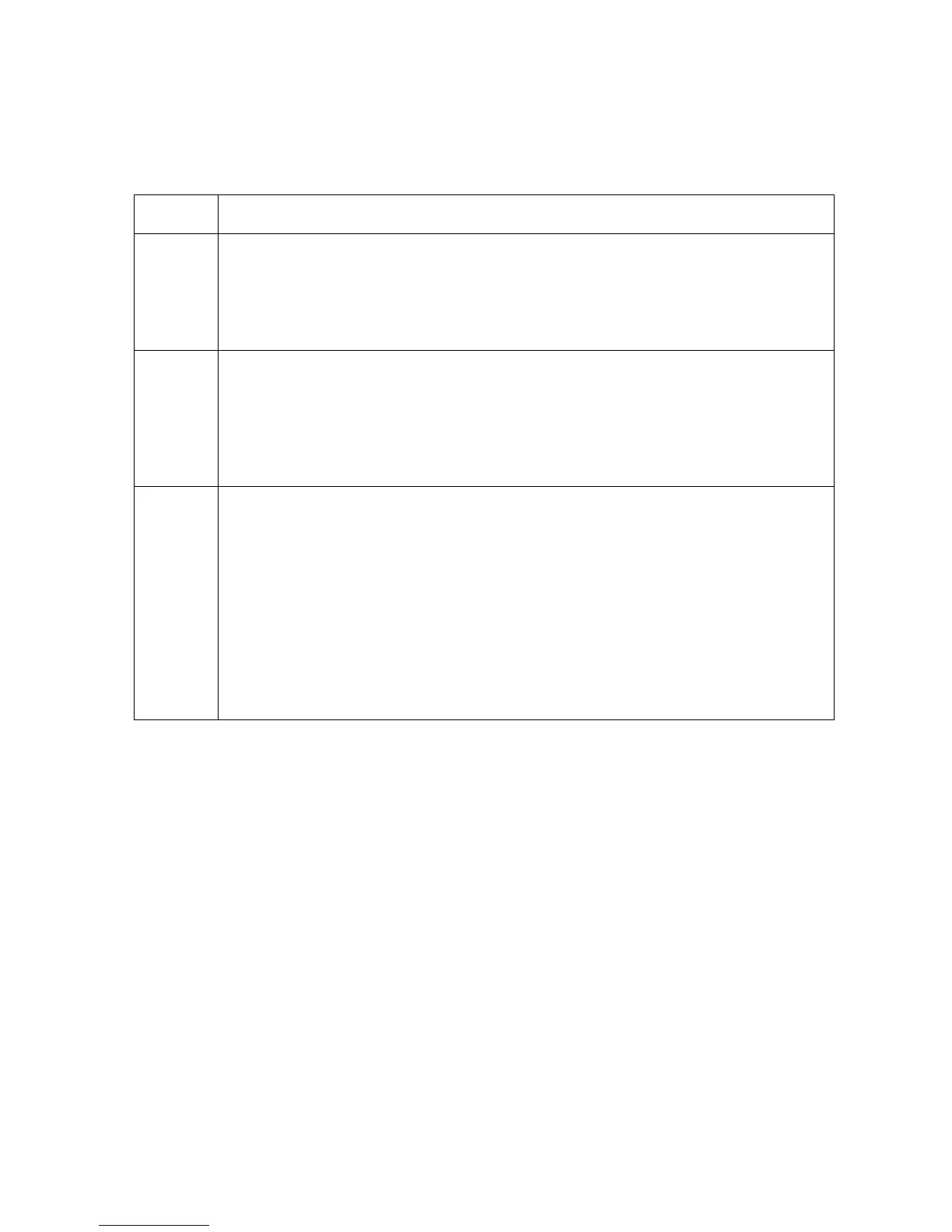RESTRICTED USE ONLY FARGO Electronics, Inc.
DTC500 Series Card Printer/Encoders Troubleshooting Guide (Rev. 3.0)
44
Removing the Card Jam in the Printer’s Smart Card Encoding Area
Symptom: A card is jammed in the Smart Card encoding area of the Printer.
Step Procedure
1 Clear the jammed card.
a. Open the Top Cover.
b. Use the arrows on the LCD panel to move the card forward or backward to
free the card.
2 Inspect the Card Feed Roller Motor for proper operation.
a. Leave the power ON and open the Top Lid and Printhead Arm.
b. Press the FORWARD button to advance the card or the BACK button to
reverse the card. (Note: Use these buttons to move the card through the
Printer.)
3 Adjust the Flipper Offset.
a. Select Menu on the LCD display.
b. Select Setup Printer
c. Select Flipper Offset.
d. Select Encoder Angle
e. Change the setting on small increments. (Note: A negative adjustment
will lower the side of the Flipper Table closest to the Exit Hopper.)
f. Press Select to save the new value.
