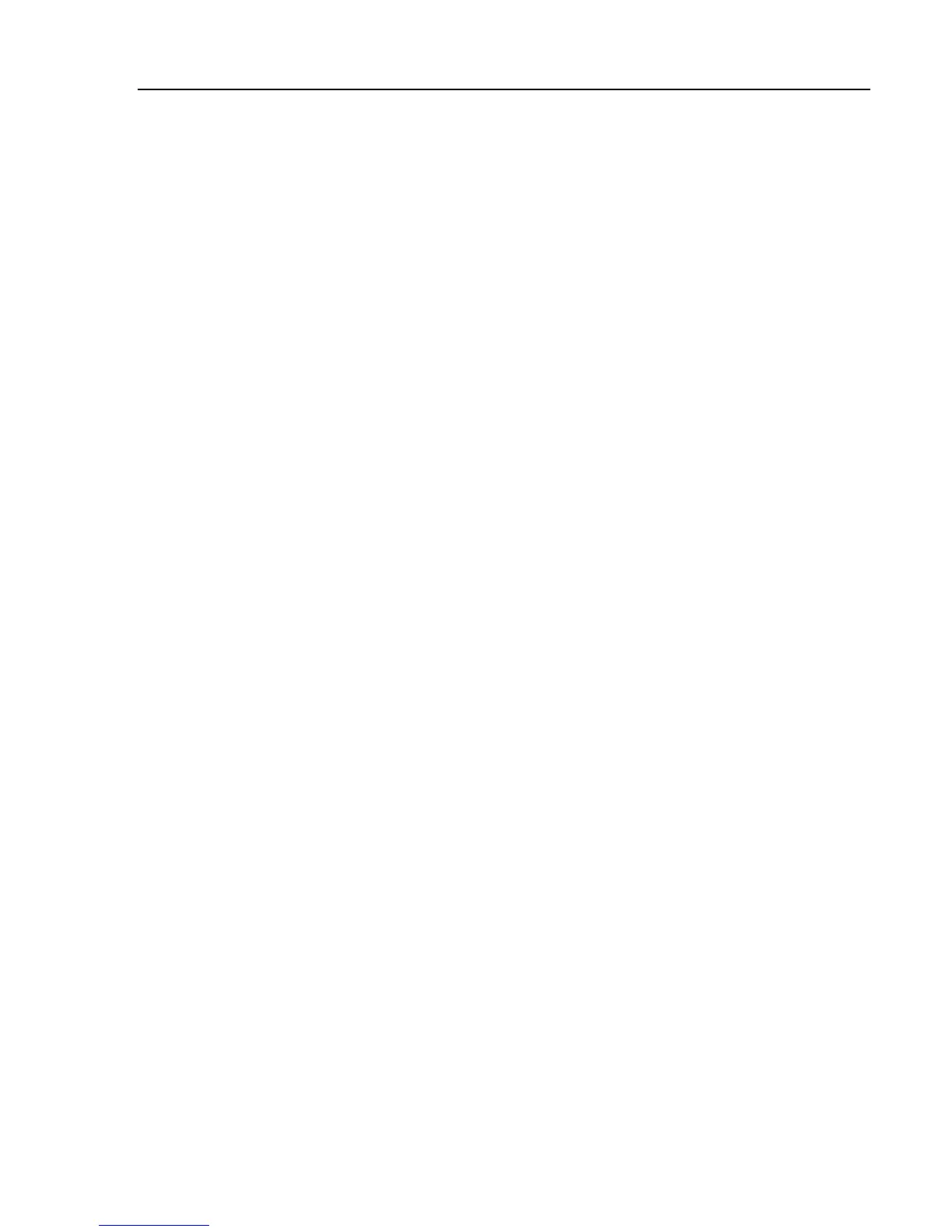Remote Operation
Introduction 5
5-3
Introduction
This chapter describes methods for operating the Calibrator by remote control.
Remote control can be interactive, with the user controlling each step from a
terminal, or under the control of a computer program running the Calibrator in an
automated system. The Calibrator rear panel has three ports for remote operations:
IEEE-488 parallel port, also known as a General Purpose Interface Bus (GPIB port);
an RS-232 serial port; and a TCP/IP Ethernet connection. The Calibrator can be
controlled through only one communications interface at a time.
Using the IEEE 488 Port for Remote Control
The Calibrator is fully programmable for use on the IEEE Standard 488.1 interface
bus. The IEEE-488 interface is also designed in compliance with supplemental
standard IEEE-488.2, which describes additional IEEE-488 features. Devices
connected to the IEEE-488 bus are designated as talkers, listeners, talker/listeners, or
controllers. Under remote control of an instrument, the Calibrator operates as a
talker/listener.
IEEE488 Bus Restrictions
The following restrictions apply to all IEEE 488 systems:
1. A maximum of 15 devices can be connected in a single IEEE 488 bus system.
2. The maximum length of IEEE 488 cable used in one IEEE 488 system is either: 2
meters times the number of devices in the system, or 20 meters, whichever is
less.
Setting up the IEEE 488 Port
Setting up the Calibrator on the IEEE 488 bus requires setting the bus address and the
connection to the controller. To set up for IEEE 488 bus control:
1. Turn off the Calibrator.
2. Connect the Calibrator to the controller using an IEEE 488 cable. Fluke shielded
cables Y8021 (1m), Y8022 (2m), or Y8023 (4m), are recommended.
3. Turn the Calibrator’s power on.
4. Press the Setup softkey.
5. Using the cursor keys or rotary knob, highlight Interface and either press the
Select softkey or press in on the rotary knob.
6. If the Active Interface selection does not already read IEEE 488, use the cursor
keys or rotary knob to highlight Active Interface and either press the Select
softkey or push in on the rotary knob. Otherwise, skip to step 9.
7. Using the cursor keys or rotary knob, highlight IEEE 488 and either press the
Select softkey or push in on the rotary knob.
8. Press Exit to return to the Interface setup menu.
9. If the IEEE 488 Address selection does not already indicate the desired address,
use the cursor keys or knob to highlight IEEE 488 Address and either press
Select or press in on the rotary knob. Otherwise, skip to step 11.