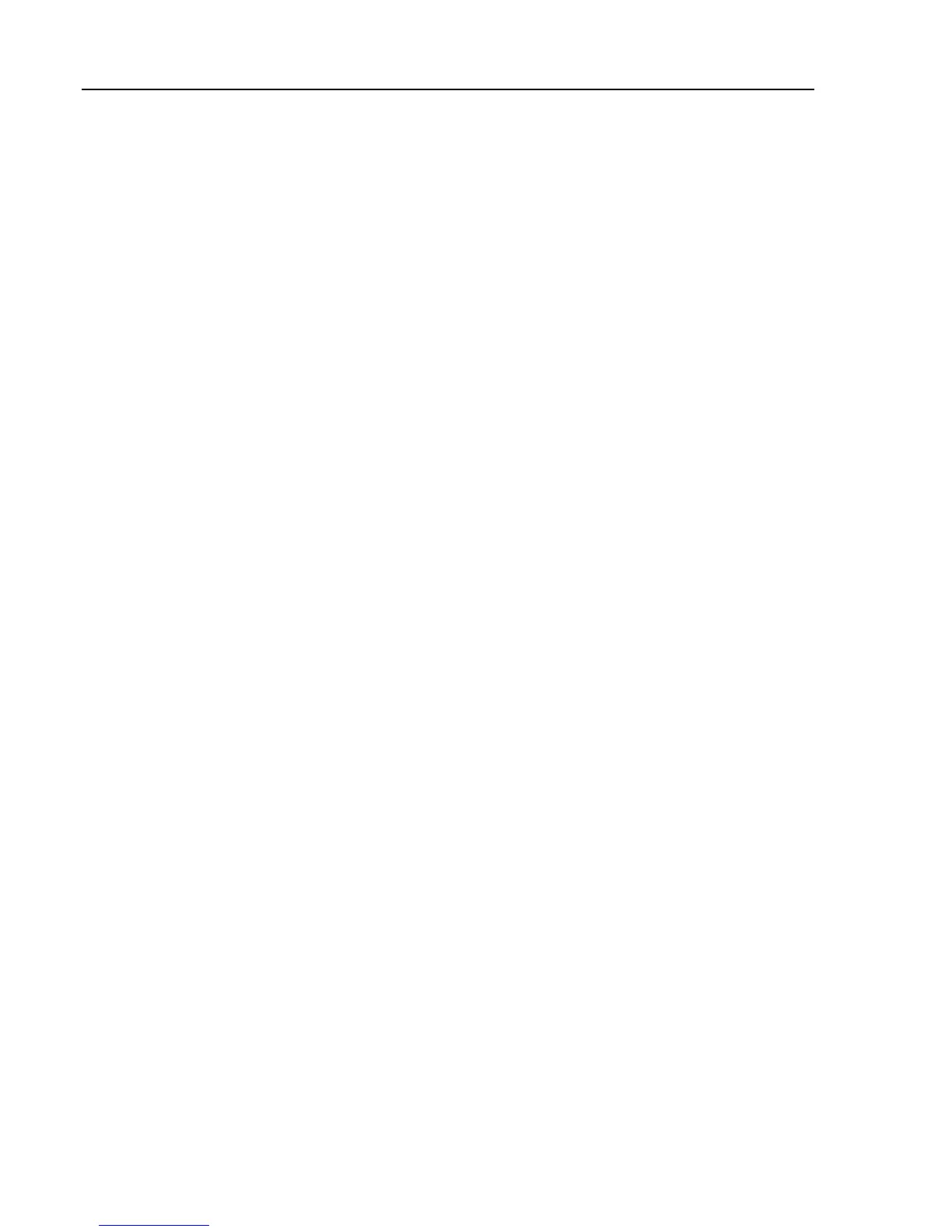5320A
Users Manual
5-4
Note
The IEEE address is set at the factory to 2, and remains until changed.
10. Press either the UP or DOWN soft key to change the address. The address can be
set between 00 and 30.
11. Press the soft key under Exit in the display.
Using the RS-232 Port for Remote Control
Skip these instructions if you are using the IEEE 488 port to control the Calibrator
remotely. The following procedure is for controlling the Calibrator from a terminal or
a computer with a serial interface.
Setting up the RS-232 Port
To set the Calibrator for remote control through the RS-232 Port:
1. Turn the Calibrator off.
2. Connect the Calibrator to a terminal or computer using an RS-232 cable.
3. Turn the Calibrator’s power on.
4. Press the Setup softkey.
5. Using the cursor keys or knob, highlight Interface and either press the Select
softkey or push in on the rotary knob.
6. If the Active Interface selection does not already read RS232, use the cursor keys
or rotary knob to highlight Active Interface and either press the Select softkey
or push in on the rotary knob. Otherwise, skip to step 9.
7. Using the cursor keys or rotary knob, highlight RS-232 and either press the
Select softkey or push in on the rotary knob.
8. Press EXIT to return to the Interface setup menu.
9. If the baud rate is not already set to the desired speed, use the cursor keys or
rotary knob to highlight Baud Rate and either press the Select softkey or push
in on the rotary knob. Otherwise, skip to step 11
10. Press either the UP or DOWN soft key to set the baud rate to the desired speed.
The baud rate must match the speed of the terminal or computer to which the
Calibrator will be connected.
The baud rate can be set to 1200, 2400, 4800, 9600, 19200, 38400, 76800, or
115200.
11. Press the soft key under Exit in the display.
Data can now be transferred through the RS-232 Port in the format of 8 bits, no parity
and one stop bit.