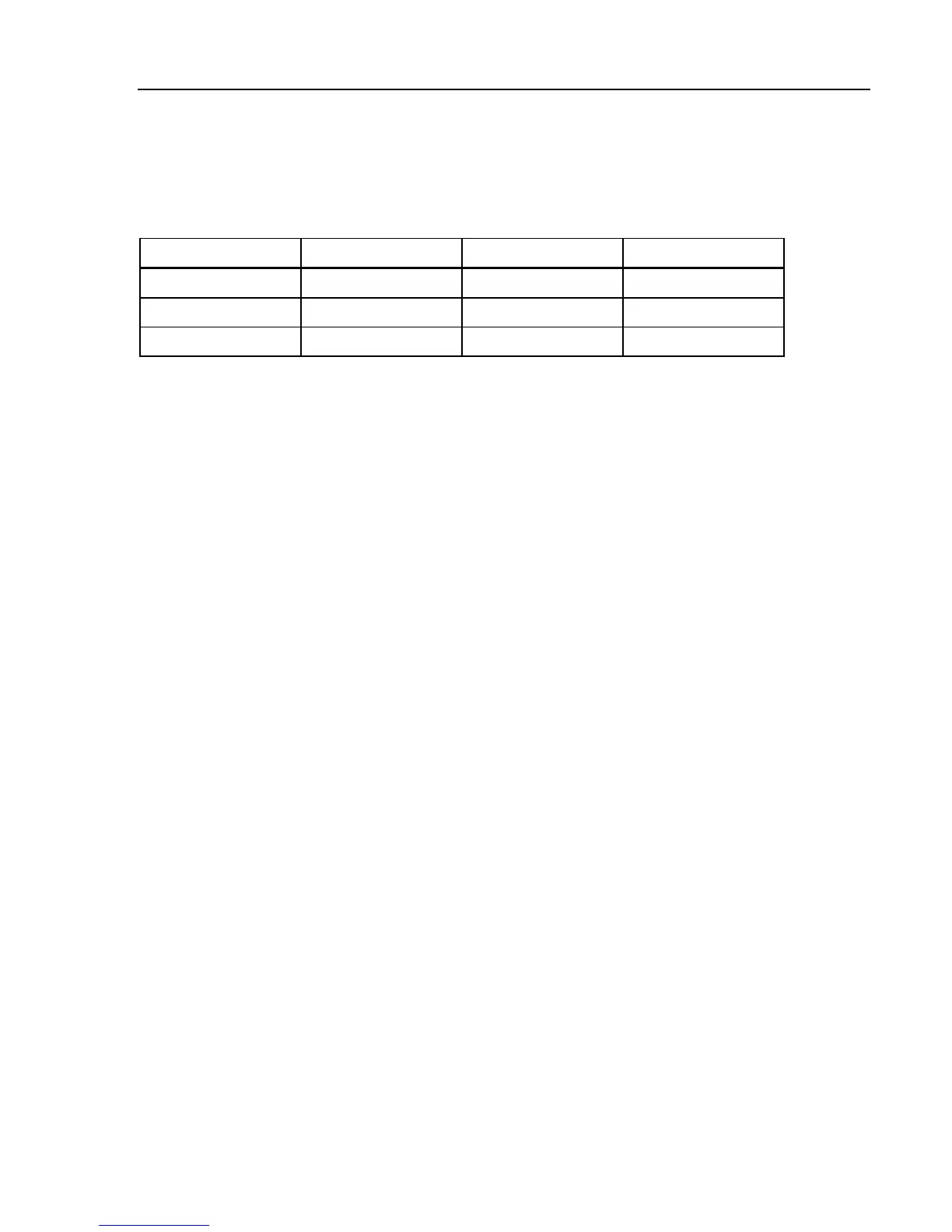Remote Operation
Using the Ethernet Connection for Remote Control 5
5-5
RS-232 Connector Pinout
Table 5-1 lists the signals on the 9-pin D Sub RS-232 connector on the back panel of
the Calibrator.
Table 5-1. RS-232 Port Connector Pinout
Pin Name Direction Description
2 TXD Output Transmit
3 RXD Input Receive
5 GRD - Ground
Note
It is not possible to send or receive data over RS-232 or Ethernet when
the Calibrator is not in remote mode. You should use the command
SYST:REM or SYST:RWL.
Exceptions for RS-232 Remote Control
When using the RS-232C port to remotely control the Calibrator, either interactively
with a terminal or under computer control, operation is the same as using an IEEE
488 controller, with the following exceptions:
1. Control-C performs the same function as DCL (Device Clear) or SDC (Selected
Device Clear).
2. The EOL (End of Line) input terminator is Carriage Return (Control/M) or Line
Feed (Control-L).
3. Control-R echoes to the port a Carriage Return, a Line Feed, and any
uncompleted remote command entered. This allows you to see a copy of
whatever has been typed in since the last command.
4. There is no SRQ capability when using RS-232 port for remote control. The
status registers still behave as described in this section, but the Calibrator’s serial
interface does not have a way to perform the SRQ function.
5. There are three special commands available only for serial remote control. These
are described in Table.
Using the Ethernet Connection for Remote Control
The following procedure is for controlling the Calibrator from a computer through an
Ethernet connection or LAN. Setting up for Ethernet operation requires connecting
the Calibrator to the computer with a LAN cable and enabling the Ethernet remote
mode. The IP address, subnet mask, and gateway settings are set at the factory and
cannot be changed.
To setup the Calibrator for remote operation using an Ethernet (LAN) connection:
1. Turn the Calibrator off.
2. Connect the Calibrator to the computer using a LAN cable.
3. Turn the Calibrator’s power on.
4. Press the Setup softkey.