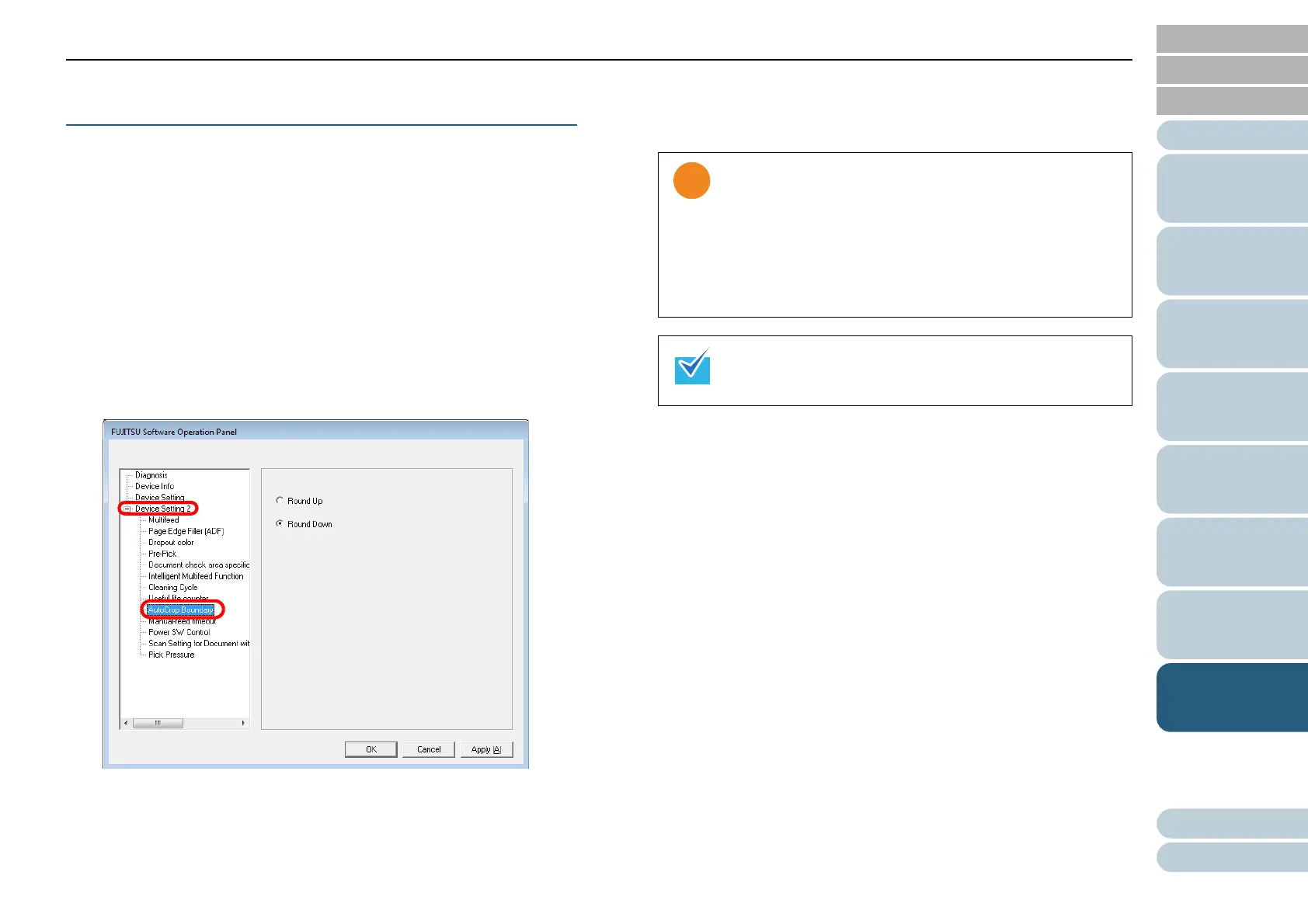Chapter 8 Operational Settings
153
Index
Appendix
Introduction
Glossary
Contents
TOP
Loading
Documents
Scan
Parameters
Various
Documents
Daily Care
Trouble-
shooting
Operational
Settings
Consumables
Scanner
Overview
Cropping the Image Boundary
[AutoCrop Boundary]
Some fractional data may be generated in scanned images in
the process of scanning when [Auto Page Size Detection] is
on.
You can specify whether to include or exclude such fractional
data by specifying [AutoCrop Boundary].
1 Start up the Software Operation Panel.
Refer to "8.1 Starting Up the Software Operation Panel" (on page
134).
2 From the tree listing on the left, select [Device Setting 2]
D [AutoCrop Boundary].
3 Select whether to include or exclude the fractional data.
Select "Round Up" to prevent any exclusion of fractional data from
scanned images, and select "Round Down" to cut it off.
• When scanning a document with text just across its
bottom edge while "Round Down" is selected, some
pixel data there may be lost.
• Selecting "Round Up" can prevent data loss, but it may
generate black lines near the bottom edge, instead.
• For how to specify Auto Paper Size Detection, refer to
"Automatically Correcting Skewed Document Images"
(on page 77).
This setting is not applied when Kofax VRS is used.
