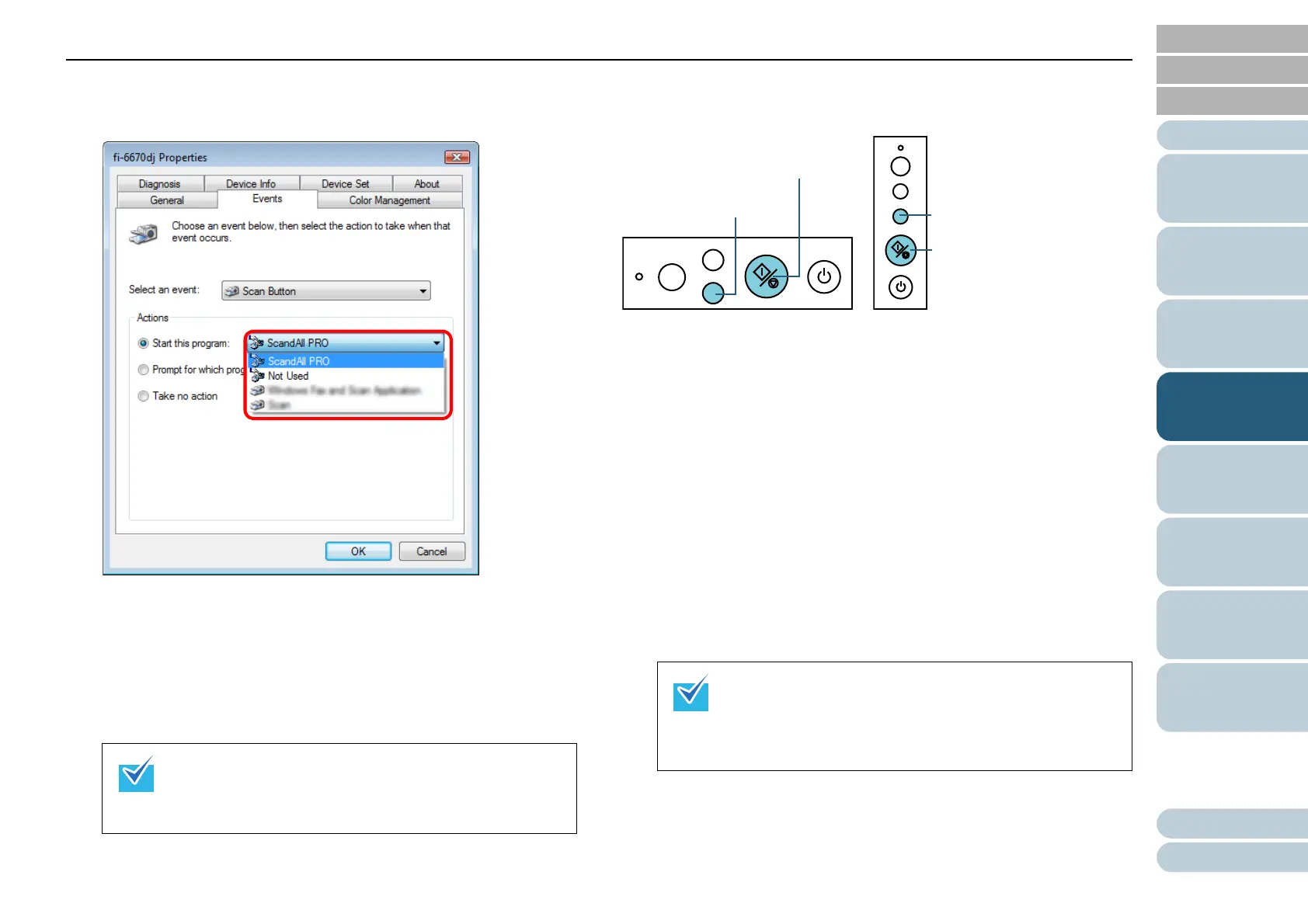Chapter 4 Various Documents
86
Index
Appendix
Introduction
Glossary
Contents
TOP
Loading
Documents
Scan
Parameters
Various
Documents
Daily Care
Trouble-
shooting
Operational
Settings
Consumables
Scanner
Overview
7 Select the application to launch when an event occurs.
Select the [Start the program] radio button under [Actions], and then
select the application you want to use.
8 Click the [OK] button.
If you are using ScandAll PRO, refer to "ScandAll PRO V2.0 User’s
Guide".
This completes the computer settings if you will use a scanning appli-
cation other than ScandAll PRO.
Then, continue to configure settings for your scanner.
Scanner Settings
• When using the [Scan/Stop] button
No setting is needed.
⇒ Pressing the [Scan/Stop] button starts up the application config-
ured.
•
When using the [Send to] button
Press the [Function] button to change a number displayed on the
Function Number Display.
When the displayed number and the event number you have
selected in Step 5 ("Send to 1" to "Sent to 9") matches, stop press-
ing the [Function] button.
To perform the event configured with "Send to 2," for example,
display [2] on the Function Number Display.
⇒ Pressing the [Send to] button starts up the application you
selected.
• The screens and operations may differ slightly
depending on the OS you are using.
• If you want to link with other buttons here, repeat
Steps 5 to 8.
• For details of the Operator Panel, refer to "1.3
Functions of the Operator Panels" (on page 28).
• Each time the [Function] button is pressed, the
number displayed changes as follows: 1, 2, 3, …9, C,
1, 2, 3, ….
Check
Function
Send to
Scan / Stop
Power
ADF Type
[Send to] button
[Scan/Stop] button
Check
Function
Send to
Power
Scan / Stop
Flatbed Type
[Send to] button
[Scan/Stop] button
