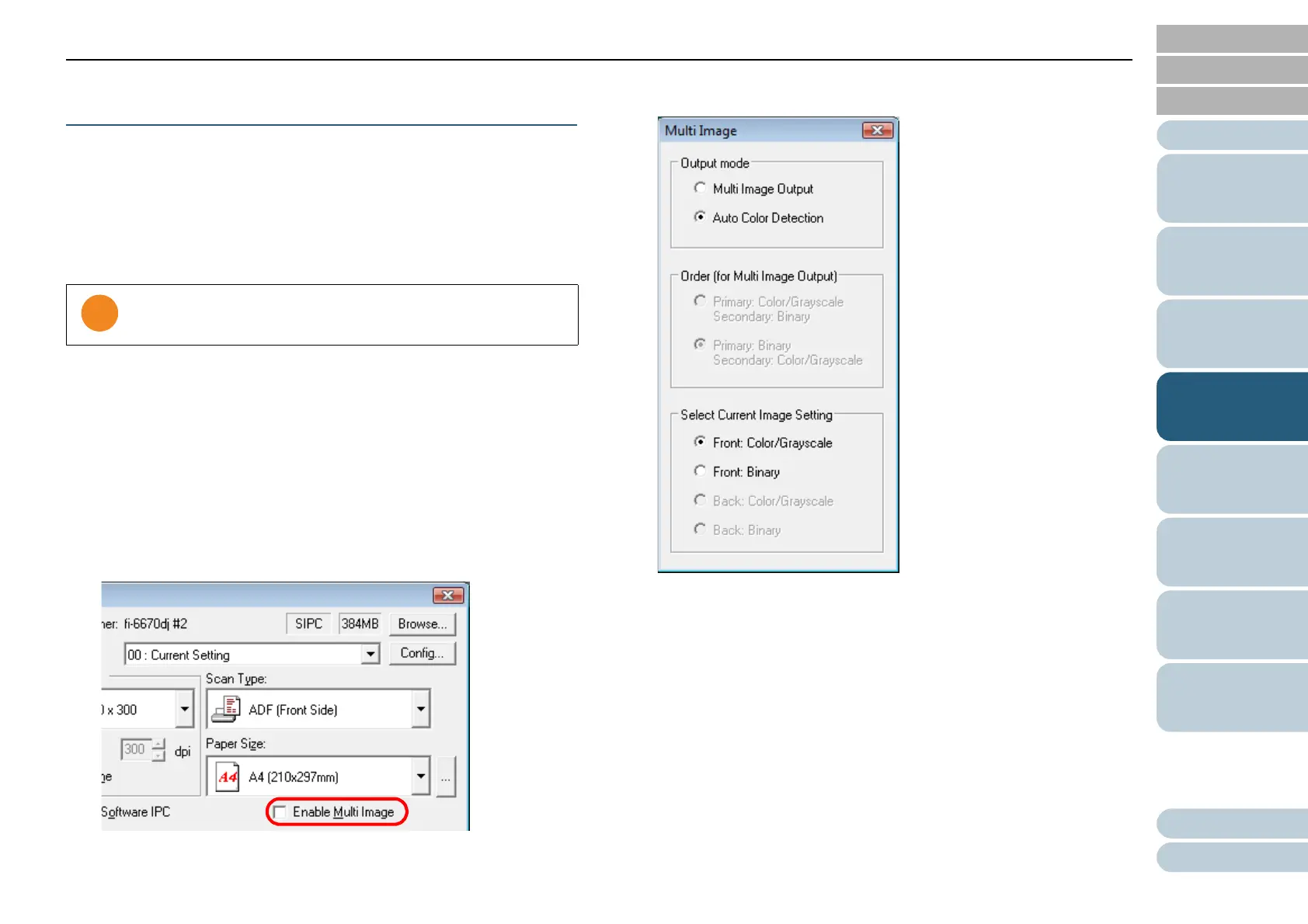Chapter 4 Various Documents
83
Index
Appendix
Introduction
Glossary
Contents
TOP
Loading
Documents
Scan
Parameters
Various
Documents
Daily Care
Trouble-
shooting
Operational
Settings
Consumables
Scanner
Overview
Setting Auto Detection for Content Colors (Color/
Monochrome)
You can configure settings so the scanner will automatically
detect whether the images are color (or grayscale) or binary
black-and-white ones. Scanning color documents produces
color (or grayscale) images, and scanning black-and-white
documents produces black-and-white images.
1 Load a target document on the scanner.
For how to load documents on the scanner, refer to "Chapter 2
Loading Documents" (on page 38).
2 Start up ScandAll PRO, and then open the [TWAIN Driver
(32)] dialog box.
For how to open the [TWAIN Driver (32)] dialog box, refer to "ScandAll
PRO V2.0 User's Guide".
3 Select the [Enable Multi Image] checkbox.
⇒ The [Multi Image] dialog box appears.
4 Select [Auto Color Detection] under [Output mode].
This function is not supported by all applications.
