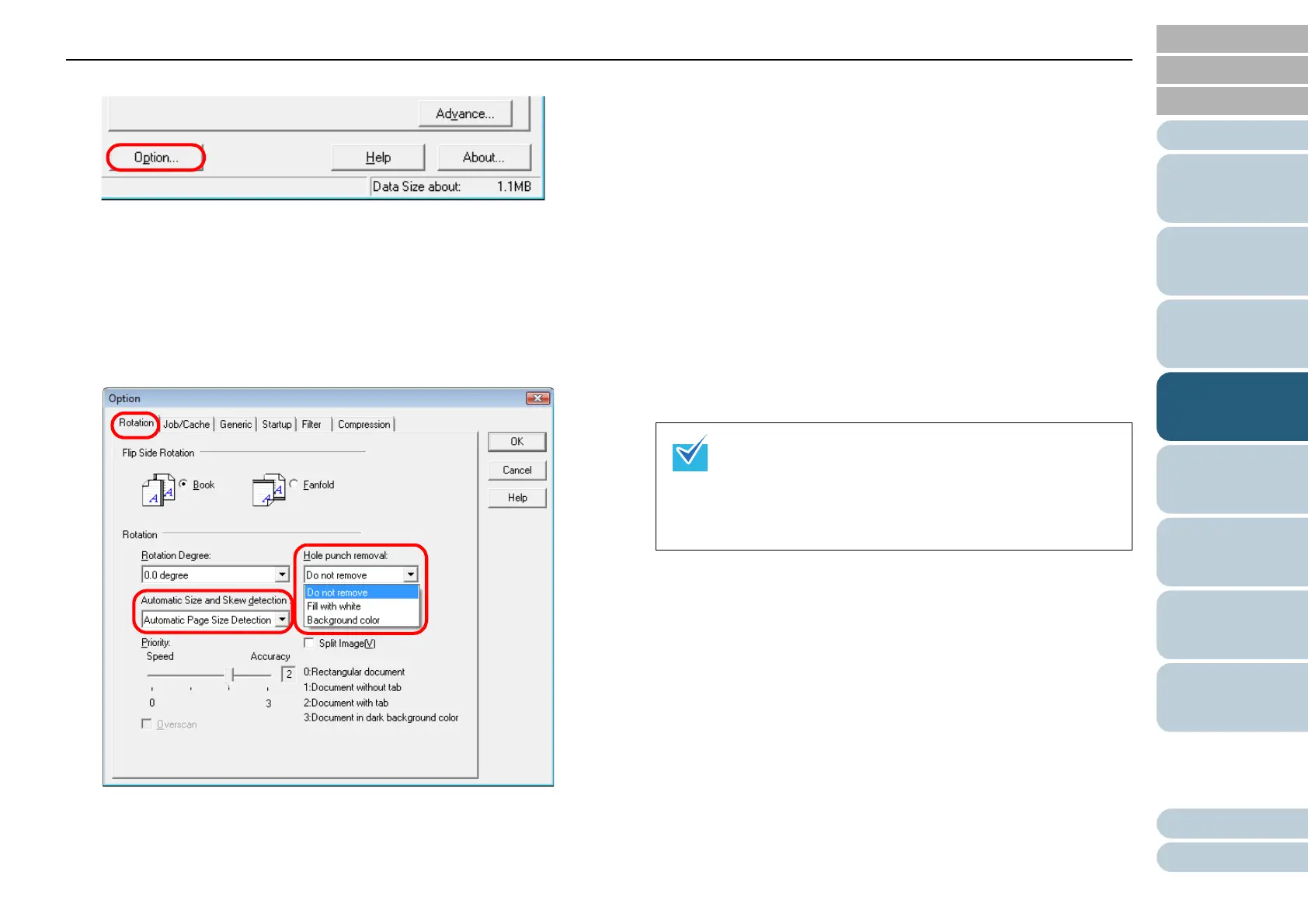Chapter 4 Various Documents
73
Index
Appendix
Introduction
Glossary
Contents
TOP
Loading
Documents
Scan
Parameters
Various
Documents
Daily Care
Trouble-
shooting
Operational
Settings
Consumables
Scanner
Overview
3 Click the [Option] button.
⇒ The [Option] dialog box appears.
4 Click the [Rotation] tab, and then select [Automatic Page
Size Detection] or [Black Background] under [Automatic
Size and Skew Detection].
If you select a setting other than [Automatic Page Size Detection] or
[Black Background], the Hole Punch Removal function will not be
available.
5 Select [Fill with white] or [Background color] under [Hole
punch removal].
When scanning a color document, select [Background color]. If you
select [Fill with white], the punch holes will look as if they are filled
with white squares.
6 Click the [OK] button.
⇒ You are returned to the [TWAIN Driver (32)] dialog box.
7 In the [TWAIN Driver (32)] dialog box, click the [OK]
button.
⇒ Changes made are saved.
8 From ScandAll PRO, perform a scan.
For how to perform a scan, refer to "ScandAll PRO V2.0 User's
Guide".
Depending on the documents to scan, the characters and/
or graphics on them may be mistakenly detected as
punch holes and filled with a color, or the punch holes
may not be filled with a color at all. If these happen, select
[Automatic Page Size Detection] and specify "3" for [Prior-
ity] to improve the accuracy of hole punch removal.
