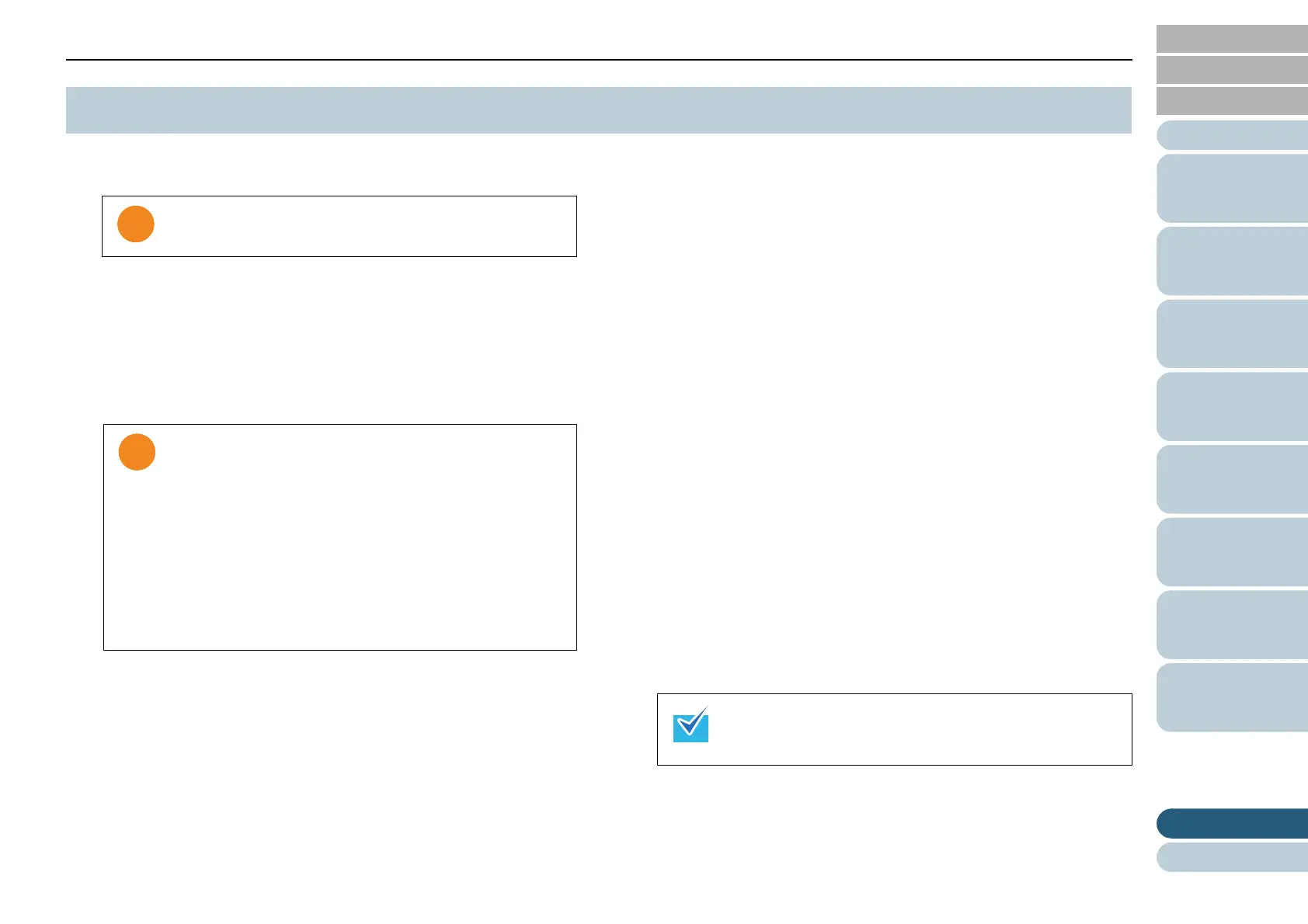Appendix
177
Index
Appendix
Introduction
Glossary
Contents
TOP
Loading
Documents
Scan
Parameters
Various
Documents
Daily Care
Trouble-
shooting
Operational
Settings
Consumables
Scanner
Overview
1 Start your computer.
2 Exit all applications.
3 Select the [start] menu D [Control Panel] D [Uninstall a
program].
⇒ In the [Uninstall or change a program] window, you can view a list
of installed applications.
4 Select the target application as follows:
• To remove the TWAIN scanner driver, select:
[Scanner Utility for Microsoft Windows]
• To remove ScandAll PRO, select:
[Fujitsu ScandAll PRO]
After ScandAll PRO and ScandAll PRO ScanSnap mode Add-in,
you can also remove Scan to Microsoft SharePoint and ABBYY
FineReader for ScanSnap™.
• ScandAll PRO ScanSnap mode Add-in: [Fujitsu ScandAll PRO
ScanSnap mode Add-in]
After ScandAll PRO ScanSnap Mode Add-in, you can also remove
ABBYY FineReader for ScanSnap™.
• To remove Scan to Microsoft SharePoint, select:
[Scan to Microsoft SharePoint]
• ABBYY FineReader for ScanSnap™: [ABBYY FineReader for
ScanSnap(TM)]
• To remove the ISIS scanner driver, select:
[ISIS Driver Bundle Installer for fi Series Scanners]
• To remove the Error Recovery Guide, select:
[Error Recovery Guide for fi-6670/fi-6770/fi-6750S]
• To remove the Software Operation Panel, select:
[Software Operation Panel]
(Installed automatically when the TWAIN and ISIS scanner drivers
are installed.)
• To remove the Kofax VRS, select:
[Kofax VRS]
• To remove the manuals, select:
[fi-Scanner manuals fi-6670/fi-6770/fi-6750S]
• To remove Quick Scan Pro™, select:
[Quick Scan]
• Scanner Central Admin Agent: Uninstall by referring to the Scanner
Central Admin 4.2 User’s Guide.
• Adobe
®
Reader™:
[Adobe Reader]
5 Click the [Uninstall] or [Uninstall/Change] button.
A.5Uninstalling the Software
Be sure to log on as a user with "Administrator" privileges.
Displays may vary depending on the operating system
you are using. Follow the on-screen instructions on your
desktop.
Windows 2000:
• [Uninstall a program]
D [Add/Remove Applications]
• [Uninstall] or [Uninstall/Change] button
D [Add/
Remove] button
Windows XP:
• [Uninstall a program]
D [Add or Remove Programs]
• [Uninstall] or [Uninstall/Change] button
D [Change/
Remove] button
For how to uninstall Image Processing Software Option
(Trial version), refer to "Image Processing Software
Option User’s Guide."
