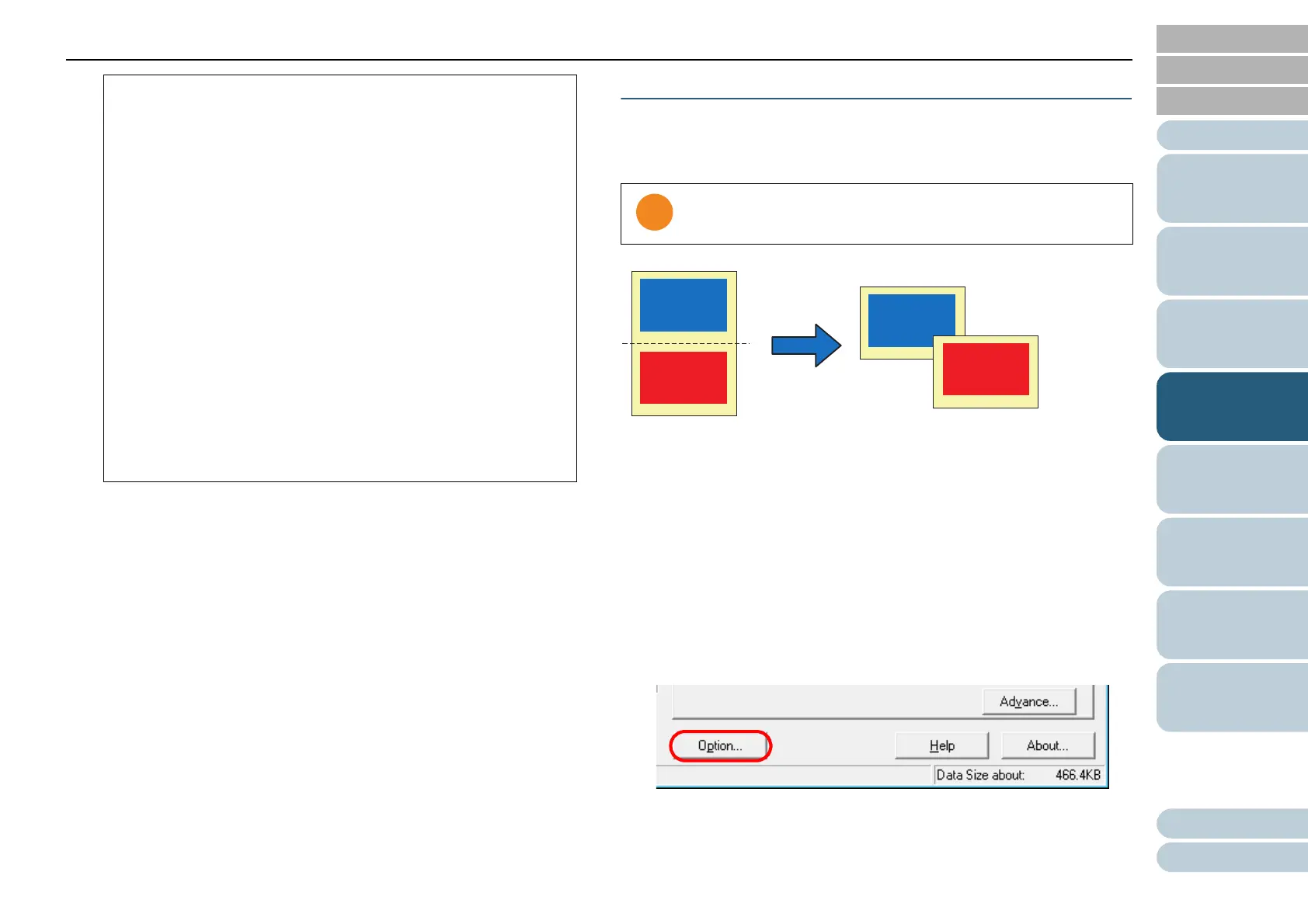Chapter 4 Various Documents
80
Index
Appendix
Introduction
Glossary
Contents
TOP
Loading
Documents
Scan
Parameters
Various
Documents
Daily Care
Trouble-
shooting
Operational
Settings
Consumables
Scanner
Overview
5 Click the [OK] button.
⇒ You are returned to the [TWAIN Driver (32)] dialog box.
6 In the [TWAIN Driver (32)] dialog box, click the [OK]
button.
⇒ The settings configured are saved.
7 From ScandAll PRO, perform a scan.
For how to perform a scan, refer to "ScandAll PRO V2.0 User's
Guide".
Horizontally Splitting a Scanned Image into Two
You can obtain two images by horizontally splitting a single
scanned page image.
1 Load a target document on the scanner.
For how to load documents on the scanner, refer to "Chapter 2
Loading Documents" (on page 38).
2 Start up ScandAll PRO, and then open the [TWAIN Driver
(32)] dialog box.
For how to open the [TWAIN Driver (32)] dialog box, refer to "ScandAll
PRO V2.0 User's Guide".
3 Click the [Option] button.
⇒
The [Option] dialog box appears.
- Documents written in a non-supported language.
The supported languages are: Japanese, English,
German, French, Spanish, Italian, Korean, Tradi-
tional Chinese, Simplified Chinese, Russian, and
Portuguese
- Documents with uneven colors, design and/or
patterns in background
- Documents with intricate design
- Documents with a lot of noise
• To judge text in documents, use a language that is set
in Windows’s Regional and Language Options.
• The image orientation may not be corrected properly
depending on the scanner driver setting at scanning
(e.g. dithering).
• If you cannot correct the image orientation properly,
use the Edge Emphasis function of the drivers to
correct it.
• Shadows may remain on the edge of the scanned
image.
• [Automatic] in [Rotation Degree] is available only when
ScandAll PRO is installed.
This function is not supported by all applications.
ABC
123
ABC
123
