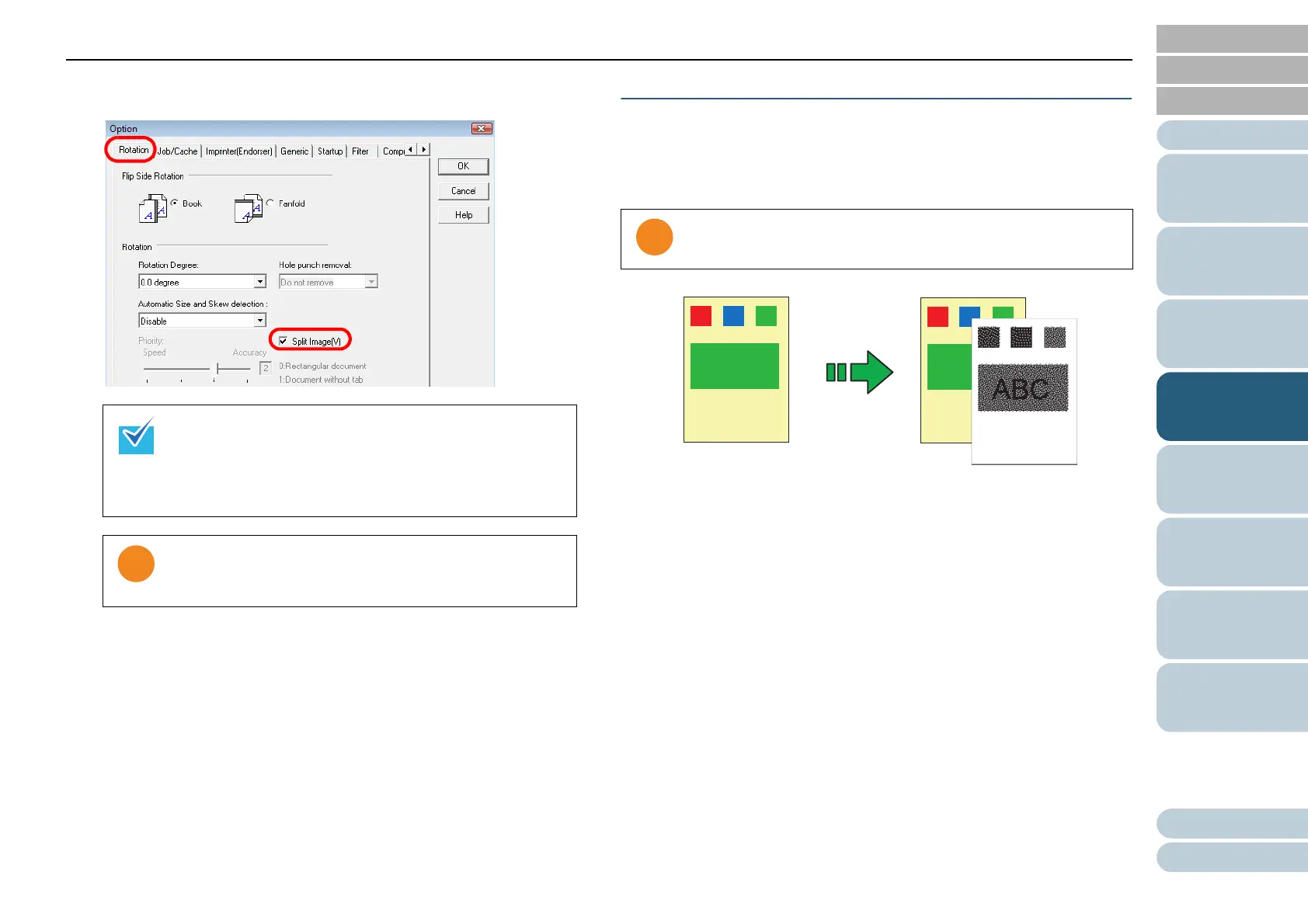Chapter 4 Various Documents
81
Index
Appendix
Introduction
Glossary
Contents
TOP
Loading
Documents
Scan
Parameters
Various
Documents
Daily Care
Trouble-
shooting
Operational
Settings
Consumables
Scanner
Overview
4 Select the [Rotation] tab, and then select the [Split Image]
checkbox.
5 Click the [OK] button.
⇒ You are returned to the [TWAIN Driver (32)] dialog box.
6 In the [TWAIN Driver (32)] dialog box, click the [OK]
button.
⇒ Changes made are saved.
7 From ScandAll PRO, perform a scan.
For how to perform a scan, refer to "ScandAll PRO V2.0 User's
Guide".
Outputting in Multi-Image Mode
You can obtain both color/grayscale and binary black-and-
white image outputs at a single scan (this is called the Multi
Image Output function).
1 Load a target document on the scanner.
For how to load documents on the scanner, refer to "Chapter 2
Loading Documents" (on page 38).
2 Start up ScandAll PRO, and then open the [TWAIN Driver
(32)] dialog box.
For how to open the [TWAIN Driver (32)] dialog box, refer to "ScandAll
PRO V2.0 User's Guide".
When a document is scanned in Duplex Scan mode, the
scanned back side image(s) are output according to the
[Flip Side Rotation] settings in the order below:
• Book: Upper half
D Lower half
• Fanfold: Lower half
D Upper half
This function is not available with:
• [Multi Image Output] selected
• [Color/Monochrome Auto Detection] selected
This function is not supported by all applications.
Original
Example: When a color document is scanned
Created images
