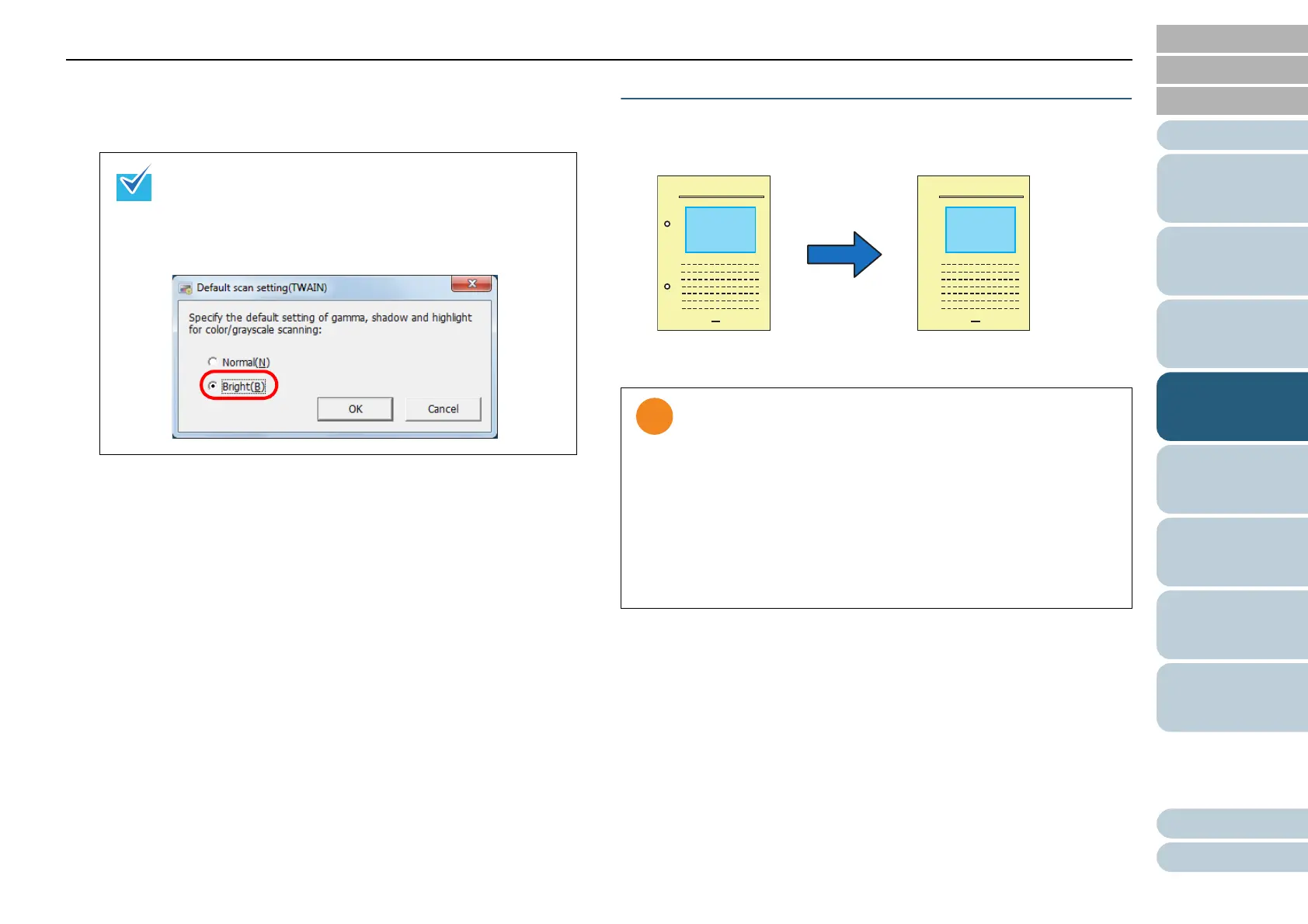Chapter 4 Various Documents
72
Index
Appendix
Introduction
Glossary
Contents
TOP
Loading
Documents
Scan
Parameters
Various
Documents
Daily Care
Trouble-
shooting
Operational
Settings
Consumables
Scanner
Overview
8 From ScandAll PRO, perform a scan.
For how to perform a scan, refer to "ScandAll PRO V2.0 User's
Guide".
Removing Punch Holes from A Scanned Image
You can remove or obscure punch holes (black dots) from the
output image of a scanned punched document.
1 Load a target document on the scanner.
Fow how to load documents on the scanner, refer to "Chapter 2
Loading Documents" (on page 38).
2 Start up ScandAll PRO, and then open the [TWAIN Driver
(32)] dialog box.
For how to open the TWAIN Driver (32) dialog box, refer to "ScandAll
PRO V2.0 User's Guide".
When using applications other than ScandAll PRO, you
can also increase the default brightness of the TWAIN
driver. Select [Tools] J [FtSwtGmm] J [Twain] in the
Setup DVD-ROM and double-click "FtSwtGmm.exe", and
then select [Bright) in the [Default scan setting (TWAIN)]
dialog box.
Punch hole marks are not removed when:
• They are not aligned along with the document edge.
• They vary in size or appear at various intervals.
• The scanned document is not rectangular.
• The scanned document is in dark-colored background.
• Characters or figures exist at the edge of the document, or
they overlap with the hole marks.
• The document of a size larger than the specified page size
is scanned with [Automatic Page Size Detection] enabled.
• The size of the scanned document is not as specified in
[Paper Size] while [Black Background] is selected.
