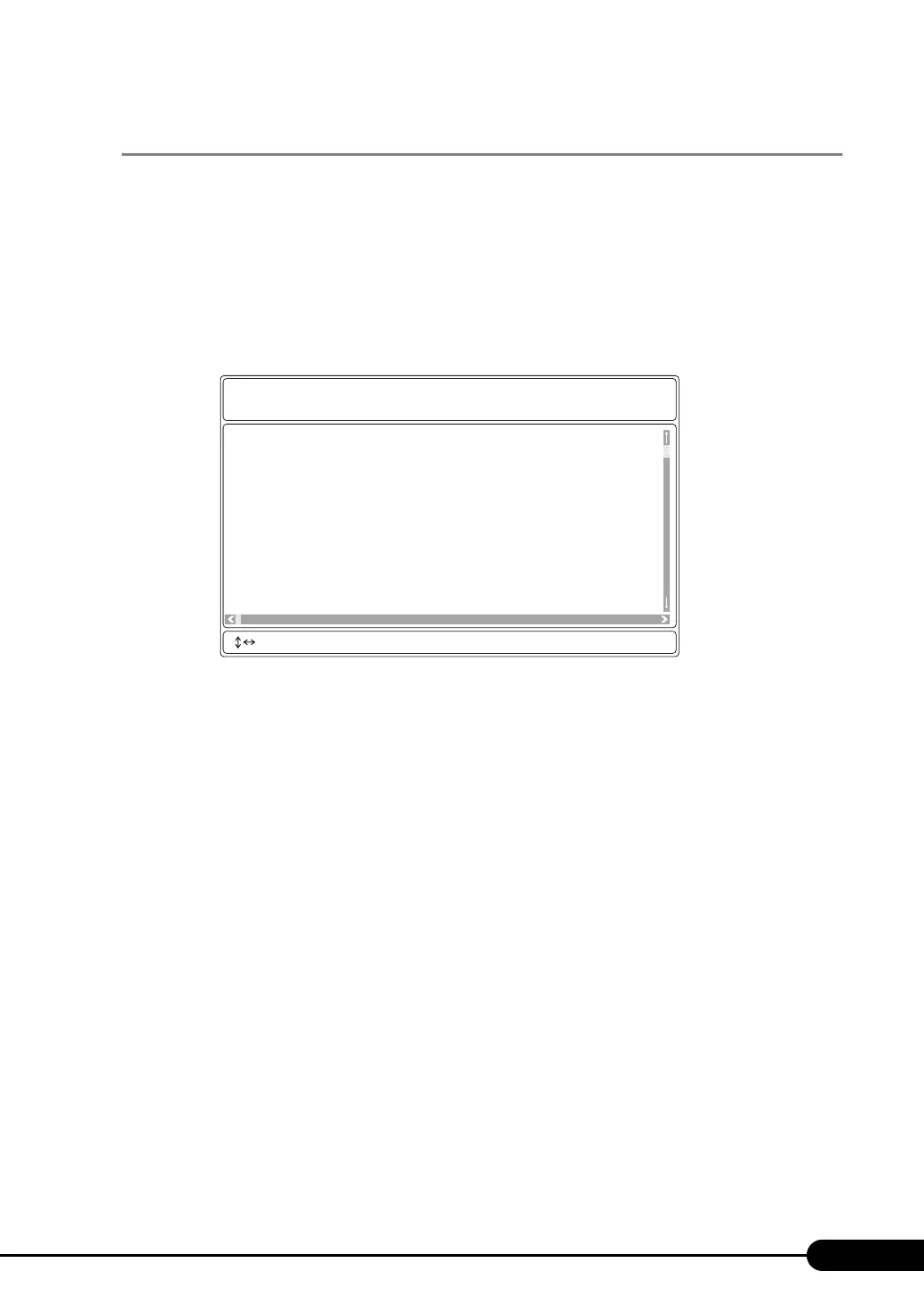223
PRIMERGY RX200 S4 User's Guide
8.3.2 Viewing the System Event Log
Viewing the system event log is performed from System Event Log (SEL) of Server Management Tools.
1 Start Server Management Tools.
The menu window of Server management Tools appears.
2 Use the [ ↑ ] and [ ↓ ] keys to select [System Event Log (SEL)], and press the
[Enter] key.
The [SYSTEM EVENT LOG (SEL)] window appears.
3 Use the following key operations to scroll the window and check the contents.
[ ↑ ], [ ↓ ], [ ← ], [ → ], [Page Up], [Page Down], [Ctrl] + [Home], [Ctrl] + [End]
4 To exit the system event log, press the [Esc] key.
004 MMM-DD-YYYY HH:MM:SS [*****] ****************************************
003 MMM-DD-YYYY HH:MM:SS [*****] ****************************************
002 MMM-DD-YYYY HH:MM:SS [*****] ****************************************
001 MMM-DD-YYYY HH:MM:SS [*****] ****************************************
000 MMM-DD-YYYY HH:MM:SS [*****] ****************************************
FUJITSU
SIEMENS
COMPUTERS
SYSTEM EVENT LOG (SEL)
< ,PgUp/Dn,(Ctrl-)Home/End> Move <F2> SaveToFile <F3> Clear <ESC> Exit
