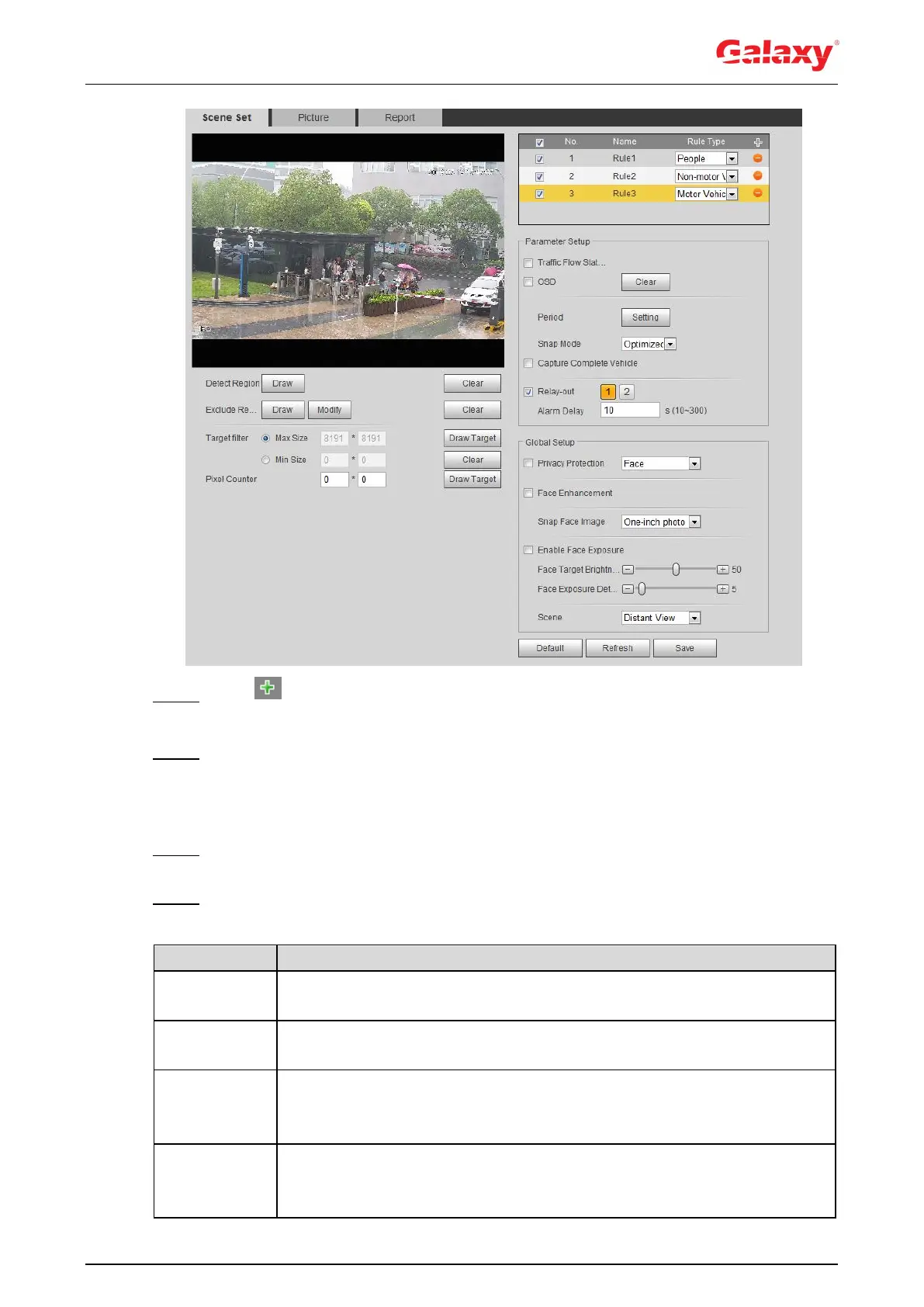173
Figure 5-69 Scene set (video structuralization)
Step 2 Click , and double-click the name to modify the rule name, and select People in
Rule Type list.
Step 3 Click Draw to draw a detect region and an exclude region in the image.
Detect Region: The region that needs to be detected.
Exclude Region: The region that does not need to be detected. Click Modify to
modify the drawn region.
Step 4 Click Draw Target next to Target Filter to draw the maximum size and minimum size
for the detection target in the image.
Step 5 Set parameters. For details, see Table 5-22.
Table 5-22 Description of scene set parameters (video structuralization)
Select the People Flow Statistics check box to count the number of
people in the detection area.
Select the Traffic Flow Statistics check box to count the number of motor
vehicles in the detection area.
Select the Capture Whole Vehicle check box to capture whole vehicle.
The snapshot is saved in the preset path for monitoring snapshots. For
details, see "4.5.2.5 Path."
Non-motor
Vehicle Flow
Statistics
Select the Non-motor Vehicle Flow Statistics check box to count the
number of non-motor vehicles in the detection area.
