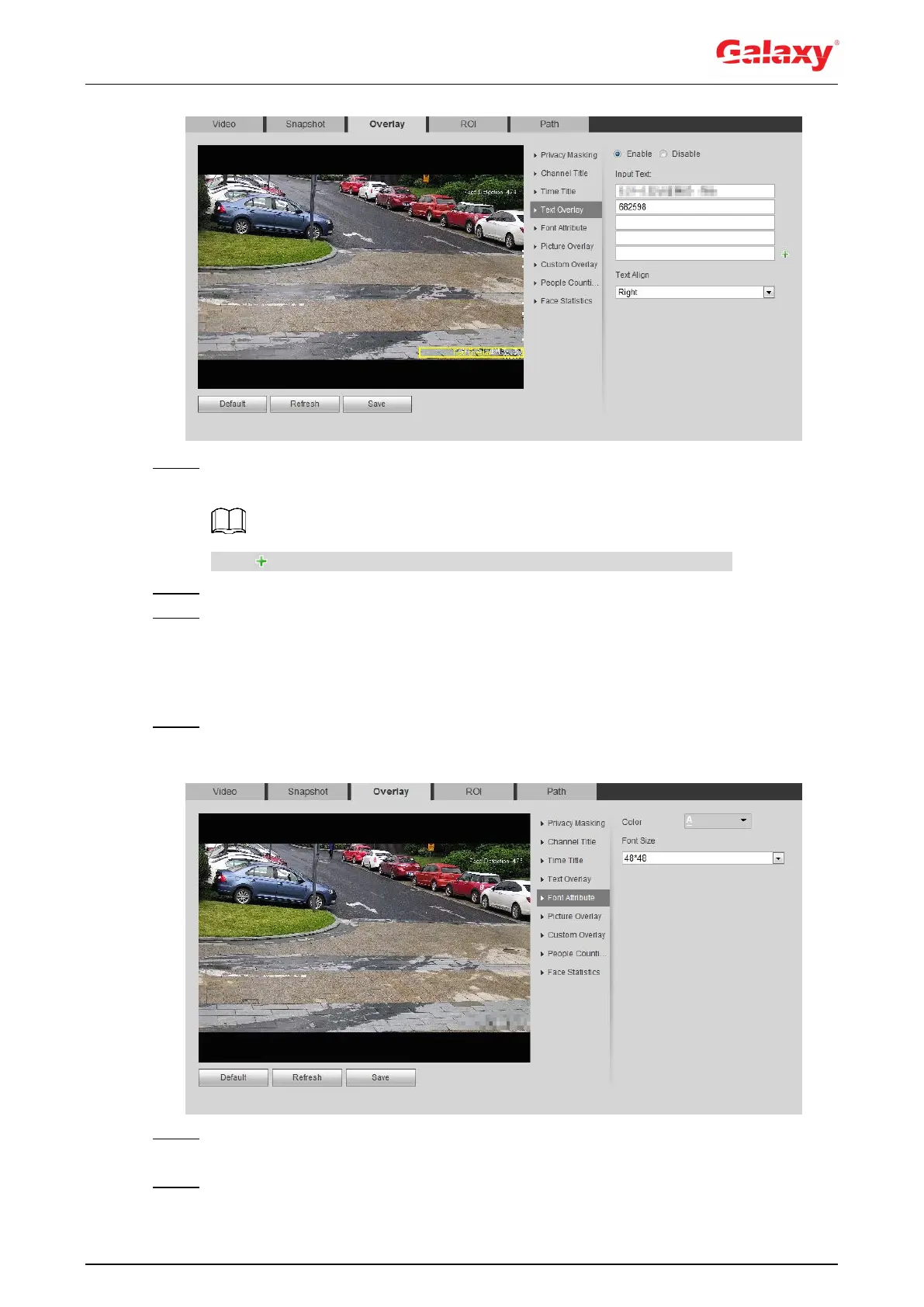59
Figure 4-53 Text overlay
Step 2 Select the Enable check box, enter the text you need, and then select alignment. The
text is displayed in the video image.
Click to expand the text overlay, and you can expand 9 lines at most.
Step 3 Move the text box to the position you want in the image.
Step 4 Click Save.
4.5.2.3.5 Configure Font Attribute
You can enable this function if you need to adjust the font size in the video image.
Step 1 Select Setting > Camera > Video > Overlay > Font Attribute.
The Font Attribute interface is displayed. See Figure 4-54.
Figure 4-54 Font attribute
Step 2 Select the font color and size.
Click More Color to customize the font color.
Step 3 Click Save.
