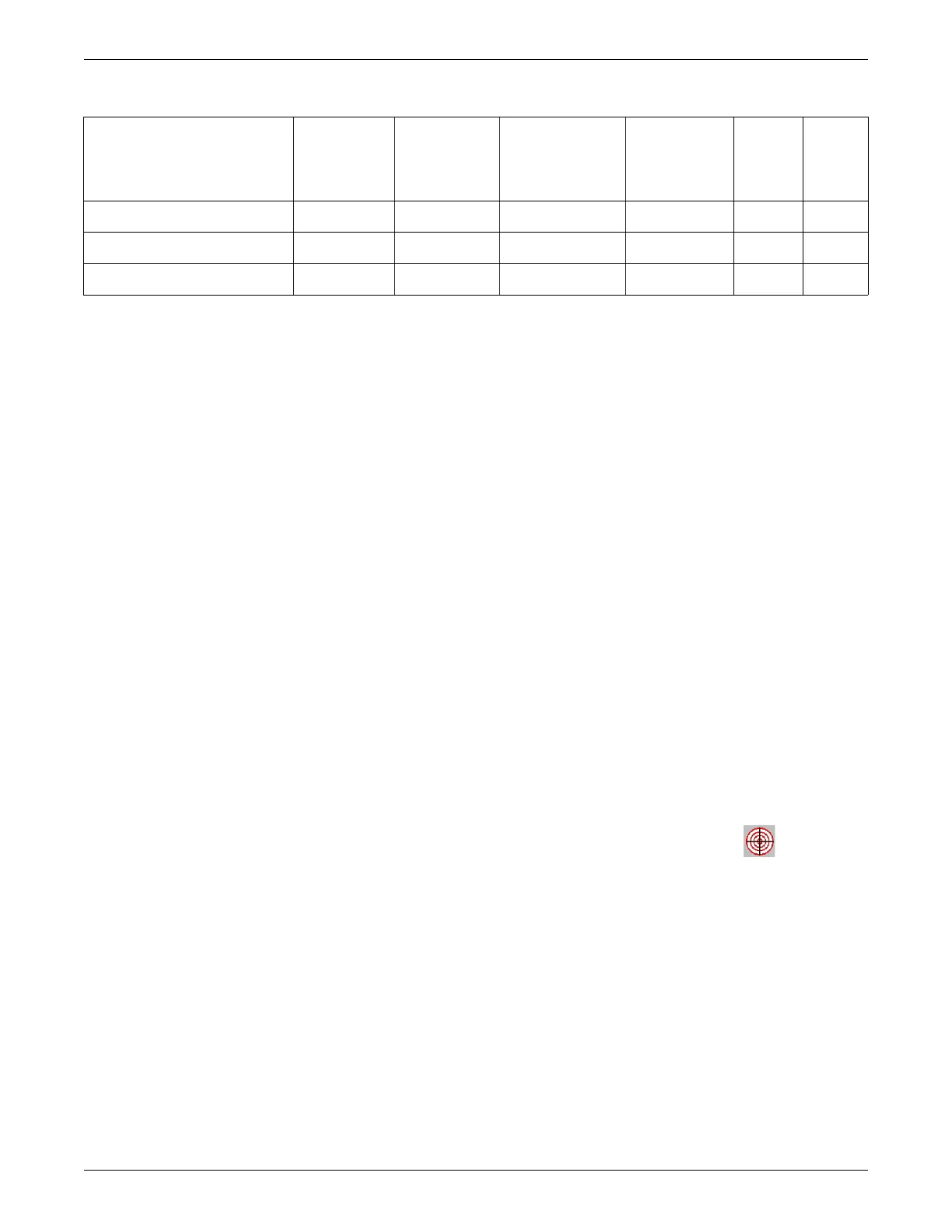Configuration
2026419-033E CIC Pro™ 6-33
Touchscreen calibration using the Elo application
When two USB touchscreen displays (using the Elo video driver) are connected to the
CIC Pro center, you will first calibrate the primary display, then the secondary
display, and go back and calibrate the primary display again.
When one USB touchscreen display and one serial touchscreen display (both using
the Elo video driver) are both connected to the CIC Pro center, you will first calibrate
the primary display, then calibrate the secondary display. You do not need to go back
and calibrate the primary display as required when using two USB touchscreen
displays.
1. Log on to the CIC Pro center as Administrator on page 4-3.
2. From the Windows taskbar, click Start > Settings > Control Panel.
3. Double-click the Elo Touchscreen icon.
4. On the General tab, click Align.
5. Follow the onscreen instructions to touch each of the targets displayed.
6. Tap the screen at different locations and ensure that the cursor moves to the
locations tapped.
a. If the cursor followed your finger, click the green-colored check mark
button.
b. If the cursor did not follow your finger, click the blue-colored arrow button
and repeat steps 5 and 6.
7. If a secondary display is connected, complete steps 5 and 6 to calibrate the
second touchscreen display.
8. If two USB touchscreen displays are used, you must go back and calibrate the
primary touchscreen display again. Repeat steps 5 and 6 to calibrate the primary
USB touchscreen display.
Touchscreen display Model name Part number Driver used
Secondary
display
configuration
Single
touch-
screen
setup
1
Dual
touch-
screen
setup
2
19” NEC display NEC 1980SXi 2023609-002 3M Touchware Yes
Yes
3
No
20” NEC display NEC 2080UXi 2020737-003 3M Touchware Yes
Yes
4
No
19” GE medical grade display CDA19T 2025280-004 Elo Touchsystems Yes Yes
Yes
5
1
In a single touchscreen setup, either the primary or the secondary display may be a touchscreen.
2
In a dual touchscreen setup, both the primary and the secondary displays are touchscreens.
3
The 19” NEC display supports single touch only, even though enough USB ports are available at the CIC Pro center.
4
The 20” NEC display supports single touch only, even though enough USB ports are available at the CIC Pro center.
5
The 19” GE medical grade display supports USB and serial COM1 port dual touch.
