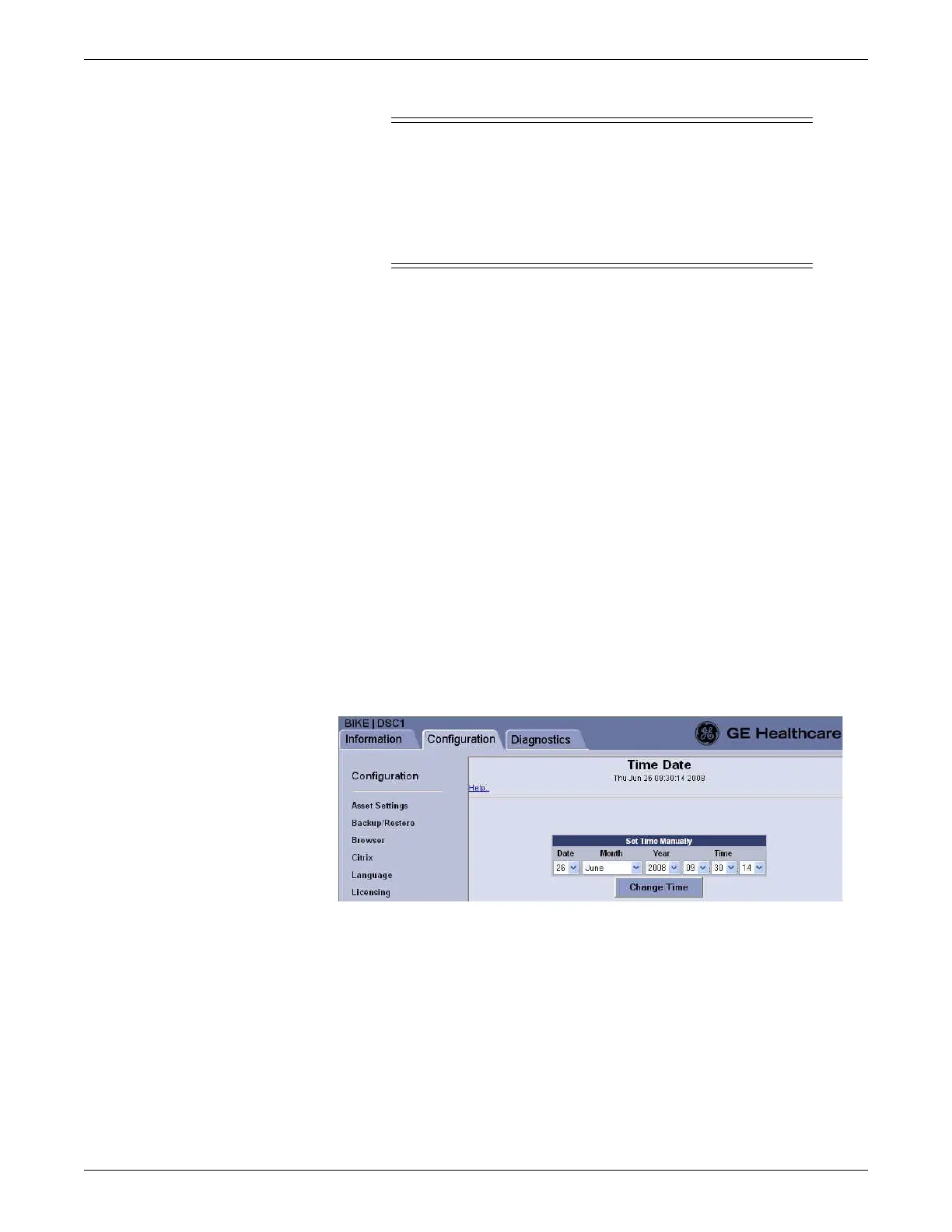Configuration
2026419-033E CIC Pro™ 6-69
CAUTION
RESTART AFTER ADVANCING THE TIME SETTING — When
advancing the time 72 hours or greater, you must restart the CIC Pro
center to continue collecting full disclosure data. If you do not
restart the CIC Pro center, full disclosure data collection stops and it
may also cause other data integrity and CIC Pro center performance
issues.
All the CIC Pro centers connected to the CARESCAPE Network IX and MC
networks must all use the same time zone setting. Before making any changes to the
time zone, time-of-day, or the date settings, you must make sure the time zone and
Daylight Saving time (DST) settings match for all of the CIC Pro centers on the
CARESCAPE Network.
NOTE
To change the time zone, daylight saving time, time-of-day, or the date on a CIC
Pro center using v4.0.x or v4.1.1 software or later, see the CIC Pro Clinical
Information Center Service Manual that was provided with your equipment. Use
the Check Centrals utility. See Pre-configuration instructions on page 6-2.
This section describes the procedures required to set the time and date of a CIC Pro
center using v5.1.x software or later.
1. If you need to change the time zone or daylight saving time (DST) settings, be
sure to change the time zone and DST settings before you change the time-of-day
or the date settings.
2. If you have not already logged onto Webmin, Log on to the Webmin service
interface on page 4-7.
3. Click Configuration > Time Date.
4. On the Time Date window, make the applicable selections:
a. In the Date field, choose the date from the drop-down list.
b. In the Month field, choose the month from the drop-down list.
c. In the Ye ar field, choose the year from the drop-down list.
d. In the Time field, choose the appropriate time-of-day (hours:
minutes:seconds) from the drop-down lists.
5. Click Change Time to update your changes.
