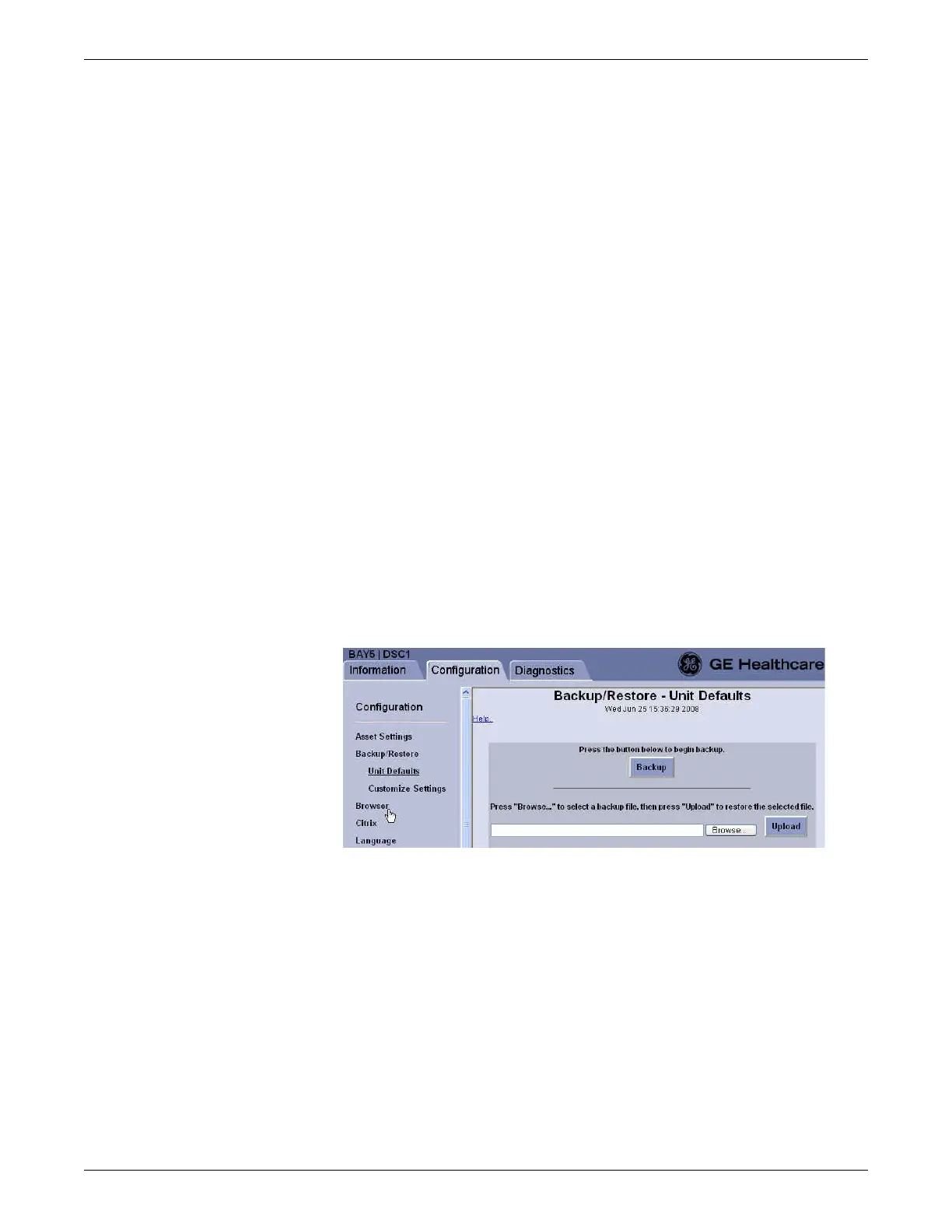Configuration
2026419-033E CIC Pro™ 6-73
NOTE
The CIC Pro center application must be stopped in order to perform a restore.
Because configuration data is automatically updated to match other CIC Pro
centers found running on the care unit, if other CIC Pro centers are left running,
when the restored CIC Pro center application starts back up, some configuration
data would be overwritten by the automatic update.
When you are restoring a CIC Pro center with an existing backup file, the
restored CIC Pro center will be assigned the same unit name and CIC name.
Therefore, you must be careful to edit the unit name while the restored CIC Pro
center is disconnected from the network.
1. Stop the CIC Pro center application.
a. From the multi-patient viewer, click Setup CIC.
b. Click the Service Password tab.
c. Type mms_com as the password and press Enter.
d. At the Windows command line prompt, type stop and press Enter.
2. Disconnect the CIC Pro center from the CARESCAPE Network IX and MC
networks.
3. Connect a service PC directly to the CIC Pro center and Log on to the Webmin
service interface remotely via the CARESCAPE network IX network on page 4-
7.
4. Click Configuration > Backup/Restore > Unit Defaults.
5. Click Browse to select a backup file from the service PC/remote computer.
6. On the Choose file window, navigate to the directory where a file from a
previous backup was saved.
7. Select the backup file, and click Open. The backup file location displays in the
Browse field.
8. Click Upload. The CIC Pro center uploads this backup file. After the restore is
complete, the message, Unit defaults have been restored, is displayed.
9. Click Logout to exit the Webmin application.
10. Restart the CIC Pro center application on this CIC Pro center. From the Windows
taskbar, click Start > Shut Down > Restart and press Enter.
