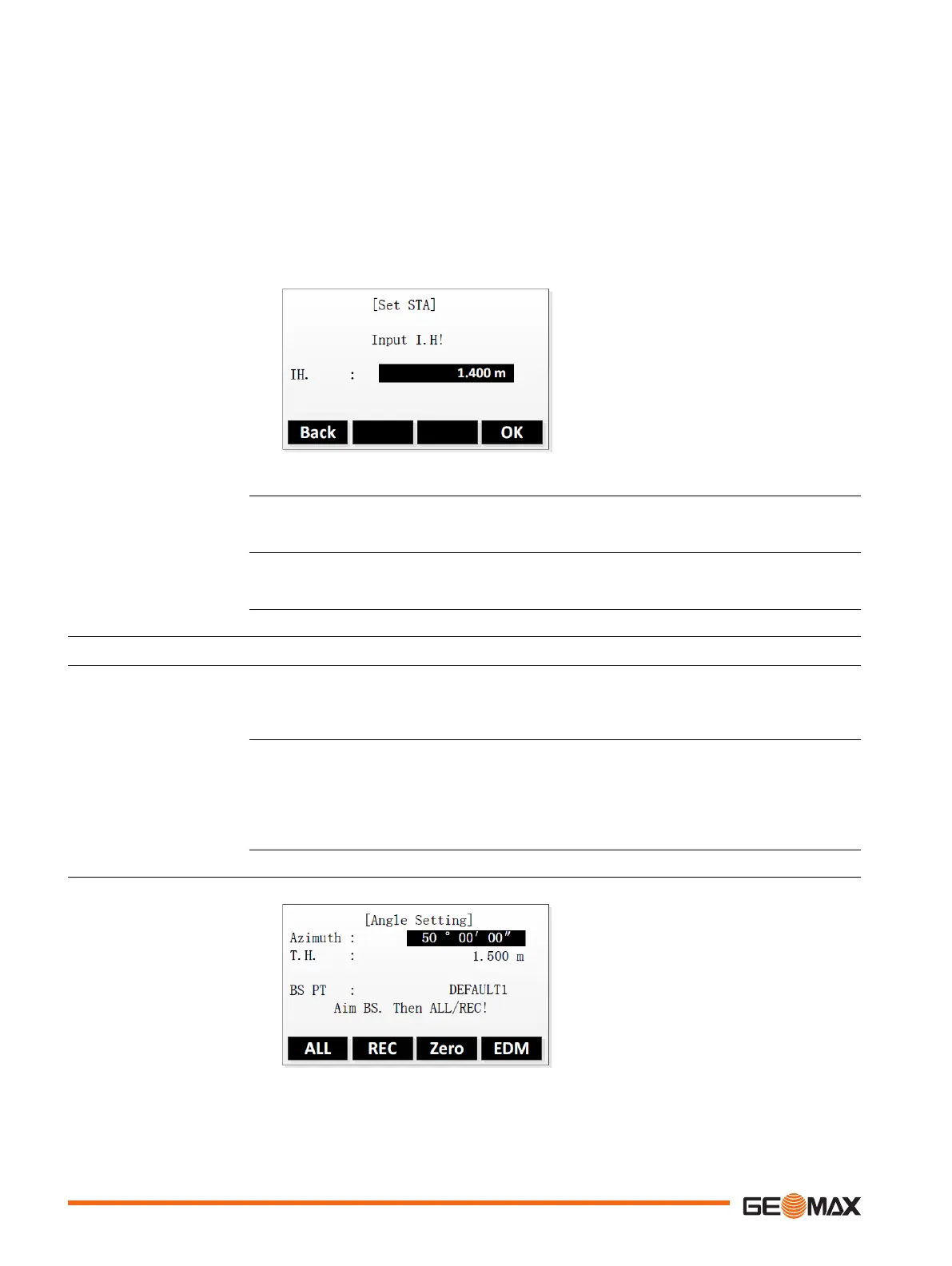There are several options to set the station coordinates:
•
To search for an existing point, enter a point ID and press Find (refer to "3.6 Pointsearch").
Select a point from the search result list. Press OK to confirm.
•
To select an existing point, press List.
Press the UP/DOWN keys to select a point from the list. Press OK to confirm.
•
To enter the coordinates manually, press Coord..
Enter point ID and coordinates. Press OK to confirm.
Set the instrument height
Once the station coordinates are set, you can enter the instrument height.
Back To set another station point.
OK To confirm and return to the pre-
settings screen.
If no station was set and an application was started, or if in Survey and a measurement was
recorded, then the last station is set as the current station.
The Inst.Ht. field appears once the station coordinates have been entered. Enter the instrument
height if desired and press OK to return to the Pre-Settings screen.
8.5 Selecting the Orientation
8.5.1 Overview
All measurements and coordinate computations are referenced to the orientation of the set sta-
tion. The orientation can be entered manually or determined from points that are either meas-
ured or selected from the memory.
1. Select Program (2) from the Main Menu.
2. To select an application in the Program menu, press a function key, F1 - F4.
3. Select Set B. S. (3) in the pre-settings screen of the application.
•
Select Angle Setting to enter a new bearing. Refer to "8.5.2 Manual Orientation".
•
Select Coordinates to calculate and set the orientation using existing coordinates.
Refer to "8.5.3 Orientation with Coordinates".
8.5.2 Manual Orientation
EDM To change the EDM settings.
☞
Next step
Description
Access
Manual angle setting
48 Applications - Getting Started
