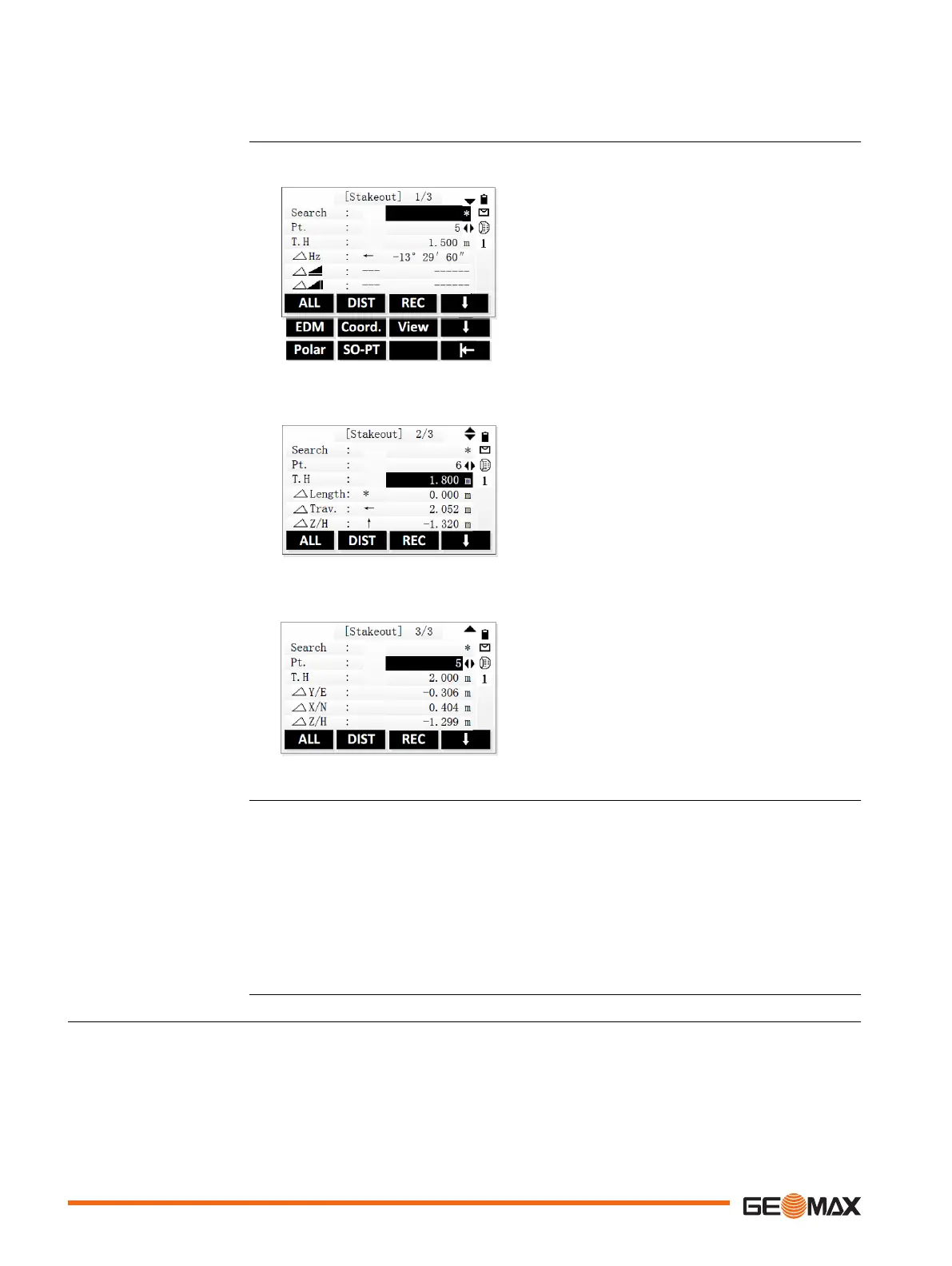1. Select Program (2) from the Main Menu.
2. Select Stakeout (2) from the Program menu.
3. Complete application pre-settings. Refer to "8 Applications - Getting Started".
4. Select Start to open the application.
Polar Stakeout mode (page 1/3):
Softkey level 2
Coord. To enter coordinates manually and save the
stakeout point to the current job.
Softkey level 3
Polar To define a stakeout point with polar coordi-
nates.
SO-PT To enter coordinates manually without sav-
ing the stakeout point.
Orthogonal to Station Stakeout
mode (page 2/3):
Cartesian Stakeout mode (page
3/3):
Setting the stakeout point coordinates
There are several options to set the coordinates of the stakeout point:
•
To search for an existing point, enter a point ID and press ENT.
•
To enter coordinates manually and save the stakeout point to the current job, press F4 and
Coord..
•
To enter coordinates manually without saving the stakeout point, press F4 twice and then
SO-PT. The point ID is set to "DEFAULT".
Once the coordinates are set, you can start with staking out.
9.4 Resection
Resection is an application used to determine the instruments position from measurements to
known points. A minimum of 2 known points and a maximum of 10, can be used to determine
the position.
Access
Stakeout screens
Stakeout step-by-step
Description
56 Application
