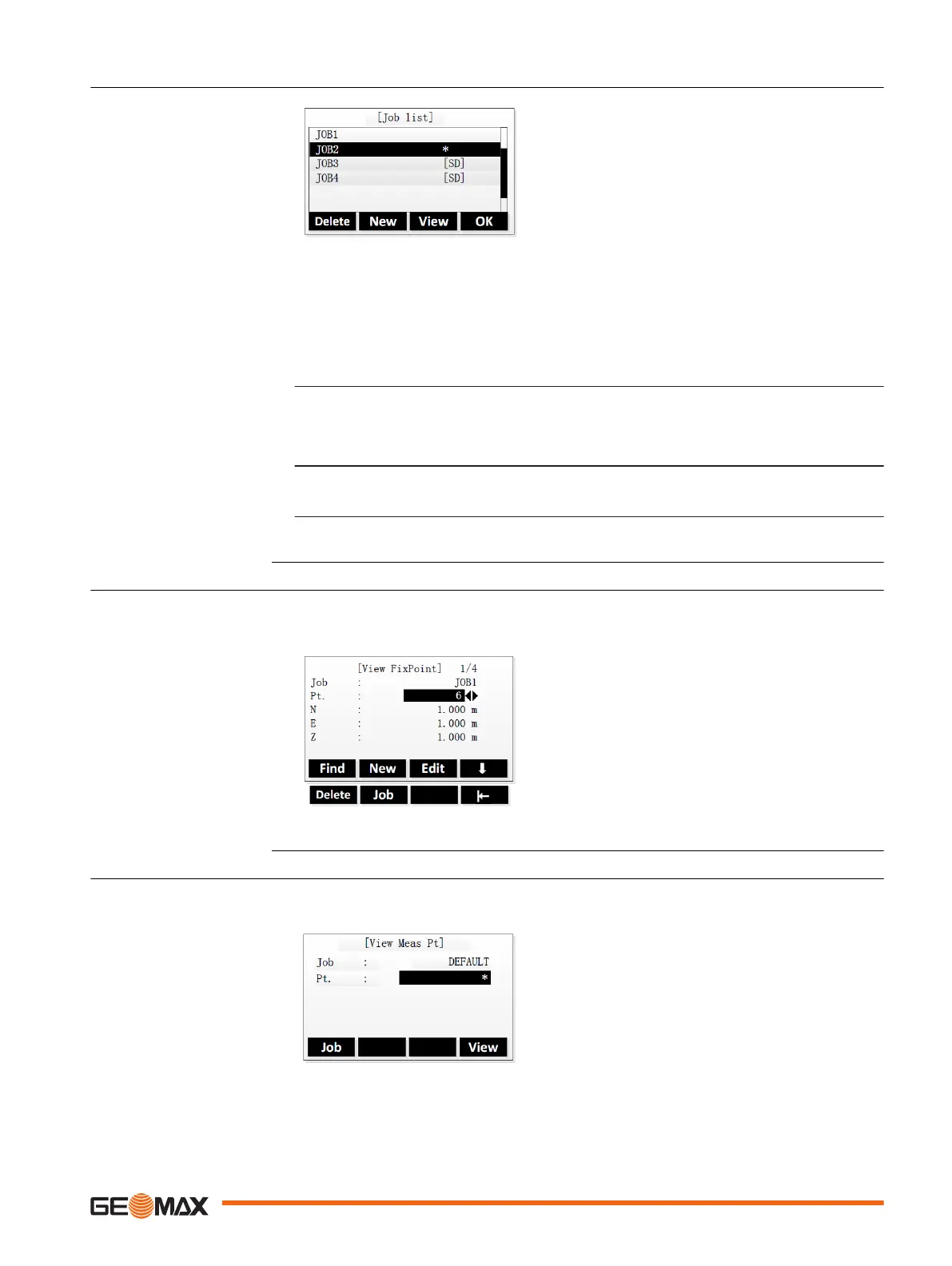10.2 Managing Jobs
Delete To delete the selected job. To confirm
deletion press Yes.
New To create a job.
View To view the details of the selected job.
OK To set the selected job as the active job
and return to the Main Menu.
☞
The currently active job is marked with an asterisk (*). It is not possible to delete the
currently active job.
If an SD card is inserted, the jobs stored on the SD card are marked with "[SD]".
Creating a job
1. To create a job, press New in the Job list screen.
☞
If an SD card is inserted, you are prompted to choose the location for storing the
job.
•
To select the internal memory, highlight A:Local Disk and press OK.
•
To select the external memory of the SD card, highlight B:SD Card and press
OK.
2. Enter a name of the new job. If necessary, enter operator name and additional
notes.
The system generates time and date at the time of creation.
3. To save the new job and set it as the active job, press OK.
10.3 Managing Fix Points
The "View FixPoint" screen displays the fix points contained in the currently active job. At the top
right corner, the total number of fix points within the job is displayed.
Softkey level 1
Find To search for a fixpoint within the job.
New To create a fix point within the current
job.
Edit To edit.
Softkey level 2
Delete To delete fixpoints from the selected
job.
Job To select another job.
10.4 Managing Measurement Data
Search mode
Job To select another job.
View To view the search results.
Select, create or delete
jobs
View, search, create, edit
or delete fix points
View or delete measure-
ment data
Data Management 85
