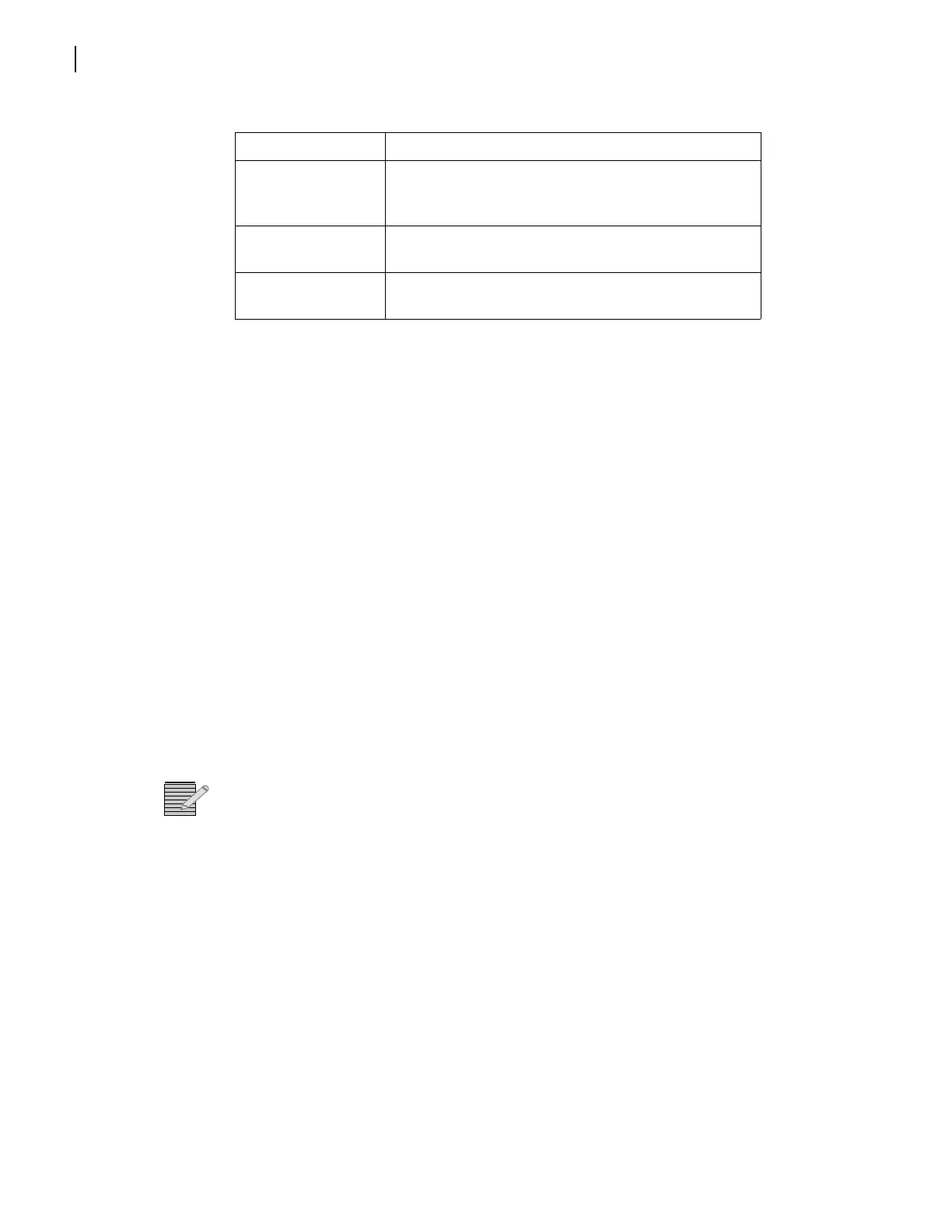Chapter 4
FR6822+QXFE Configuration, Monitoring, and Control
36
Copyright © 2008-2011, Harris Corporation
Thumbnails are 128×96 pixels in size.
Adding Thumbnails Using the Wizard
When you are creating a page with numerous thumbnails on it, the wizard is a useful tool.
In addition to predefined configurations, it also provides the opportunity to add all Q-SEE
compliant modules from a frame in a single procedure. To run the wizard, you must be in
Build mode.
To create a Graphical Navigation page with Q-SEE compliant thumbnails, follow this
procedure:
1 From the main menu, choose File > New.
The New Page wizard appears.
2 Click on the Quality Control tab, and then double click the Multi-Monitor View icon.
The Page Wizard (step 1 of 2) appears.
3 Click Add to open a Device Selection dialog box.
4 Select a 6800+ETH module, and then click OK.
You can only select one item at a time. To add another item, click Add again.
Note: If there are QSEE6800+ modules on your network, you can also add modules
connected to them to your Multi-Monitor page.
On the Step 1 of 2 page, you can switch the selected input for a 6800+ETH module by
clicking the Input field. This opens a drop-down menu that lists All plus each of the
individual inputs.
To add multiple inputs from the same 6800+ETH, select it multiple times in the Device
Selection dialog box.
Each input to any particular 6800+ETH module can only be selected once. If, for example,
you choose a 6800+ETH module and an input to that module, you will receive an error
message. You must remove one of the offending inputs from the list before you can
proceed to the Step 2 of 2 page.
5 Click Next>> to proceed to the Step 2 of 2 page.
6 To apply a custom background (this is optional—you can leave it white), click Select to
browse for an image. For best results, your background should be the same size as the
viewing area that it will be seen on. Otherwise, it will be cropped or will leave blank areas.
Hide Player Controls Check here to turn off display of the thumbnail’s
name, audio meters, alarm border, and Waveform
and Vectorscope buttons
Aspect Ratio For informational purposes only, displays either 4:3 or
16:9
URL Enter the URL for any streaming source you wish to
view
Table 4-1
Streaming Player Options (Continued)
Option Function