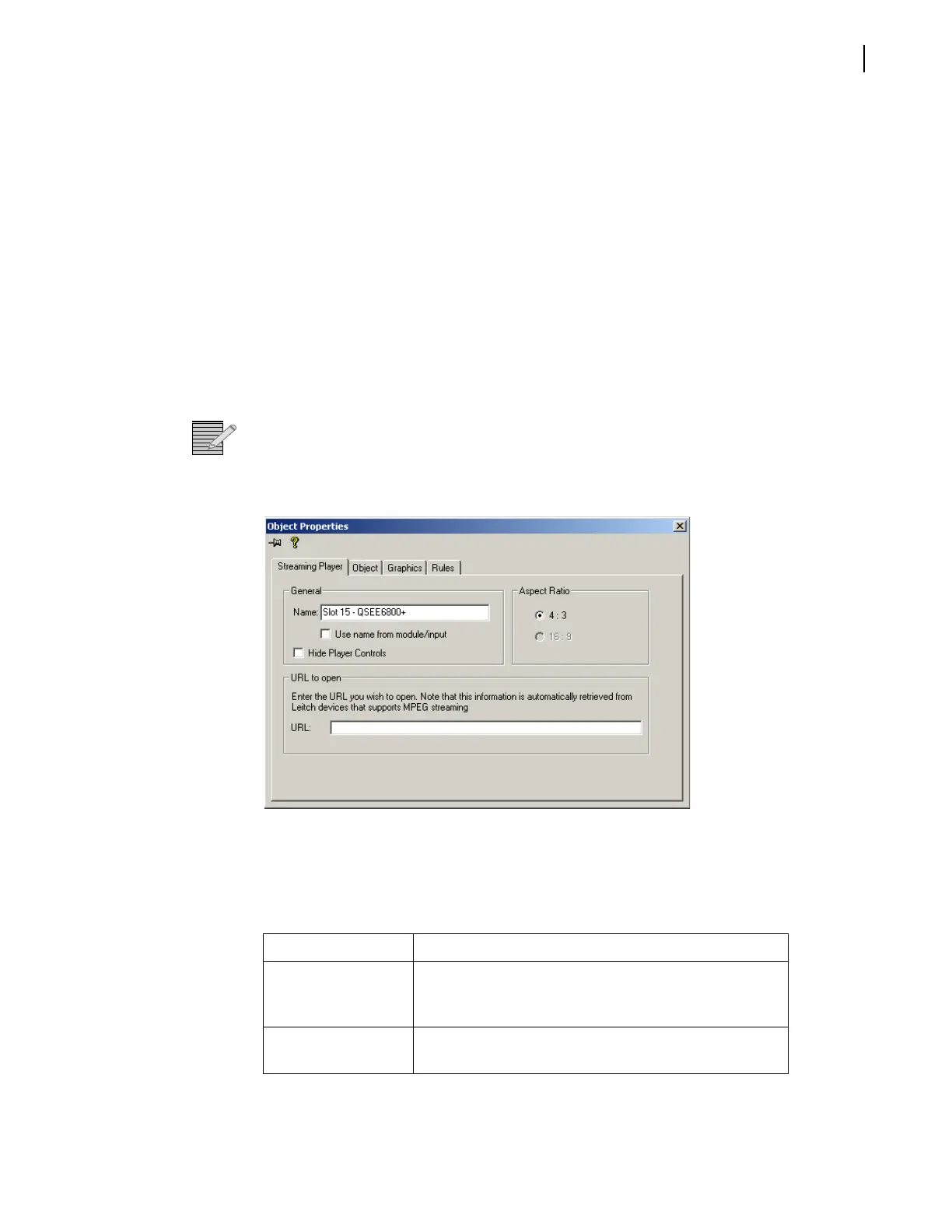FR6822+ Frames
Installation and Operation Manual
35
Copyright © 2008-2011, Harris Corporation
There are two methods for adding thumbnails to a Graphical Navigation page:
Adding Thumbnails From the Navigation Pane on page 35
Adding Thumbnails Using the Wizard on page 36
Adding Thumbnails From the Navigation Pane
To add a thumbnail to any Graphical Navigation page, follow these steps:
1 Drag a Q-SEE compliant module from below the FR6822+QXFE in the Navigation pane to
a Graphical Navigation page.
2 Right click on the module’s icon, and then choose View > Thumbnail.
You can reposition the thumbnail display by clicking and dragging it to a new position while
holding down the mouse.
Note: Graphical Navigation pages are available in Navigator only.
To adjust the settings, right click on the thumbnail display and select Properties. The
Object Properties dialog box appears:
Figure 4-3 Object Properties Streaming Player Tab
If the Streaming Player tab is not the active tab, click on it to bring it to the foreground.
Settings are described in Table 4-1.
Table 4-1 Streaming Player Options
Option Function
Name Enter a label that will appear on the Graphical
Navigation page only; by default, the name is a
combination of the module name and input UMD ID
Use name from
module/input
Check here for the name to be a combination of the
module name and the input UMD ID