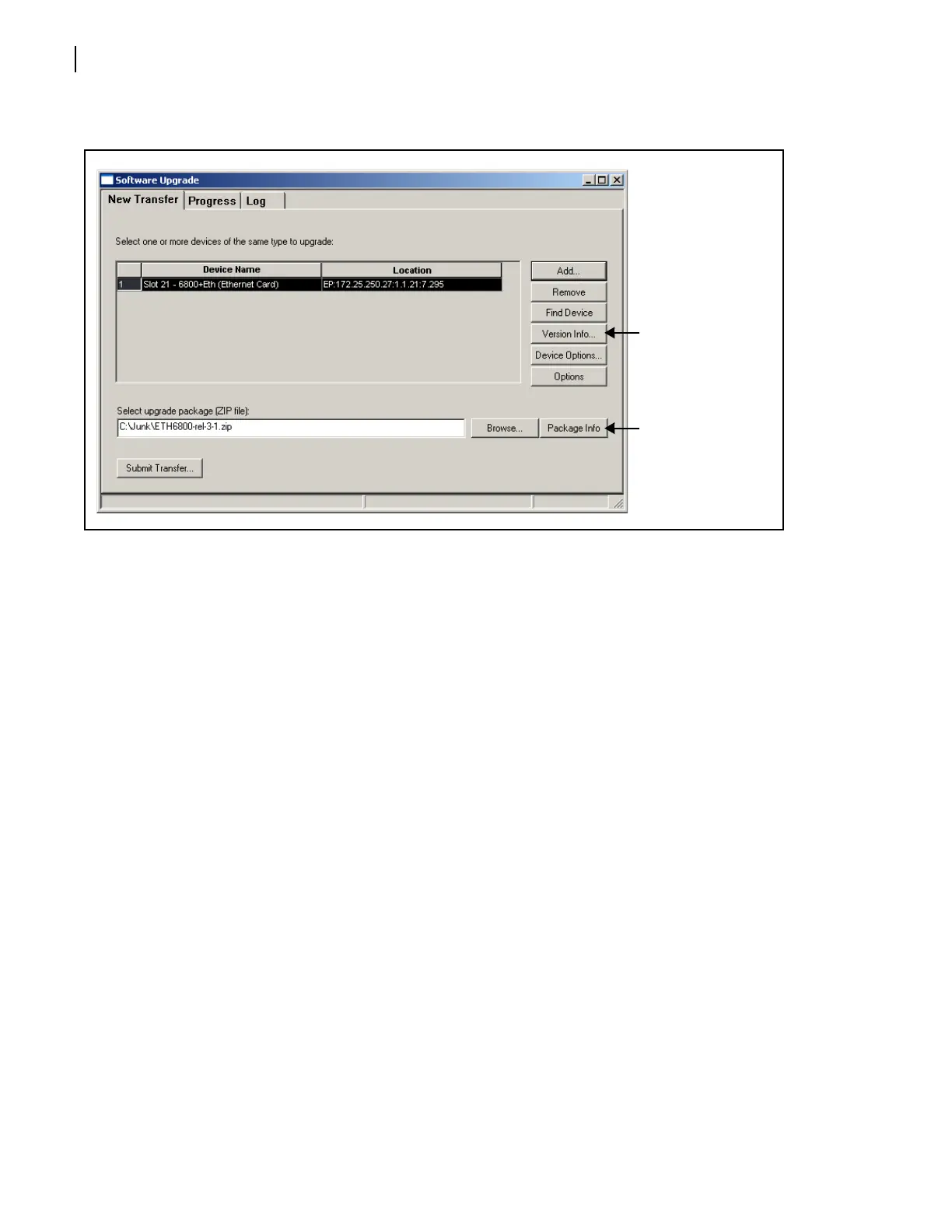Chapter 4
FR6822+QXFE Configuration, Monitoring, and Control
38
Copyright © 2008-2011, Harris Corporation
The Software Upgrade dialog box appears or is brought to the foreground.
Figure 4-4 Software Upgrade Tool’s New Transfer Tab
4 On the New Transfer tab, click Add.
The Device Selection dialog box appears.
5 Click on a device to upgrade, and then click Apply.
You can select other devices of the same type to receive the same upgrade package,
clicking Apply after each device.
The system will not prevent you from adding items that are not of the same device type in
this phase of the upgrade procedure. However, when you submit the file transfer task, the
procedure will fail when it validates your ZIP file.
6 Click OK to close the Add Device dialog box.
The selected devices appear in the table on the New Transfer tab of the Software
Upgrade dialog box. A single row appears for each IP address to receive the upgrade.
If you have multiple 6800+ modules that are at the same IP address (in the same 6800+
frame), all modules at that IP address will appear on the same line.
Normally, 6800+ modules can only upgrade one device per IP address during a single
transfer task (i.e., one module per frame). Some packages may state they can upgrade
multiple devices per IP address during a single transfer task. This feature is known as
“parallel upgrade”. To fully support parallel upgrade, your 6800+ETH module must be
version 4.5 or higher, and your Navigator must be 4.7.1 or higher.
7 Before proceeding with the firmware upgrade, you can
Highlight the module’s position in the Navigation window by clicking Find Device.
View the firmware version currently installed on the module by clicking Version Info.
8 For each device you intend to upgrade, click Device Options.
Version Info lists
the firmware
version currently
installed on the
module.
Package Info
includes a list of
the components
contained in the
ZIP file.