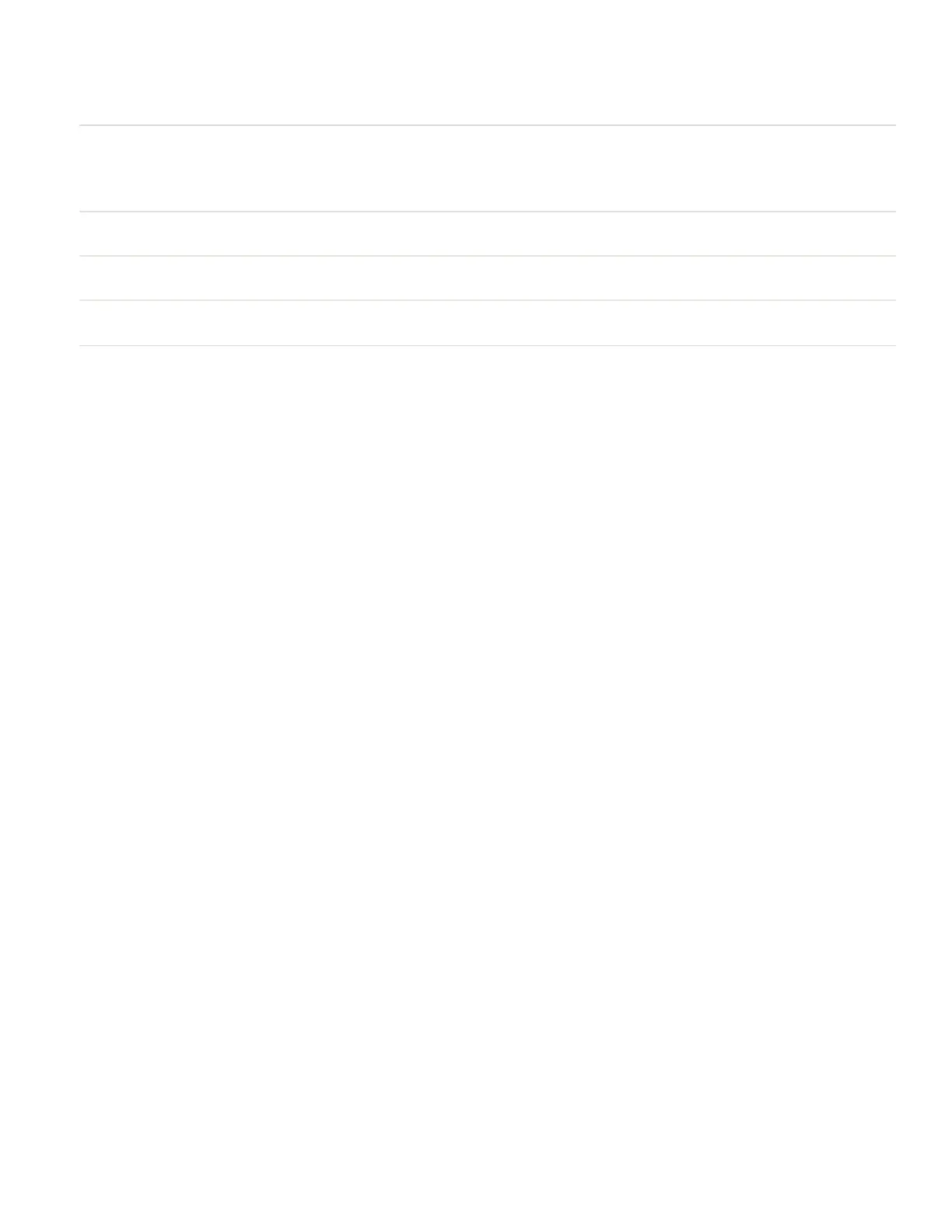Element Description
@row,column: Specifies the row and column where each line of text or graphics will be printed.
The row and column numbers are separated by a comma with no spaces. The
range for each row is 1 to 65000. In a typical print request, there may be five or
more @row,column: elements for the single word "Print."
Name Specifies the name of the bar code, font, graphic, or line to print. The Name must
be five characters.
Field Options Field options increase the size of fonts, graphics, or lines. Each field option is sep-
arated from the next by a comma.
data Specifies the text to print. There must be vertical bars at the beginning and the
end of the data. If there is no data, you do not need to include vertical bars.
Global Options
Global Options are an element of the Print Command Format. In addition to the Back
Command Format, these Global Options are available:
l
DEMAND
l
QSTOP
l
QUANTITY
l
ROTATION
l
STOP
DEMAND
Allows you to print a specified amount of copies with the printer stopping between
each copy. Push the Feed button to print each copy. You can use this command with
the QUANTITY command or alone. If you specify a quantity, you do not need to print
all of the labels specified. If you do not specify a quantity, you can print one copy
when you are ready. If you do not print all of the labels specified with the quantity
command, the remaining demands clear when the printer falls asleep. You can also
cancel the remaining demands by sending ESC{CN!}.
Command
DEMAND
Example
{PRINT,QUANTITY5, DEMAND:@10,30:PB203|Hi world|}
QSTOP
Stops a specified number of dotlines after sensing the "Q" mark. After the printer finds
the mark, the paper advances for nnn dotlines and stops. If the printer cannot find a
"Q" mark, it continues to search for one. You may need to use the STOP command as a
safeguard.
16 EZ-Print Command Reference
