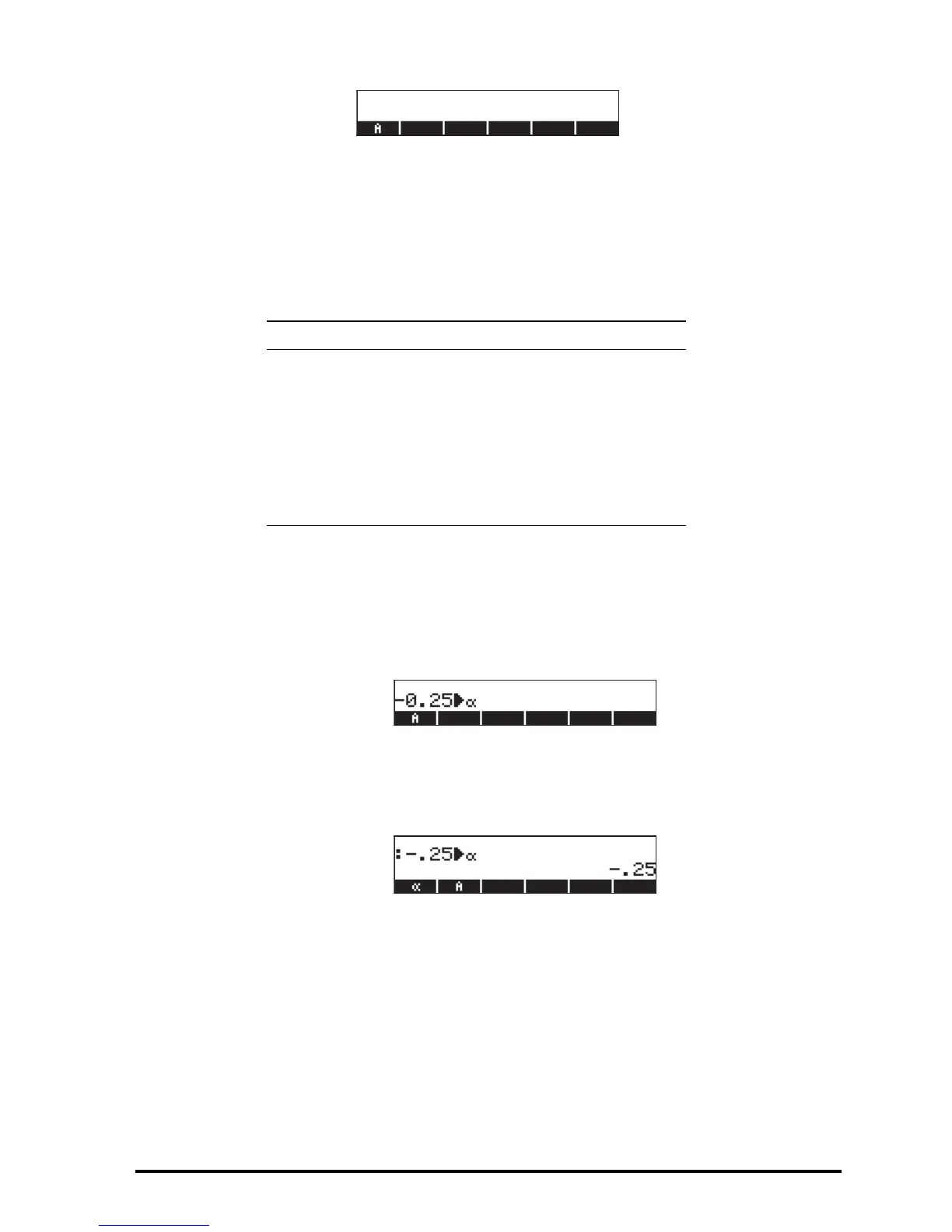Page 2-50
Using the STO command
A simpler way to create a variable is by using the STO command (i.e., the K
key). We provide examples in both the Algebraic and RPN modes, by creating
the remaining of the variables suggested above, namely:
• Algebraic mode
Use the following keystrokes to store the value of –0.25 into variable
α:
0.25\ K ~‚a. AT this point, the screen will
look as follows:
This expression means that the value –0.25 is being stored into
α (the
symbol suggests the operation). Press ` to create the variable.
The variable is now shown in the soft menu key labels when you press
J:
The following are the keystrokes required to enter the remaining
variables:
A12: 3V5K~a12`
Q: ~„r/„Ü
~„m+~„r™™ K~q`
R: „Ô3‚í2‚í1™ K~r`
Name Contents Type
α
-0.25 real
A12 3
×10
5
real
Q ‘r/(m+r)' algebraic
R [3,2,1] vector
z1 3+5i complex
p1 <<
→ r 'π*r^2' >> program
