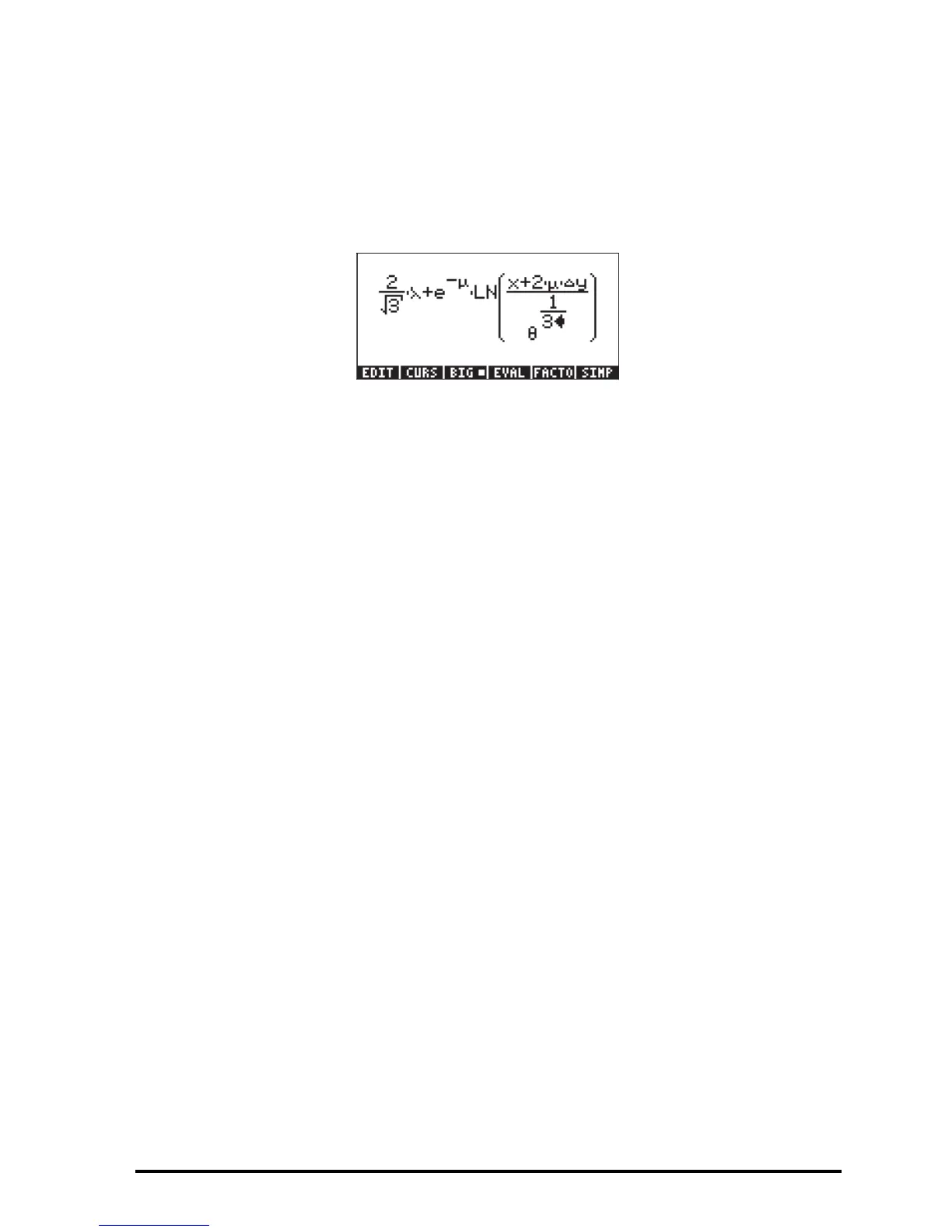Page 2-20
Use the following keystrokes:
2 / R3 ™™ * ~‚n+ „¸\ ~‚m
™™ * ‚¹ ~„x + 2 * ~‚m * ~‚c
~„y ——— / ~‚t Q1/3
This results in the output:
In this example we used several lower-case English letters, e.g., x (~„x),
several Greek letters, e.g.,
λ
(~‚n), and even a combination of Greek
and English letters, namely,
Δ
y (~‚c~„y). Keep in mind that to
enter a lower-case English letter, you need to use the combination: ~„
followed by the letter you want to enter. Also, you can always copy special
characters by using the CHARS menu (…±) if you don’t want to memorize
the keystroke combination that produces it. A listing of commonly used
~‚keystroke combinations was listed in an earlier section.
The expression tree
The expression tree is a diagram showing how the Equation Writer interprets an
expression. See Appendix E for a detailed example.
The CURS function
The CURS function (@CURS) in the Equation Writer menu (the B key) converts
the display into a graphical display and produces a graphical cursor that can
be controlled with the arrow keys (š™—˜) for selecting sub-
expressions. The sub-expression selected with @CURS will be shown framed in the
graphics display. After selecting a sub-expression you can press ` to show
the selected sub-expression highlighted in the Equation writer. The following
figures show different sub-expressions selected with and the corresponding
Equation Writer screen after pressing `.
