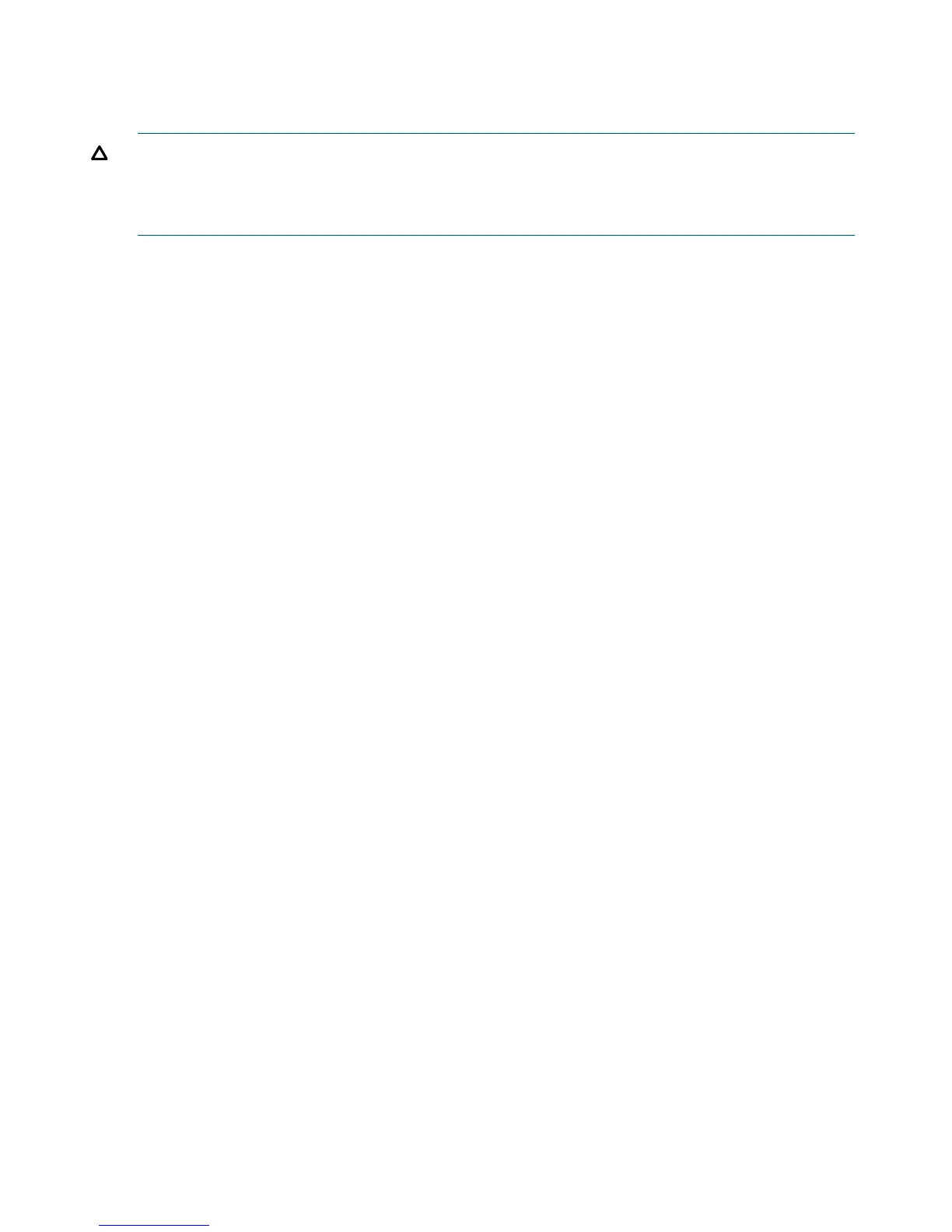Remote Access Not Allowed
If you do not want to allow remote access to the server blade, use the following steps to disable
DHCP and other remote connections on your server blade.
CAUTION: Only use this procedure if you are disabling remote access to the server blade.
Do not disable remote access if you have a DHCP server connected to the OA/iLO port on the
rear of the enclosure. This procedure disables all remote access to the server blade and you lose
your remote access the server blade.
1. From the MP Main Menu, enter the CM command to get to the MP Command Menu screen.
2. Enter the LC command to get to the LAN Configuration Menu screen.
The following displays:
At each prompt you may type DEFAULT to set default configuration or Q to Quit
Default LAN Configuration:
- - MAC Address :0x00110aa50058
D - DHCP status :Enabled
I - IP Address :127.0.0.1
M - MP Host Name :mp00110aa50058
S - Subnet Mask :255.255.255.0
G - Gateway Address :127.0.0.1
L - Link Status :Auto Negotiate
W - Web Console Port Number :2023
- - SSH Access Port Number :- (MP Feature Not Licensed)
- - IPMI / LAN Port Number :623
Enter parameter(s) to change. A to modify All. Or (Q) to Quit:
3. From the LAN Configuration Menu, enter D to get to the DHCP Status screen.
4. Follow the onscreen instructions to change the DHCP status from Enabled to Disabled.
5. From the LAN Configuration Menu, enter SA to get to the System Administration menu.
6. Disable Telnet, SSH, and web access by following the onscreen instructions.
7. Confirm the changes were made by entering LC, and viewing the configuration screen.
Your connection will be lost because you disabled remote access to the server blade.
If you have now disabled remote access. The only way access the server blade is through a
direct connection. This is done using the serial RS-232 port on the SUV cable (with an emulator
device). To directly connect to the server blade, see “Accessing the iLO 2 MP with No Network
Connection” (page 42).
Accessing EFI or the OS from iLO 2 MP
The extensible firmware interface (EFI) is an Itanium-based architecture feature that provides an
interface between the server blade OS and the server blade firmware. EFI provides a standard
environment for booting an OS and running preboot applications.
Your security parameters were set regarding remote access.
To access EFI or the OS from the iLO 2 MP:
48 Installing the Server Blade Into the Enclosure