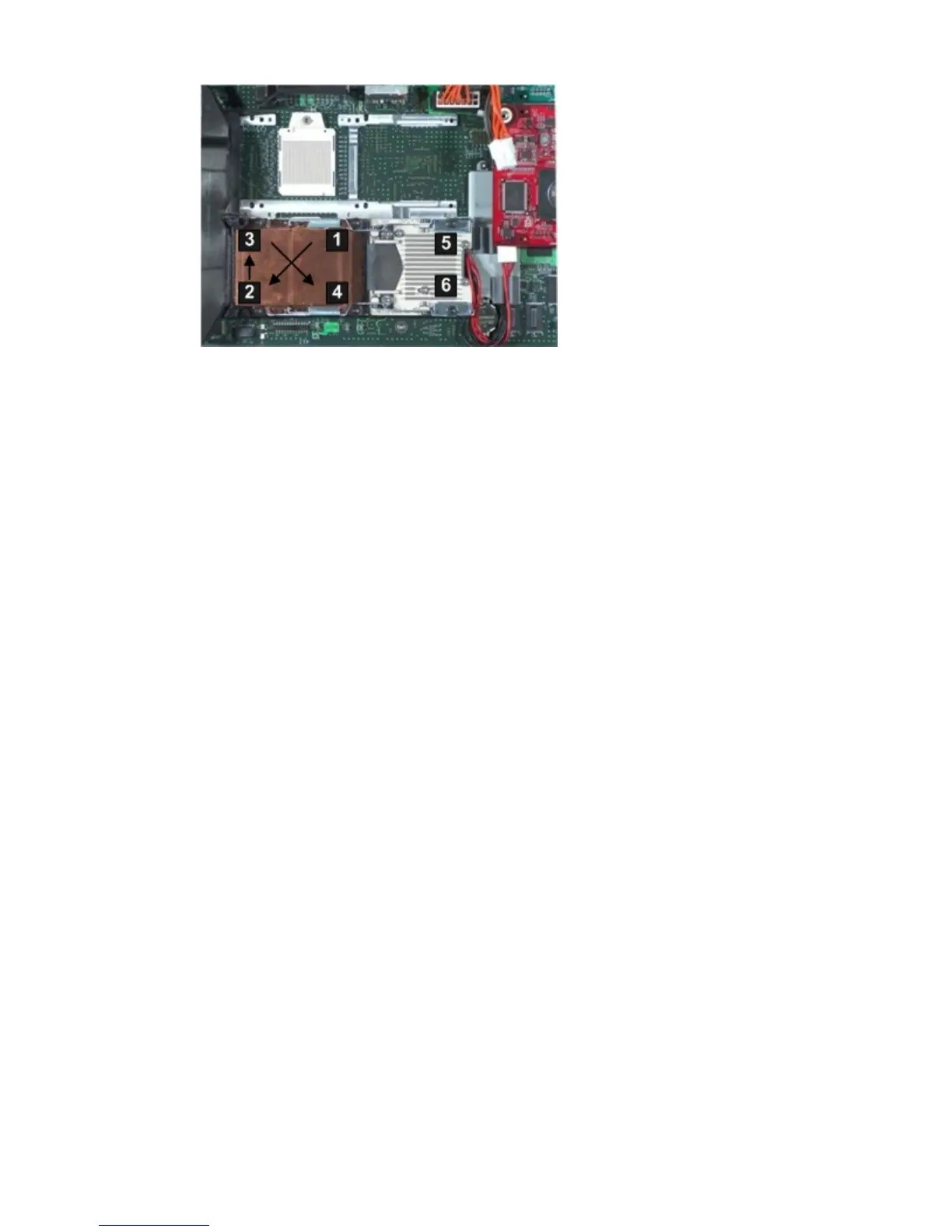Figure 47 Installing a Processor in Slot 0
8. Connect the power cable to the power connector on the processor.
9. Install the access panel.
See “Replacing the Server Blade Access Panel” (page 112).
10. Place the server blade back into the enclosure and power it up.
See “Replacing the Server Blade in the Enclosure” (page 111).
Removing and Replacing the SAS Backplane
The following procedures describe how to remove and replace a failed SAS backplane. The server
blade backplane supports two SAS disk drives on the SAS backplane.
Removing the SAS Backplane
To remove the failed SAS backplane from the server blade:
1. Power off the server and remove it from the enclosure.
See “Preparing the Server Blade for Servicing” (page 110).
2. Remove the access panel. See “Removing the Server Blade Access Panel” (page 112).
3. Remove the SAS disk drives or disk drive blanks.
See “Removing a SAS Disk Drive” (page 108), or “Removing a Disk Drive Blank” (page 109).
4. Remove the access panel.
See “Removing the Server Blade Access Panel” (page 112).
Removing and Replacing the SAS Backplane 119