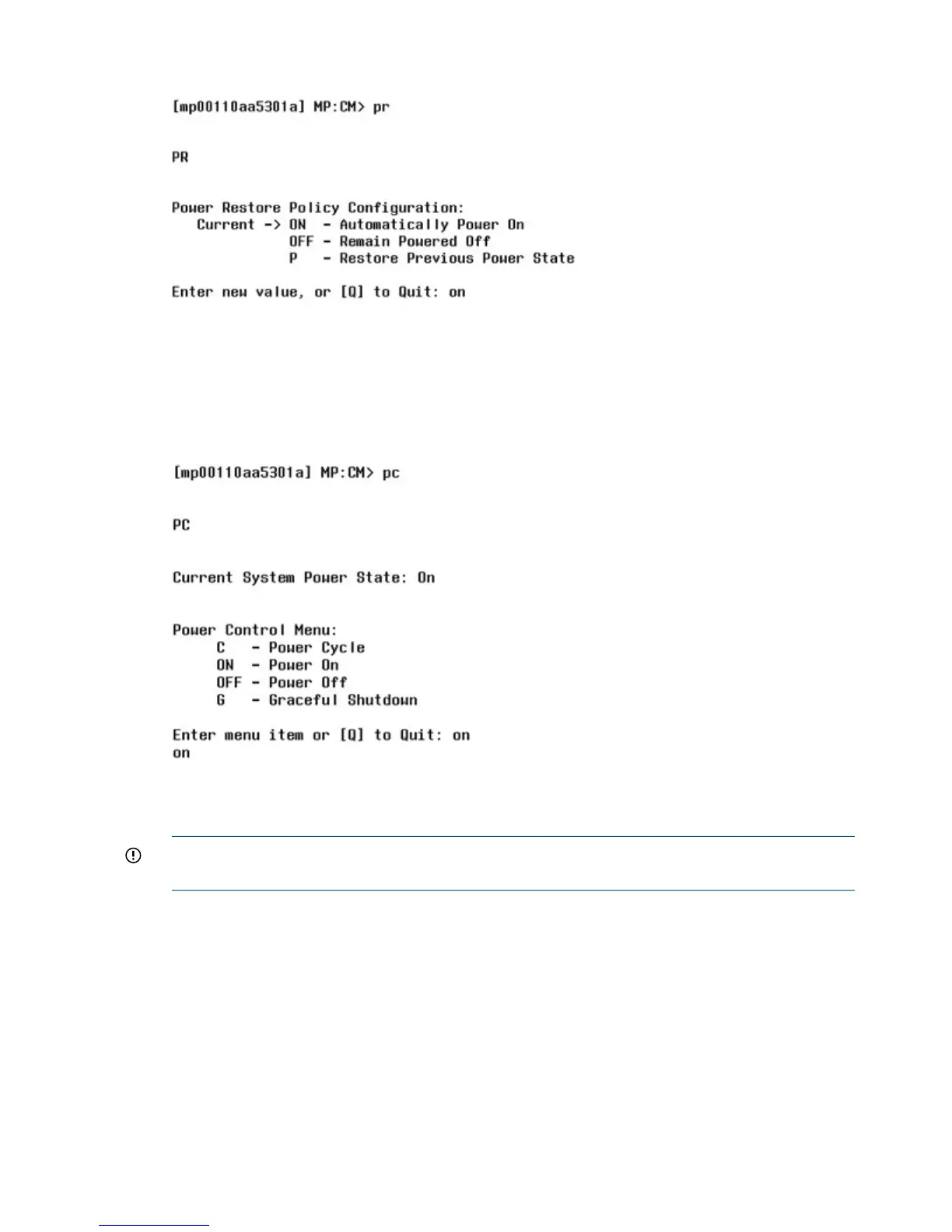2. Enter on to set the power restore configuration to power on to full power as shown below:
3. Enter y to confirm changing the power restore configuration setting.
4. Power on the server through the iLO 2 MP by accessing the Power Control menu.
Access the Power Control menu by entering pc from the MP Main Menu.
5. Enter on to power on the server blade as shown below:
6. Enter y to confirm changing the power control setting.
The server blade is now set up to power on to full power when it is inserted into the enclosure.
IMPORTANT: If this server blade was moved from another enclosure, run the RB command
to enable the server blade to obtain the new enclosure name.
Configuring Remote Access to the Server Blade
At this point in the iLO 2 MP configuration process, you need to decide if the server blade will be
accessed remotely or not. Remote access allows the server blade to be stopped, started, configured,
and allows troubleshooting, from a remote location. If you disable remote access, all configuring
and troubleshooting must be done through the SUV cable serial port. Depending on your set up,
go to one of the following procedures:
• Remote access allowed. See “Remote Access Allowed” (page 47).
• Remote access not allowed. See “Remote Access Not Allowed” (page 48).
46 Installing the Server Blade Into the Enclosure