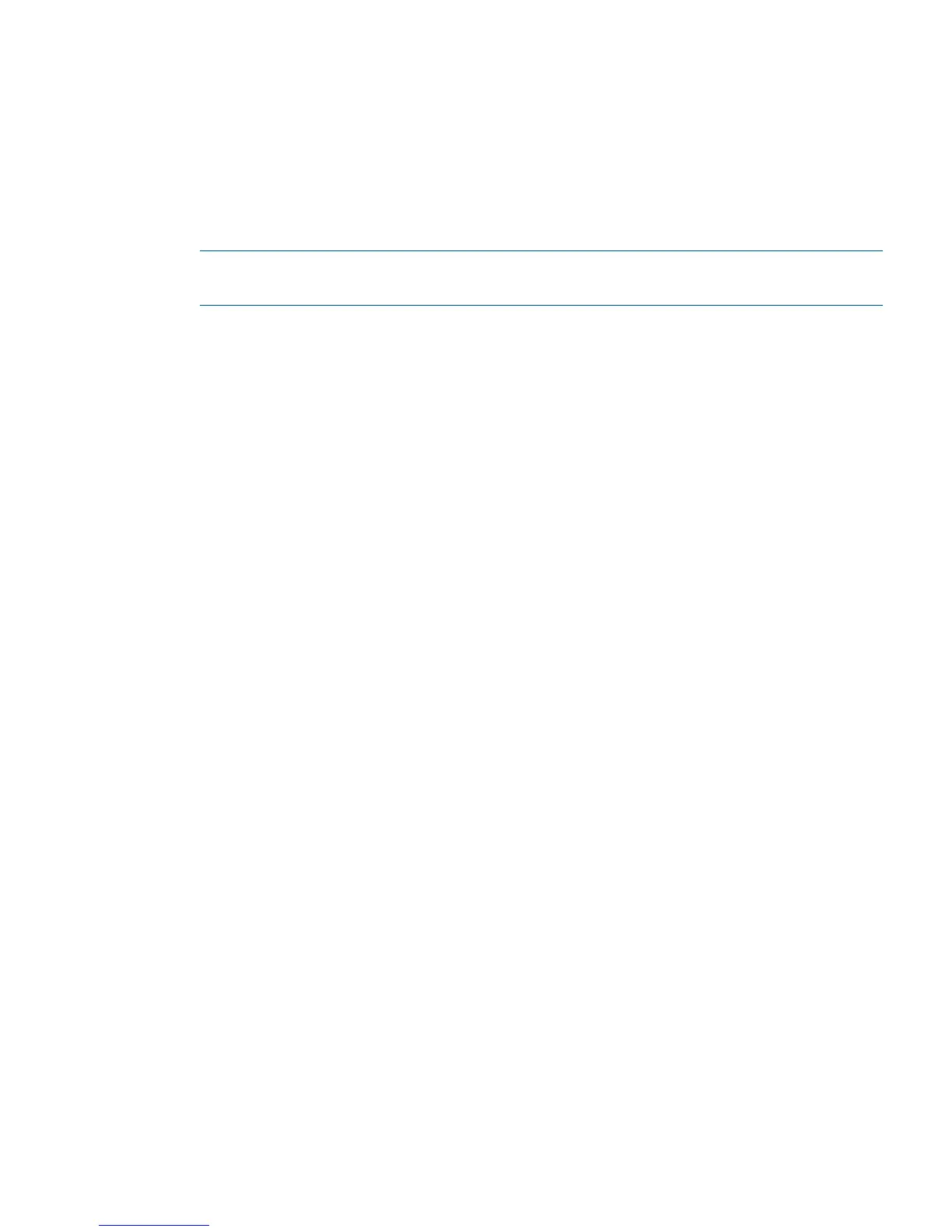3. At the EFI Shell environment, issue the map -Fs command to list all currently mapped bootable
devices.
The bootable file systems are listed as fs0:, fs1:, and so on.
4. Access the bootable partition (fsX: where X is the file system number) for the device you want
to boot OpenVMS.
For example, enter fs2: to access the bootable partition for the bootable file system number
2.
The EFI Shell prompt changes to reflect the file system currently accessed.
NOTE: The file system number might change each time it is mapped (for example, when the
server boots, or when the map -r command is issued).
5. When accessing the bootable partition for the desired boot device, issue the
\efi\vms\vms_loader command to initiate the vms_loader.efi loader on the device
you are accessing.
fs5:> \efi\vms\vms_loader.efi
HP OpenVMS Industry Standard 64 Operating System, Version V8.3-1H1
© Copyright 1976-2006 Hewlett-Packard Development Company, L. P.
%DECnet-I-LOADED, network base image loaded, version = 05.13.00
%SMP-I-CPUTRN, CPU #02 has joined the active set.
%SMP-I-CPUTRN, CPU #03 has joined the active set.
%SMP-I-CPUTRN, CPU #01 has joined the active set.
%SYSINIT-I- waiting to form or join an OpenVMS Cluster
%VMScluster-I-LOADSECDB, loading the cluster security database
%EWA0, Auto-negotiation mode assumed set by console
%EWA0, Merl5704 located in 64-bit, 66-mhz PCI-X slot
%EWA0, Device type is BCM5704C (UTP) Rev B0 (21000000)
%EWB0, Auto-negotiation mode assumed set by console
%EWB0, Merl5704 located in 64-bit, 66-mhz PCI-X slot
%EWB0, Device type is BCM5704C (UTP) Rev B0 (21000000)
%PKA0, Copyright (c) 2001 LSI Logic, PKM V1.1.01 Chip LSISAS1068
%EWA0, Link up: 1000 mbit, full duplex, flow control disabled
6. Exit the console and iLO 2 MP interfaces when finished using them.
7. Enter Ctrl-B to exit the system console and return to the MP Main Menu. To exit the iLO 2 MP,
enter X at the MP Main Menu.
Shutting Down OpenVMS
This section describes how to shut down the HP OpenVMS operating system on the server blade.
From the OpenVMS DCL prompt, issue the @SYS$SYSTEM:SHUTDOWN command to shut down
the OpenVMS operating system.
1. Log in to OpenVMS running on the server that you want to shut down.
Log in to the iLO 2 MP for the server and use the Console menu to access the system console.
Accessing the console through the iLO 2 MP enables you to maintain console access to the
server after HP OpenVMS has shut down.
Booting and Shutting Down HP OpenVMS 77