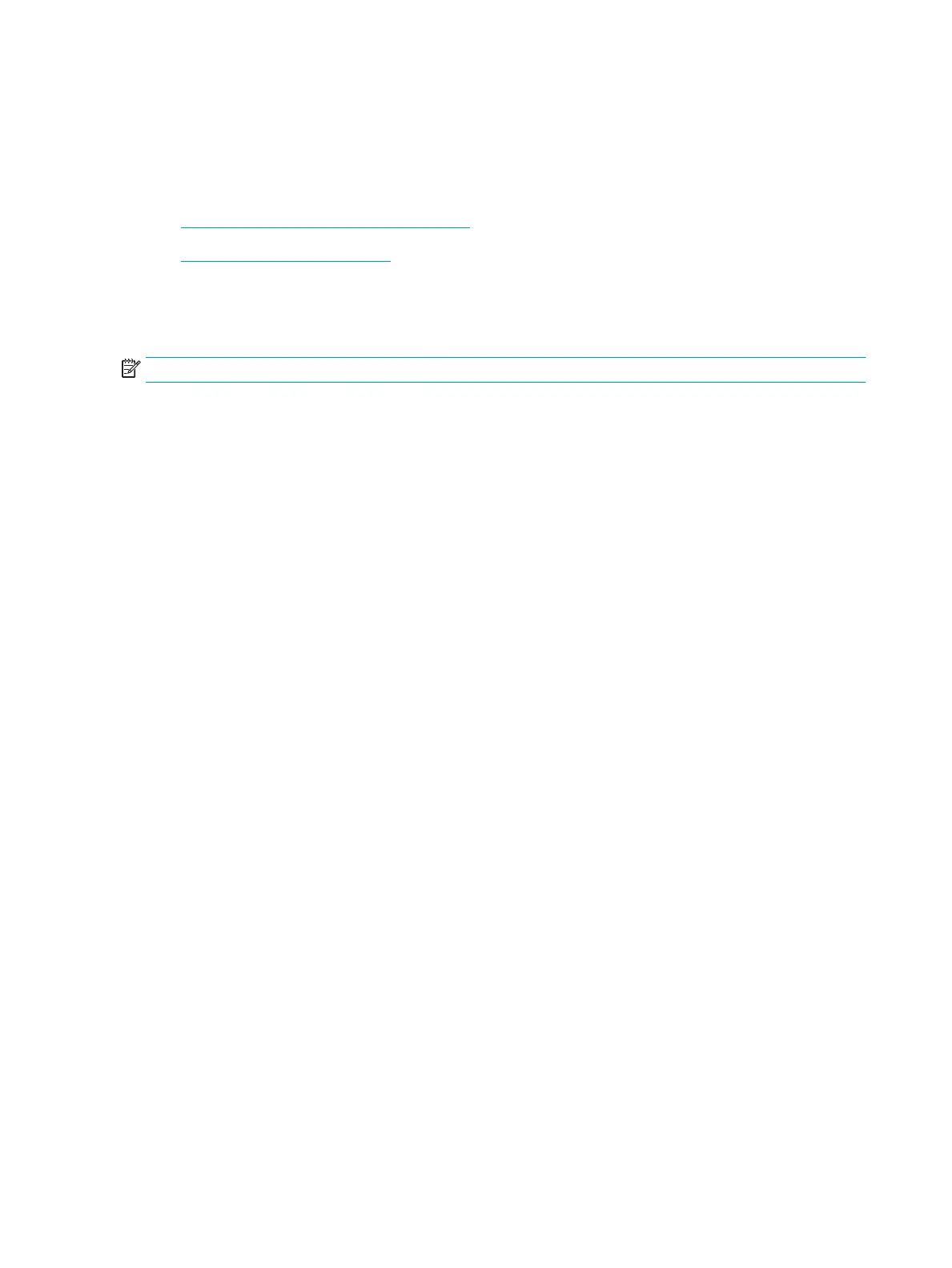Scanning and sending to USB/shared folder
You can scan a document and save the scanned image onto USB memory device/ shared folder. When you scan a
document, the printer uses the default settings, such as for resolution. You can also customize your own scan
settings (see "Changing the scan feature settings").
●
Understanding the USB /shared folder screen
●
Scanning to a USB /shared folder
Understanding the USB /shared folder screen
Press Scan to USB or Scan to Shared Folder in the display screen.
NOTE: This option is available when the USB inserted or mass storage device (hard disk) installed.
Basic tab
● File Name: Makes a le name to store the scan data.
● File Format: Select the le format before you proceed with the scanning job.
● Resolution: Selects the scanning resolution value.
● Darkness: Adjusts the degree of darkness of scanned output.
Advanced tab
● Duplex: For originals that are scanned on both sides.
● Original Size: Selects the size of originals.
● Original Orientation: Selects the orientation of the originals.
● Build Job: After the scanning is nished, the Scan More Pages window appears to ask if you want to scan
another page. If you select Yes, then you can scan another page in the current job. If you select No, then
the scanning process is completed and the remainder of the job is performed.
Image tab
You can move to the next or previous pages using the up/down arrows located at the bottom left.
● Original Type: Selects whether the original is text, photo, etc.
● Adjust Background: Erase the background to some extent by adjusting density or brightness.
● Erase Backside Image: Prevents scanning the other side’s image shown through the original paper.
● Scan to Edge: Scans the document all the way to the edge of the paper.
Output tab
● Quality: Adjusts the display quality of the scanned output.
● File Format: Selects the le format of the scan output.
● Filing Policy: Automatically renames or overwrites when the USB memory device has a le with same
name.
90 Chapter 6 Scanning ENWW
