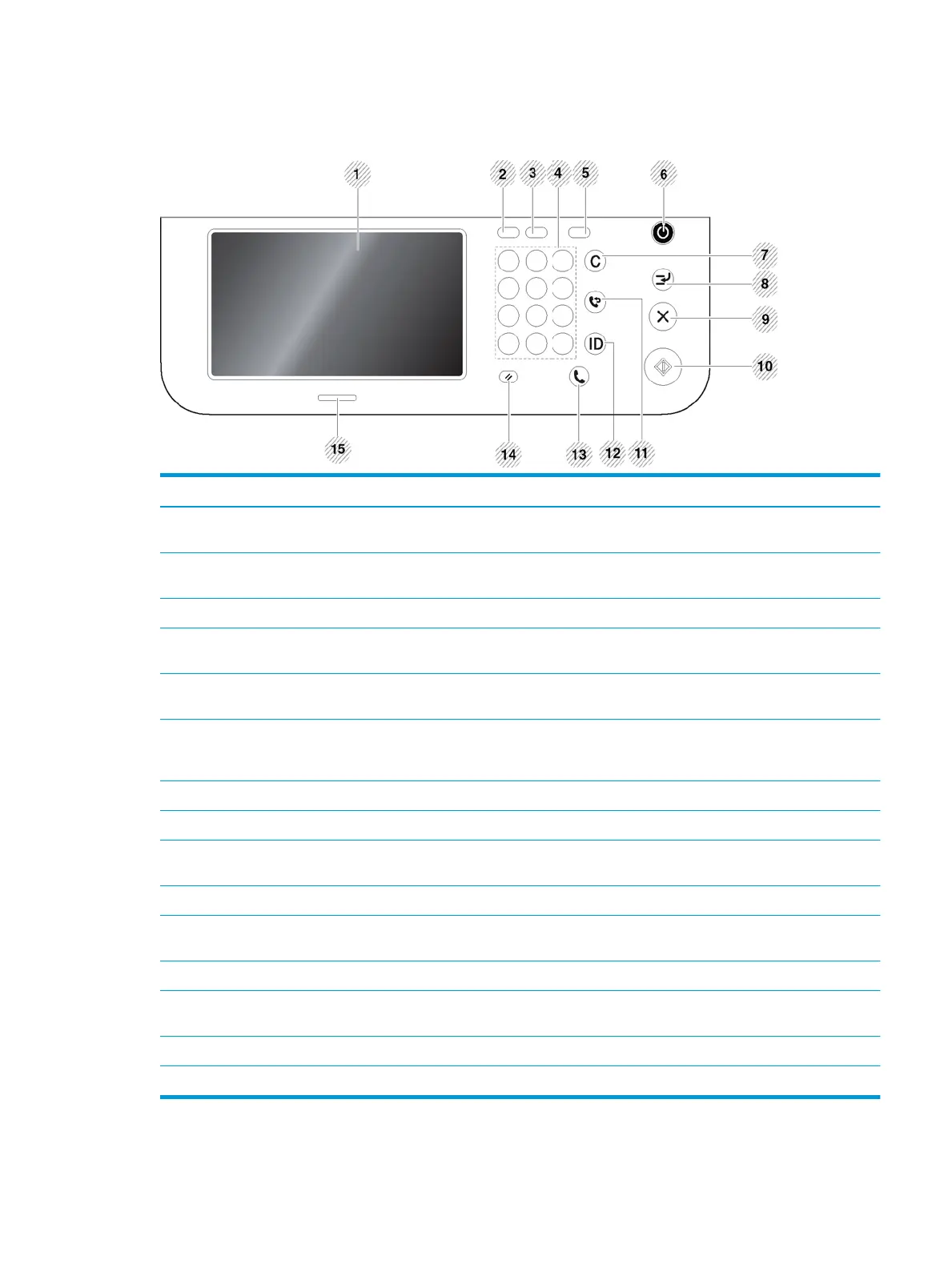Control panel overview
Figure 1-6 Control panel overview
Callout Item Description
1 Touch screen Shows the current printer status and prompts during an operation. You can set menus
easily using the display screen.
2 Job Status Shows the jobs currently running, queued jobs, completed jobs, current error code or
secured jobs.
3 Counter Shows the amount of paper used (see “Counter button”)
4 Numeric keypad Dials numbers and enters alphanumeric characters. You can also enter the number value
for document copies or other options.
5 Eco Turn on Eco mode. Turn on the Eco mode to reduce toner consumption and paper usage
when pc-printing and copying only (see "Eco button").
6 Power/Wakeup Turns the power on or o. When the blue LED is on, the printer is powered on and you can
use it. To turn the printer o, press and hole this button for at least 3 seconds. Press Yes
when the conrmation window appears.
7 Clear Deletes characters in the edit area.
8 Interrupt Stops a print or copy job in operation for urgent copying.
9 Stop Stops an operation at any time. The pop-up window appears on the screen showing the
current job that the user can stop or resume.
10 Start Starts a job.
11 Redial/Pause Redials the recently sent fax number or received caller ID in ready mode, or inserts a pause
(-) into a fax number in edit mode.
12 Logout Allows user to log out.
13 On Hook Dial When you press this button, you can hear a dial tone. Then enter a fax number. It is similar
to making a call using a speaker phone.
14 Reset Resets the current printer setup.
15 Status LED Shows the status of your printer (see "Understanding the LEDs").
ENWW Control panel overview 13
