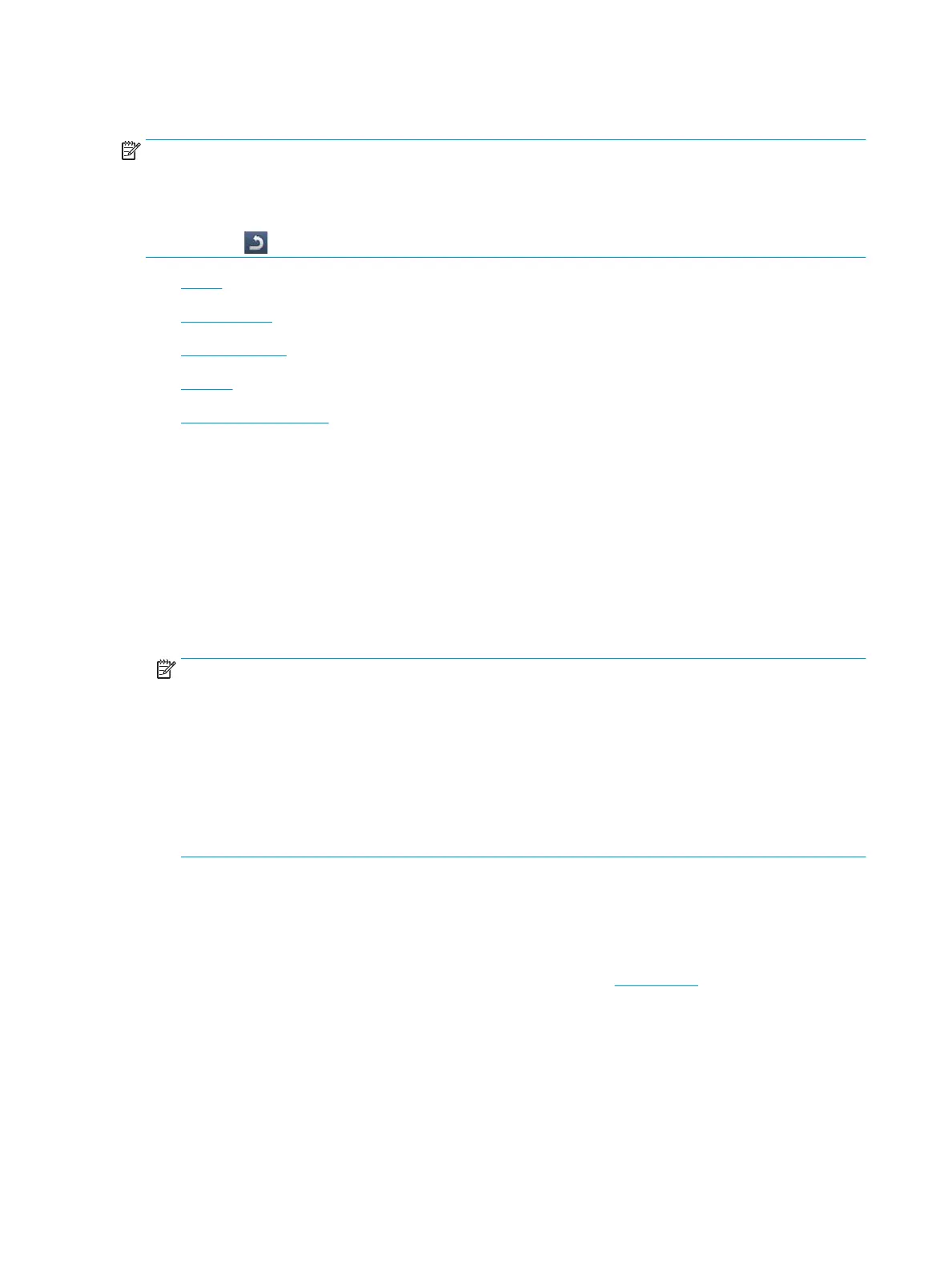Printer setup
NOTE:
● Some options are only available to the administrator depending on the authentication settings selected
(see "Security").
● Press the (Back) button to return to the previous screen.
●
Log-in
●
Printer Details
●
General Settings
●
Security
●
Printer hardware setup
Log-in
Depending on the authentication settings you selected, you may need to log-in as an administrator to access
some options under
Machine Setup menu (see "Security").
1. Press Machine Setup from the display screen.
2. Select the option you want. If the option is available for only the administrator, the following screen
appears.
Enter the ID, Password, and Domain using the pop-up keyboard which appears when you press each eld.
NOTE:
● Enter the ID and password you rst set when you turned on the printer: Initial Settings (see "Initial
Settings”).
● The default ID is admin.
● You can also use the Recent Users button to nd the recently used ID and Domain List button to nd
the domain from the list stored in the printer.
● When you log-in, you can see the ID of the logged in user on the display.
3. Press OK.
Printer Details
You can check the detailed printer information. Check the status of installed hardware and software versions to
help you maintain the printer. You can download the latest software from www.hp.com.
1. Press Machine Setup > Machine Details from the display screen.
2. Press the option you want:
100 Chapter 7 Menu Overview and Advanced Features ENWW
