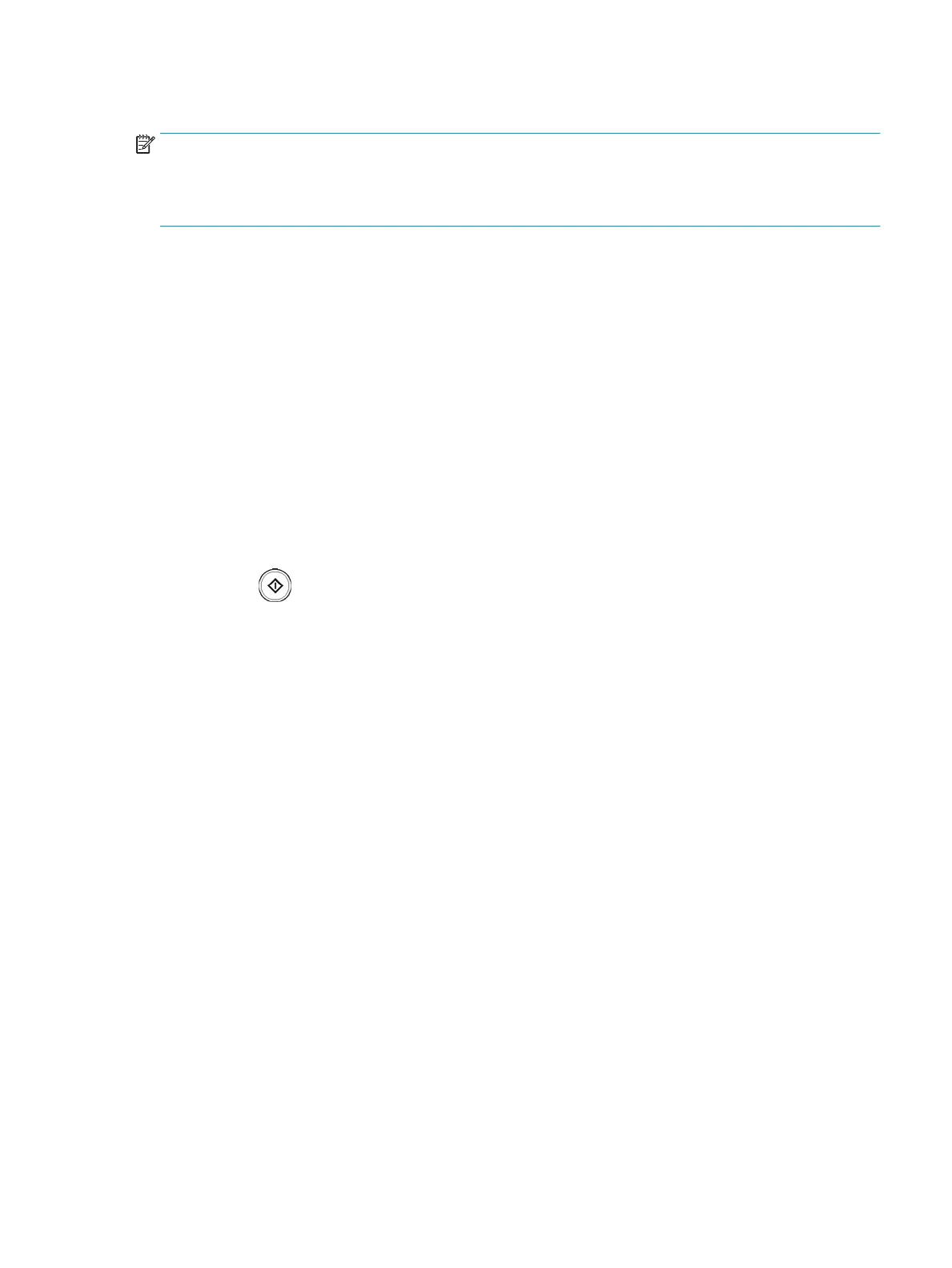Scanning to a USB /shared folder
NOTE:
● To use Scan to USB feature: Insert a USB memory device into the USB memory port on your printer.
● To use Scan to shared folder feature: Install the mass storage device (hard disk) device.
1. Place the originals face up in the document feeder or place a single original face down on the scanner glass
and close the document feeder (see "Loading originals").
2. Press Scan to USB or Scan to Shared Folder from the display screen.
3. Press the Basic tab.
4. Select a folder for storing the scanned image. If you do not select a folder, the scanned image is stored in
root directory.
5. Press the File Name input area. The pop-up keyboard appears.
6. Enter a le name to store the scan data. Press Done.
7. Set the File format, Resolution, and Darkness.
8. Set the scan features in the Advanced, Image, or Output tabs, if necessary (see "Changing the scan feature
settings").
9. Press the (Start) button to scan and store the le.
If an original is placed on the scanner glass, the printer shows the window asking if you want to place
another page. Load another original and press Yes. When you nish, press No on this window.
ENWW Scanning and sending to USB/shared folder 91
