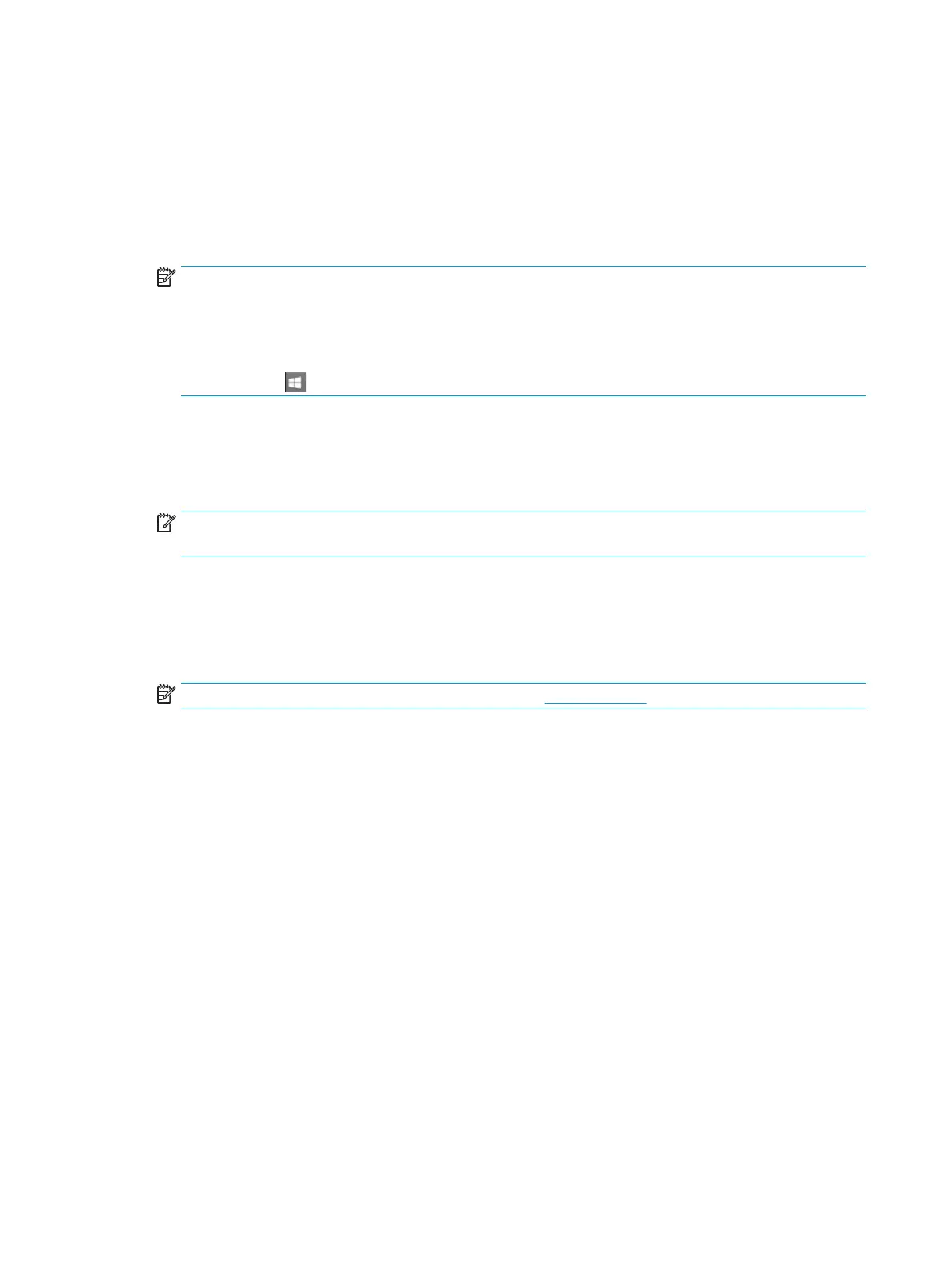In Windows 8.1, 10
The V4 class driver is automatically installed from the operating system when your computer is connected to the
network.
1. Make sure that the printer is connected to the network and powered on. Also, your printer’s IP address
should have been set.
2. From Charms, select Settings > Change PC settings > Devices.
NOTE: For Windows 10 / Windows Server 2016
From task bar, type in Devices and Printers in Search input area. Press the Enter key.
Or
From the Start ( ) icon, select Settings > Devices > Printers and Scanners.
3
. Click Add a printer or scanner.
Discovered machines will be shown on the screen.
4. Click the model name or host name you wish to use.
NOTE: You can print a Network Conguration Report from the printer’s control panel that will show the
current printer’s host name.
5. The driver is automatically installed from the Windows Update.
macOS
1. Make sure that the printer is connected to your computer and powered on.
NOTE: If your MAC does not have an optical drive, go to support.hp.com for driver installation.
2. Insert the supplied software CD into your CD-ROM drive.
3. Select the CD-ROM volume that appears on Finder.
4. Double-click the Install Software icon.
5. Read the license agreement and check installation agreement button.
6. Click Next.
7. Select Network on the Printer Connection Type.
8. Click Next.
9. Follow the instructions in the installation window.
28 Chapter 2 Using a Network-Connected Printer ENWW
