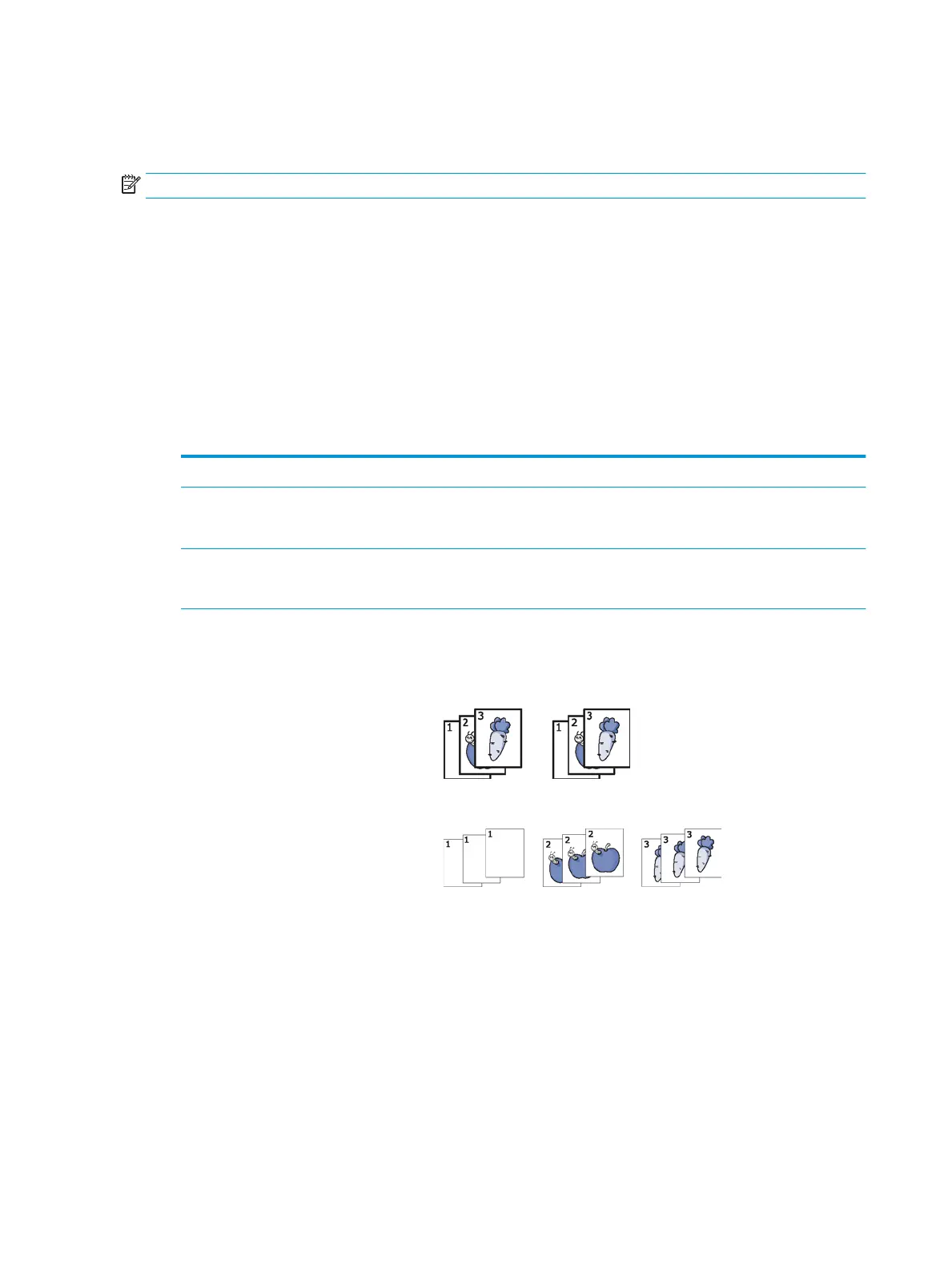Using special copy features
On the Basic, Advanced, or Image tab of the Copy screen, you can select specic copy features.
NOTE: Some menus may not appear in the display depending on options or models.
To change the menu options:
1. Press Copy from the display screen.
2. Place the originals face up in the document feeder or place a single original face down on the scanner glass
and close the document feeder (see "Loading originals").
3. If you want to customize the copy settings including reduce/enlarge, darkness, original type, and more
from the display screen.
4. Press the Basic, Advanced, or Image tab from the display screen.
5. Select the appropriate option.
Item Description
Paper Source Paper Source sets the tray containing the paper to be used for printing. The printer prints the
scanned image on the paper in the selected tray. You can see the icons that show paper
sizes and the remaining amount of paper in each tray.
Reduce/Enlarge Reduces or enlarges the size of a copied image.
NOTE: If the printer is set to Eco mode, reduce and enlarge features are not available.
Output You can select the options for how you want the outputs to be arranged.
● Sort: Select how to sort the output.
– Collated: The outputs are in sets to match the sequence of originals.
– Uncollated: The outputs are sorted into stacks of individual pages.
● Rotate: Stacks the printouts in crisscrossed sets.
72 Chapter 5 Copying ENWW
