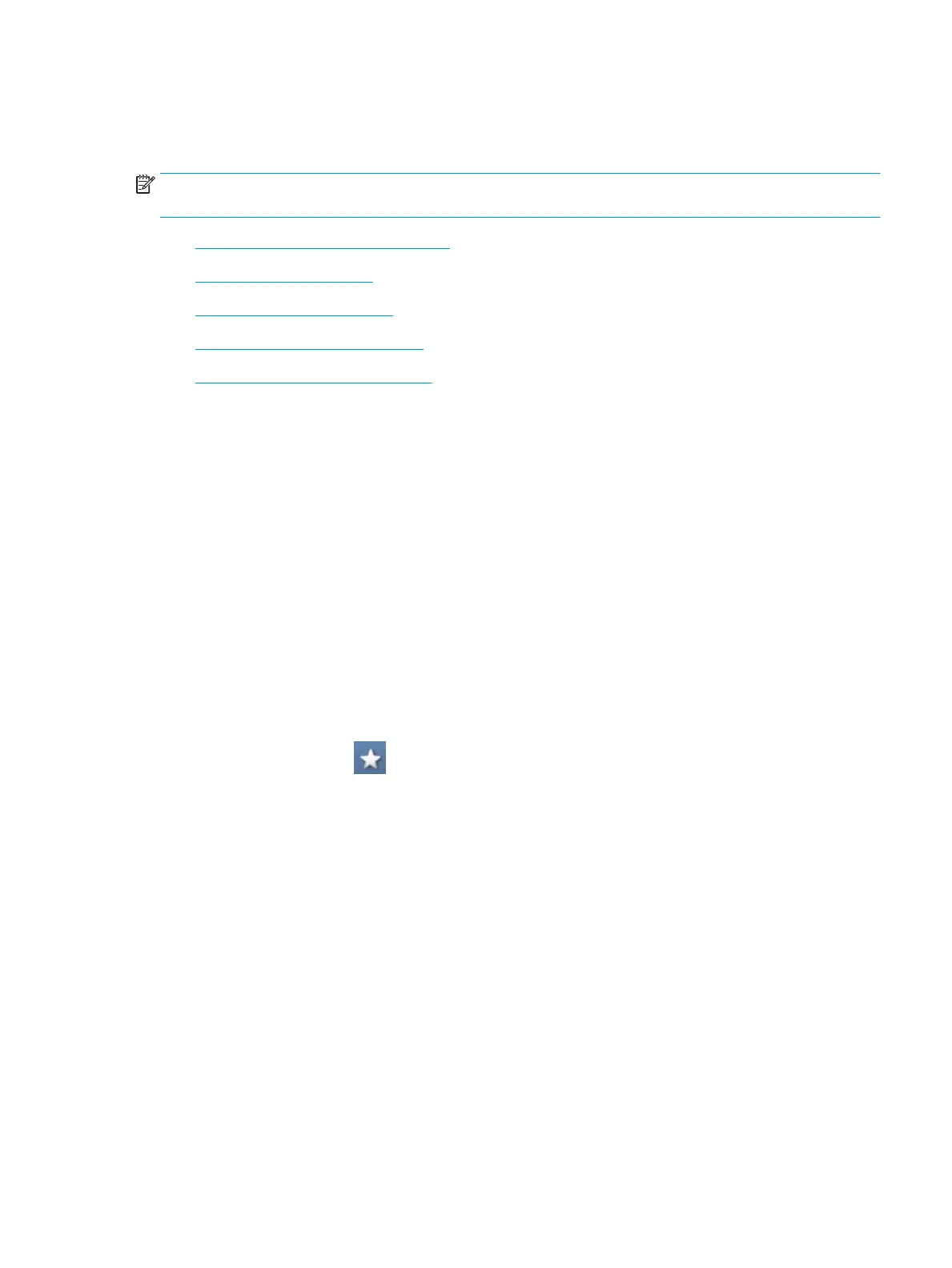Scanning and sending through email
You can scan originals and send the scanned image to several destinations from the printer by email.
NOTE: To scan and send an image as an email attachment, you need to set up network parameters, SMTP
settings and Scan to Email settings using the control panel (see "Setting up an email account").
●
Understanding the Scan to Email screen
●
Setting up an email account
●
Scanning and sending an email
●
Resending to the last email address
●
Printing an email conrmation report
Understanding the Scan to Email screen
Press Scan to Email in the display screen.
Basic tab
● Send To Me: Press the Advanced tab > Email Settings, then type the sender’s email address. Click the
checkbox on the right to send to yourself.
● Input Address: Tap the screen to add recipient’s email addresses.
● File Name: Makes the le name for the le to be sent.
● File Format: Select the le format before you proceed with the scanning job.
● Resolution: Selects scanning resolution value.
● Darkness: Adjusts the degree of darkness of scanned output.
● Address Book (Favorite ( ), All, ABC, 123/!@#, Server): Inputs the recipient's address by pressing
stored addresses. You can save frequently used email addresses using the control panel (see "Setting up
an address book from the control panel").
● Recent: Shows the latest email addresses used. Also, you can choose email addresses instead of pressing
the pop-up keyboard (see "Resending to the last email address").
● Programs: Allows you to save the current settings for future use (see "Using a programs setting").
Advanced tab
● Original Size: Selects the size of originals.
● Original Orientation: Selects the orientation of the originals.
● Email Settings: Enter the information including From, Subject, and Message.
● Duplex: For originals that are scanned on both sides.
● Build Job: After the scanning is nished, the Scan More Pages window appears to ask if you want to scan
another page. If you select Yes, then you can scan another page in the current job. If you select No, then
the scanning process is completed and the remainder of the job is performed.
ENWW Scanning and sending through email 81
