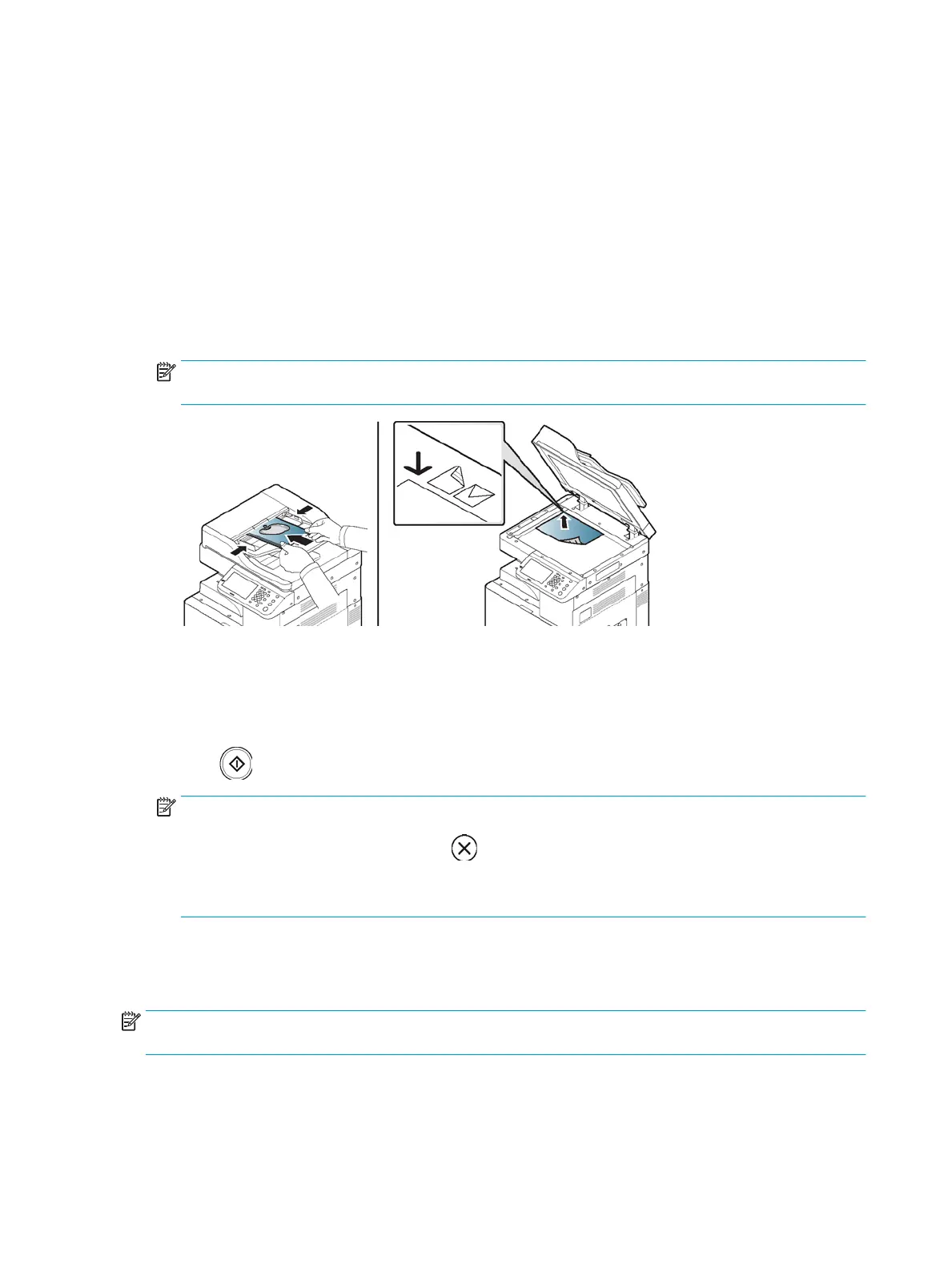● Erase Backside Image: Prevents copying the original’s image shown through on the backside.
● Erase Edge: Allows you to erase spots, drill holes, fold creases and staple marks along any of the four
edges of a document.
Basic copying
This is the normal and usual procedure for copying your originals.
1. Press Copy from the display screen.
2. Place the originals face up in the document feeder or place a single original face down on the scanner glass
and close the document feeder (see "Loading originals").
NOTE: Ensure all documents are centered in the input tray. Adjust paper guides to align with the edges of
the paper.
3. Adjust the settings for each copy such as Paper Source, Reduce/ Enlarge, Duplex and more in the Basic tab.
4. Set the copy features in the Advanced or Image tabs, if necessary.
5. Enter the number of copies using the numeric keypad on the control panel, if necessary.
6. Press (Start) from the control panel to begin copying.
NOTE:
● To cancel the current copy job, press (Stop) on the control panel.
● You can delete current and pending jobs using Job Status on the control panel. Select the job you
want to cancel and press Delete (see "Job Status button").
Copying originals of dierent sizes
This feature allows you to copy originals of dierent sizes at once.
NOTE: If you want to copy dierent sized originals at once, select Mixed Size under the Original Size option.
Otherwise, it could cause original-document jams.
1. Press Copy from the display screen.
68 Chapter 5 Copying ENWW
