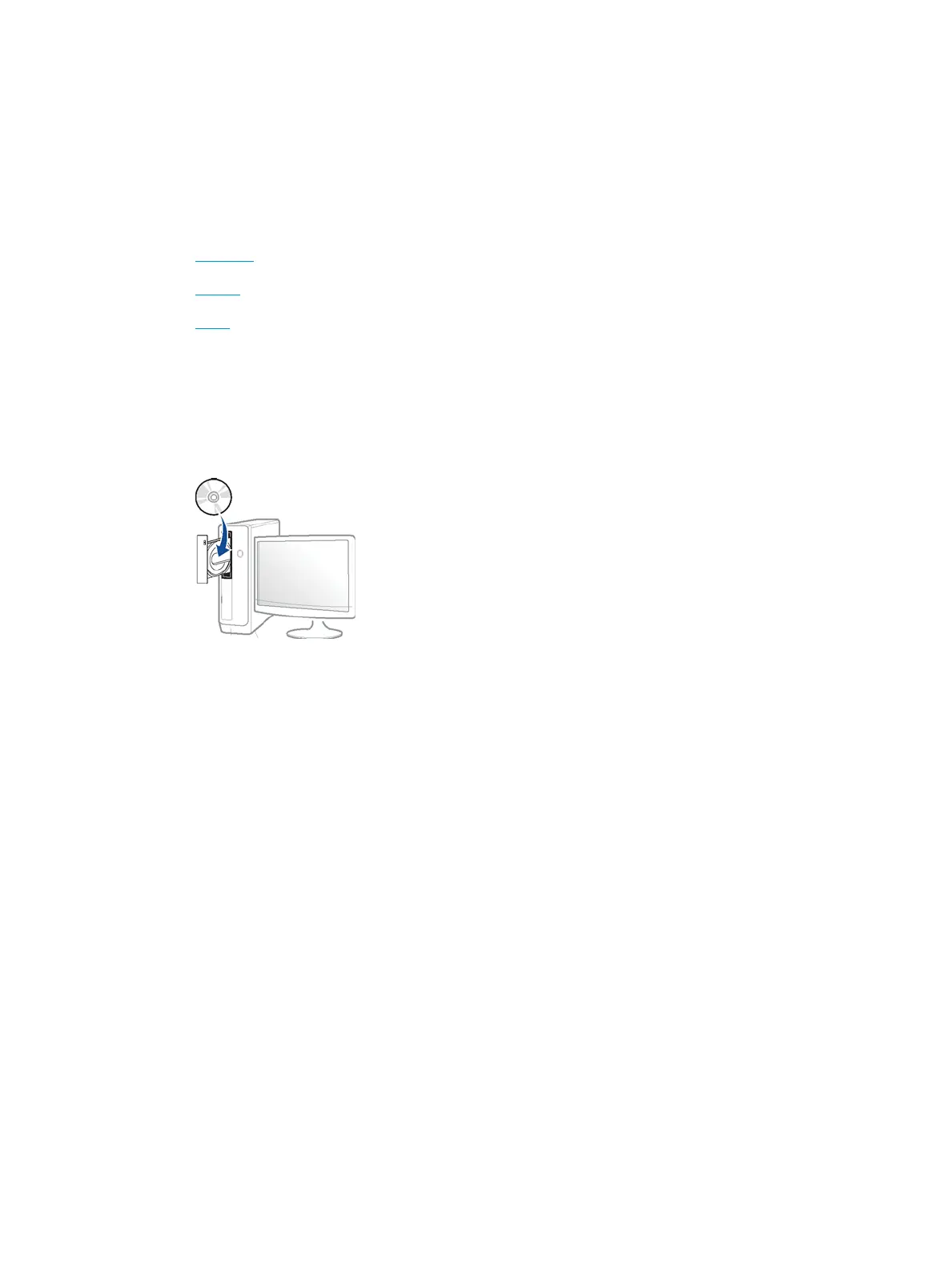Installing driver over the network
You must install the printer driver software for printing. The software includes drivers, applications, and other
support programs.
Make sure that the network setup for your printer is completed. All applications should be closed on your
computer before beginning installation.
●
Windows
●
macOS
●
Linux
Windows
1. Make sure that the printer is connected to the network and powered on. Also, your printer’s IP address
should have been set.
2. Insert the supplied software CD into your CD-ROM drive.
If the installation window does not appear, select Start > All programs > Accessories > Run.
X:\Setup.exe replacing “X” with the letter, which represents your CD-ROM drive and select OK.
● For Windows 8
If the installation window does not appear, from Charms, select Search > Apps and search for Run.
Type in X:\Setup.exe, replacing “X” with the letter that represents your CD-ROM drive and select OK.
If “Tap to choose what happens with this disc.” pop-up window appears, select the window and select
Run Setup.exe.
● For Windows 10 / Windows Server 2016
If the installation window does not appear, from task bar, type in X:\Setup.exe in Search input area,
replacing “X” with the letter that represents your CD-ROM drive and press the Enter key.
3. Review and accept the installation agreements in the installation window, and then select Next.
4. Select Network Connection on the Printer Connection Type screen. Then, select Next.
5. Follow the instructions in the installation window.
ENWW Installing driver over the network 27
