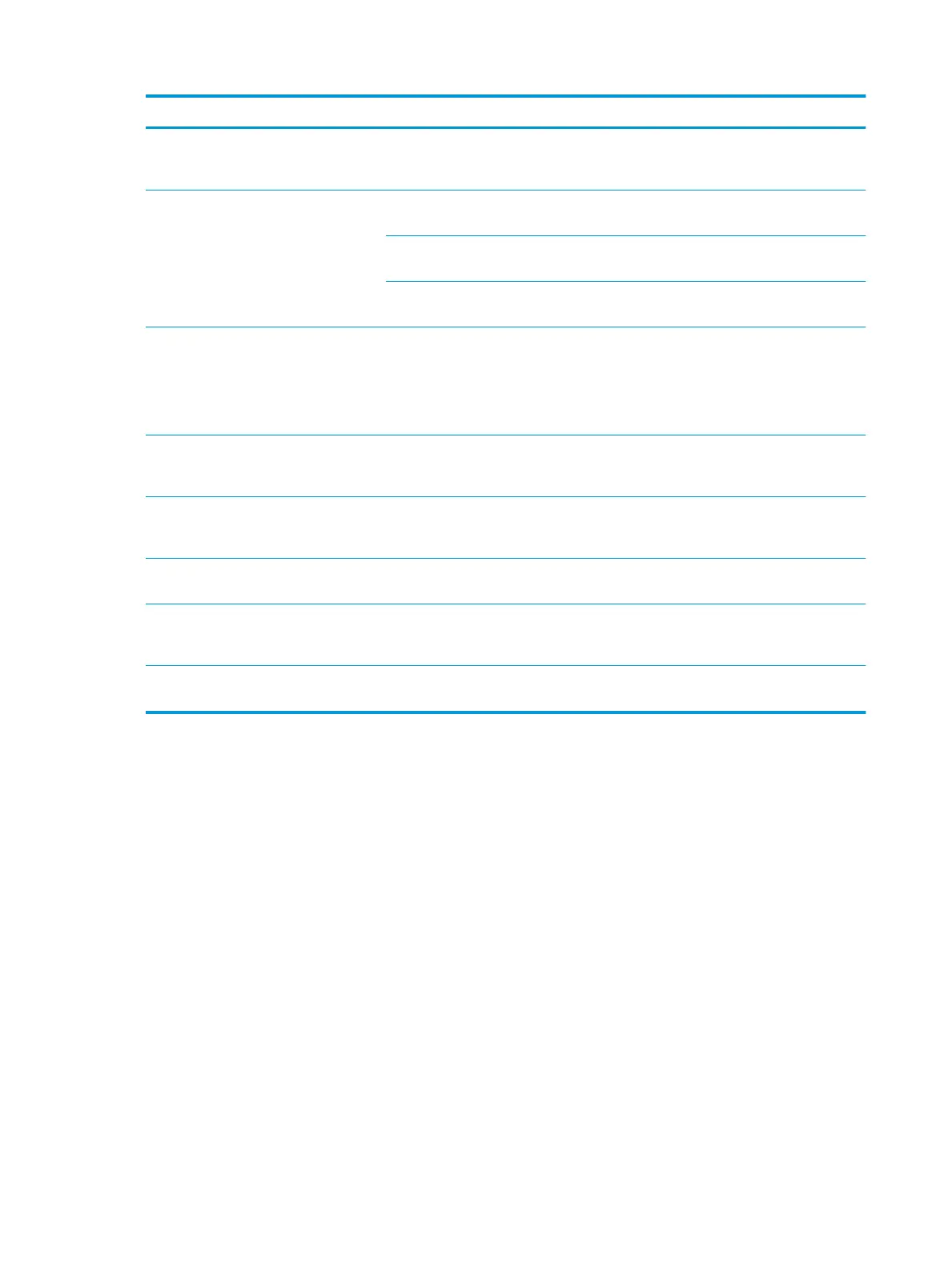Condition Possible cause Suggested solutions
The printer prints, but the text is wrong,
garbled, or incomplete. (continued)
If you are in a DOS environment, the font
setting for your printer may be set
incorrectly.
Change the language setting.
Pages print, but they are blank. The toner cartridge is defective or out of
toner.
Redistribute the toner, if necessary. If
necessary, replace the toner cartridge.
The le may have blank pages. Check the le to ensure that it does not
contain blank pages.
Some parts, such as the controller or the
board, may be defective.
Contact a service representative.
The printer does not print PDF le correctly.
Some parts of graphics, text, or illustrations
are missing.
Incompatibility between the PDF le and the
Acrobat products.
Printing the PDF le as an image may
enable the le to print. Turn on Print As
Image from the Acrobat printing options.
NOTE: It will take longer to print when you
print a PDF le as an image.
If the PDF le is missing fonts and/or
images/objects because set on interactive
mode.
Try printing a job from Printer Driver.
The print quality of photos is not good.
Images are not clear.
The resolution of the photo is very low. Reduce the photo size. If you increase the
photo size in the software application, the
resolution will be reduced.
Before printing, the printer emits vapor near
the output tray.
Using damp paper can cause vapor during
printing.
This is not a problem. Just keep printing. Try
a fresh ream of paper.
The printer does not print special sized
paper, such as billing paper.
Paper size and paper size setting do not
match.
Set the correct paper size in the Custom
Paper List in the Paper tab in the Printing
Preferences (see "Paper Options").
Your printer has an odd smell during initial
use.
The oil used to protect the fuser is
evaporating.
After printing about 100 pages, there will be
no more smell. It is a temporary issue.
Printing quality problems
The following table describes common printing quality problems, shows examples of each one, and lists
suggested solutions.
148 Chapter 9 Troubleshooting ENWW
