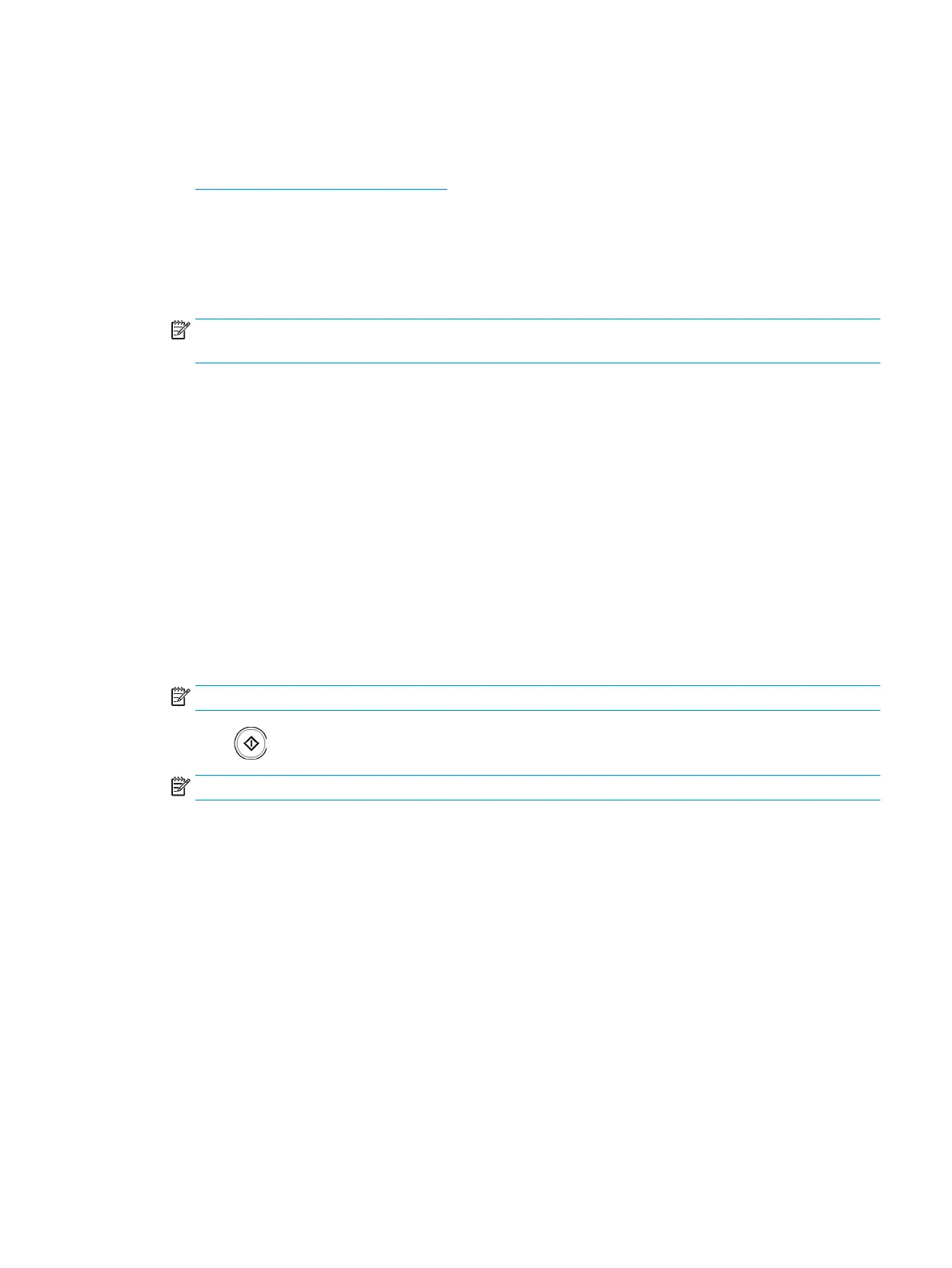Scanning and sending to your computer
This option allows you to scan an image on the printer and send it out to your network-connected computer.
●
For a network or USB connected printer
For a network or USB connected printer
Make sure the scanner driver is installed on your computer.
1. Make sure that your printer and the computer are connected to a network USB.
NOTE: This feature is enabled by default if HP MFP Scan To PC Setup is selected during installation. To
enable/disable this feature later launch HP MFP Scan to PC Setup > select the corresponding device.
2. Place the originals face up in the document feeder or place a single original face down on the scanner glass
and close the document feeder (see "Loading originals").
3. Press Scan to PC from the display screen.
4. Select “Local” if connected over USB or your computer name and press OK. If the printer requests a
password, enter the password using the numeric keypad on the control panel.
5. Press the application program you want and press Select.
The default setting is My Documents.
6. Set the scan quality with Resolution in the Basic tab.
7. Set the size of original in the Advanced tab. If you are not sure of the original size, select Auto.
8. Set the le format in which the image is to be saved in the Output tab.
NOTE: File Format activates only when you select the application program as My Documents.
9. Press (Start) from the control panel to begin scanning.
NOTE: The scanned image is saved in the computer’s My Documents > Scan folder.
ENWW Scanning and sending to your computer 89
