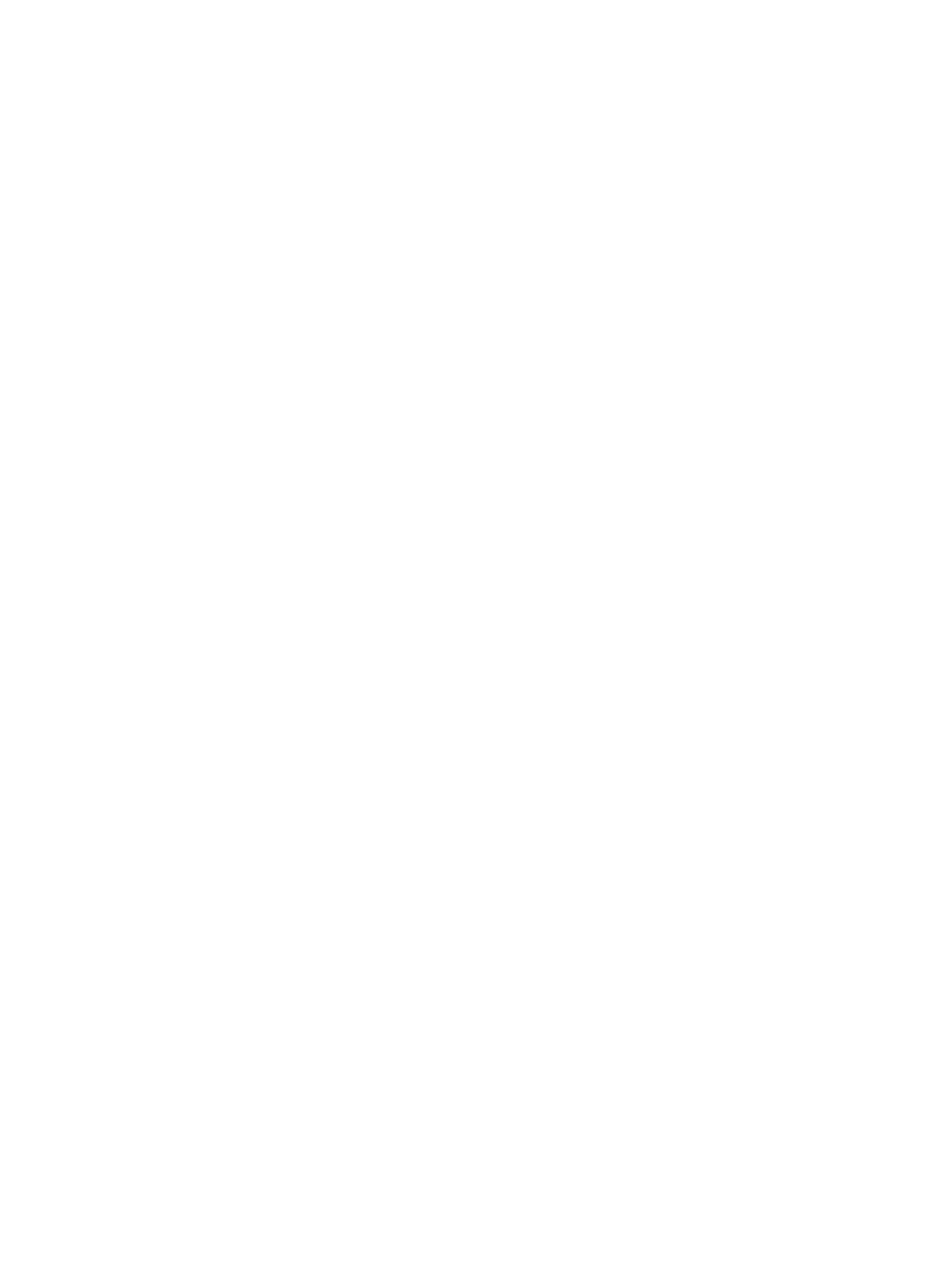Address book tab
You can manage the address book. This feature is also available from the printer (see "Setting up an address
book from the control panel").
● Individual: You can manage individual entries in the address book.
● Group: You can manage group address books.
Settings tab
Settings tab has sub menus, Machine Settings and Network Settings. You cannot view or access this tab if you do
not log-in as an administrator (see "Logging into WebUI”).
● Machine Settings: You can set printer settings.
– System: You can set printer related settings.
– Printer: You can set print related settings such as darkness or adjust the background. This feature is
also available from the printer.
– Copy: You can set copy related settings such as darkness or adjusting the background.
– Fax: You can set fax related settings such as fax number or redial times. This feature is also available
from the printer (see "Understanding the fax screen" on page 175).
– Scan: You can set scan related settings. This feature is also available from the printer (see
"Understanding the Scan to Email screen" on page 146).
– Email Notication: When an error occurs or the consumables are running out, the printer sends a
notication to the administrator via email. You can set whether to use this feature or not. You can also
select which alerts to receive and when.
● Network Settings: You can set up the network environment to use your printer as a network printer. You
can also set the settings from the printer. Refer to the network setup chapter (see "Network Settings").
– General: You can set general printer information to use in the network and set ethernet settings. This
feature is also available from the printer.
– TCP/IPv4, TCP/IPv6, Raw TCP/IP, LPR/LPD, IPP, Telnet, WSD, SLP, UPNP, mDNS, CIFS (Shared Folder),
SNMPv1/v2, SNMPv3, FTP Print Server: You can set protocol settings.
– Outgoing Mail Server (SMTP): You can set server settings for outgoing emails. If this setting is not
congured, you cannot use scan to email feature. Outgoing emails will be sent through SMTP server
you set here.
– HTTP: You can allow or block users from accessing the WebUI.
– Proxy: You can set proxy settings and enable authentication.
– Restore Default: Clicking the Clear button under the Restore Default section will clear security and
network congurations. Restoring the settings will take eect after the system is rebooted.
Security tab
The security tab has System Security, Network Security, User Access Control and System Log. You cannot access
this tab if you do not log-in as an administrator (see "Logging into WebUI).
● System Security: From the WebUI, select the Security tab > System Security.
32 Chapter 2 Using a Network-Connected Printer ENWW
